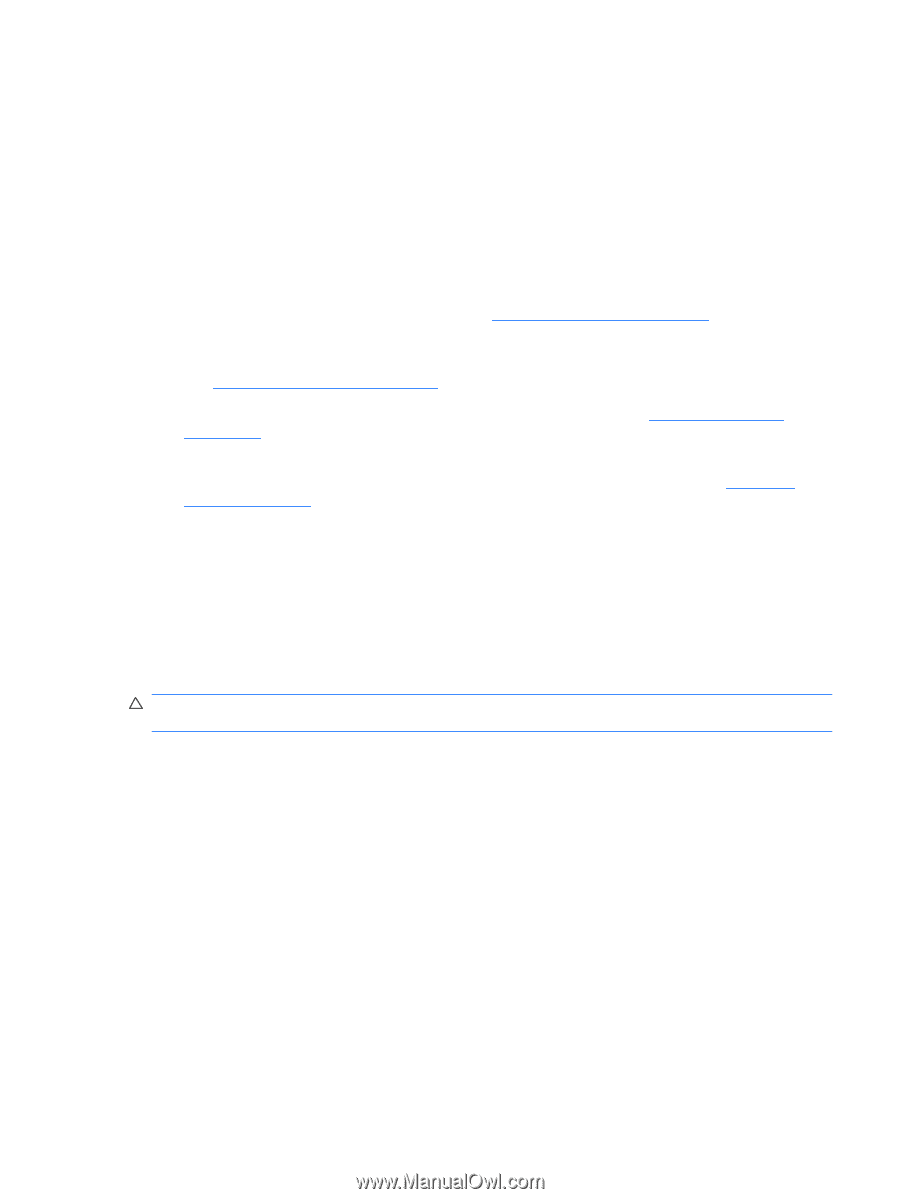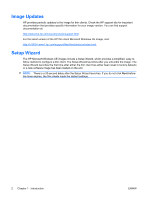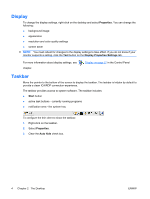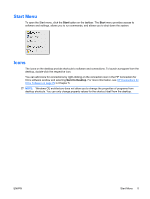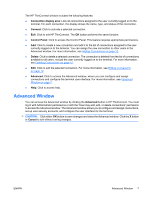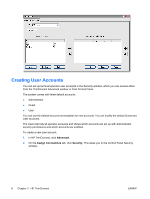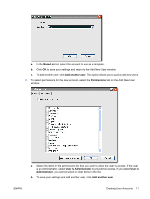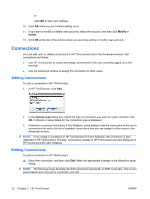HP T5540 Administrator's Guide: Windows CE 6.0 - HP Thin Client t5530 and t554 - Page 15
Advanced Window - administrator log on
 |
UPC - 884420407706
View all HP T5540 manuals
Add to My Manuals
Save this manual to your list of manuals |
Page 15 highlights
The HP ThinConnect window includes the following features: ● Connection display area: Lists all connections assigned to the user currently logged on to the terminal. For each connection, the display shows the name, type, and status of the connection. ● Connect: Click to activate a selected connection. ● Exit: Click to exit HP ThinConnect. The OK button performs the same function. ● Control Panel: Click to access the Control Panel. This feature requires appropriate permissions. ● Add: Click to create a new connection and add it to the list of connections assigned to the user currently logged on to the terminal. You can assign the new connection to other users in the Advanced window. For more information, see Adding Connections on page 12. ● Delete: Click to delete a selected connection. The connection is deleted from the list of connections available to all users, not just the user currently logged on to the terminal. For more information, see Deleting Connections on page 13. ● Edit: Click to edit the selected connection. For more information, see Editing Connections on page 12. ● Advanced: Click to access the Advanced window, where you can configure and assign connections and configure the terminal user interface. For more information, see Advanced Window on page 7. ● Help: Click to access help. Advanced Window You can access the Advanced window by clicking the Advanced button in HP ThinConnect. You must log in with Administrator permissions or with the "User may add, edit, or delete connections" permission to access the Advanced window. The Advanced window allows you to configure and assign connections, set up user security accounts, and configure the user interface for the terminal. CAUTION: Click either OK button to save changes and close the Advanced window. Click the X button or Cancel to exit without saving changes. ENWW Advanced Window 7