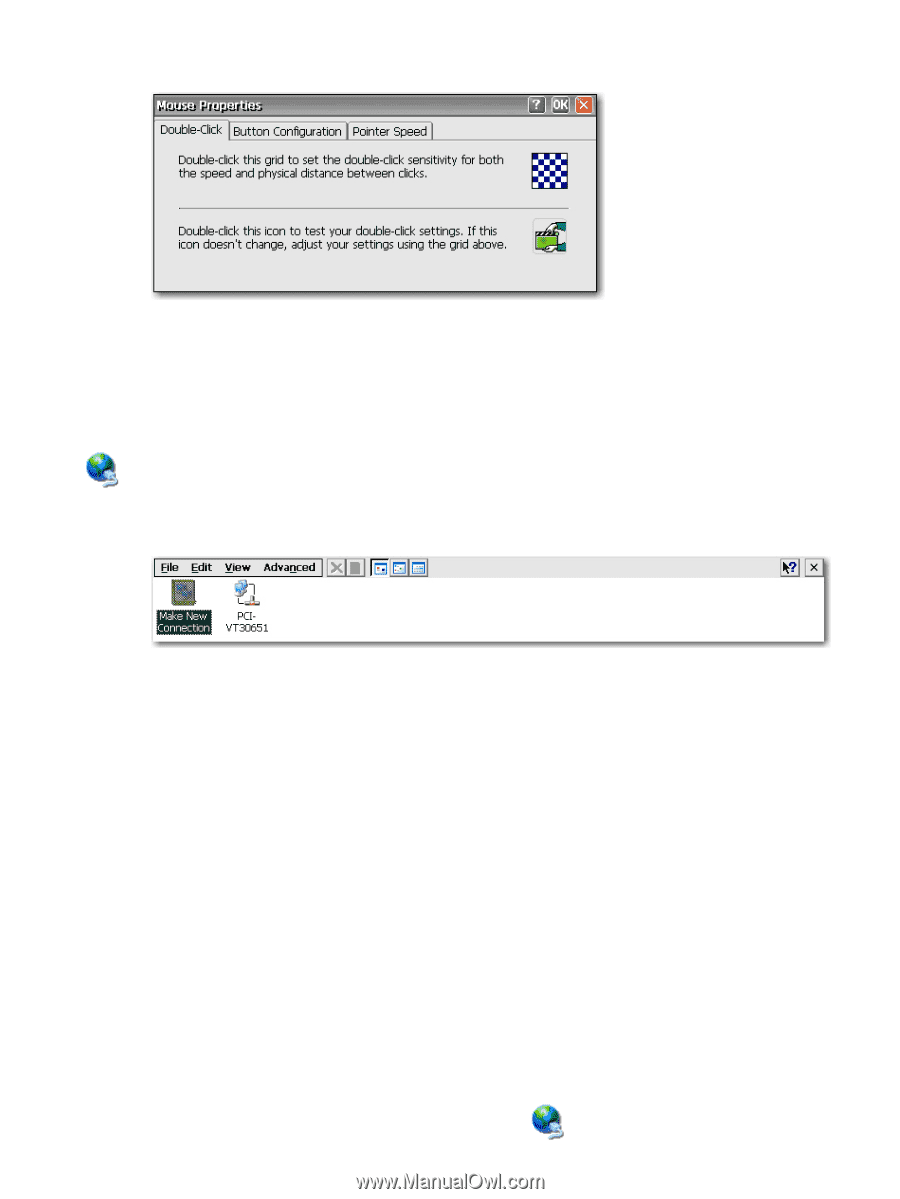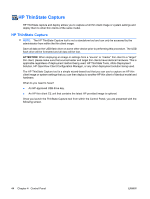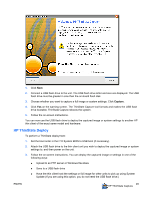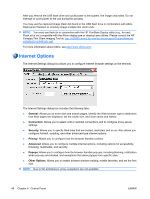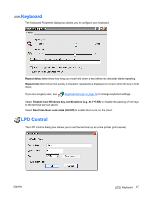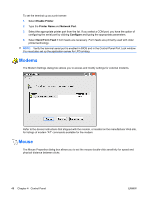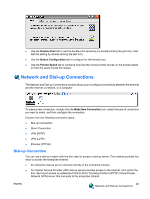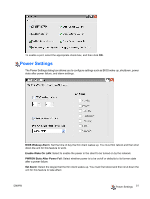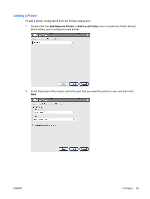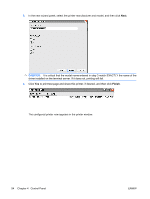HP T5540 Administrator's Guide: Windows CE 6.0 - HP Thin Client t5530 and t554 - Page 57
Network and Dial-up Connections, Dial-up Connection
 |
UPC - 884420407706
View all HP T5540 manuals
Add to My Manuals
Save this manual to your list of manuals |
Page 57 highlights
● Use the Double-Click tab to set the double-click sensitivity by double-clicking the grid icon, then test the setting by double-clicking the test icon. ● Use the Button Configuration tab to configure for left-handed use. ● Use the Pointer Speed tab to configure how fast the mouse pointer moves on the screen based on how the users moves the mouse. Network and Dial-up Connections The Network and Dial-up Connections window allows you to configure connectivity between the terminal and the Internet, a network, or a computer. To make a new connection, double-click the Make New Connection icon, select the type of connection you want to make, and then configure the connection. Choose from the following connection types: ● Dial-up Connection ● Direct Connection ● VPN (PPTP) ● VPN (L2TP) ● Ethernet (PPPoE) Dial-up Connection You can use a dial-up modem with the thin client to access a dial-up server. This method provides two ways to access the enterprise intranet: ● An enterprise dial-up server connects directly to the enterprise intranet. ● An Internet Service Provider (ISP) dial-up server provides access to the Internet, from which the thin client must access an enterprise Point-to-Point Tunneling Protocol (PPTP) Virtual Private Network (VPN) server that connects to the enterprise intranet. ENWW 49 Network and Dial-up Connections