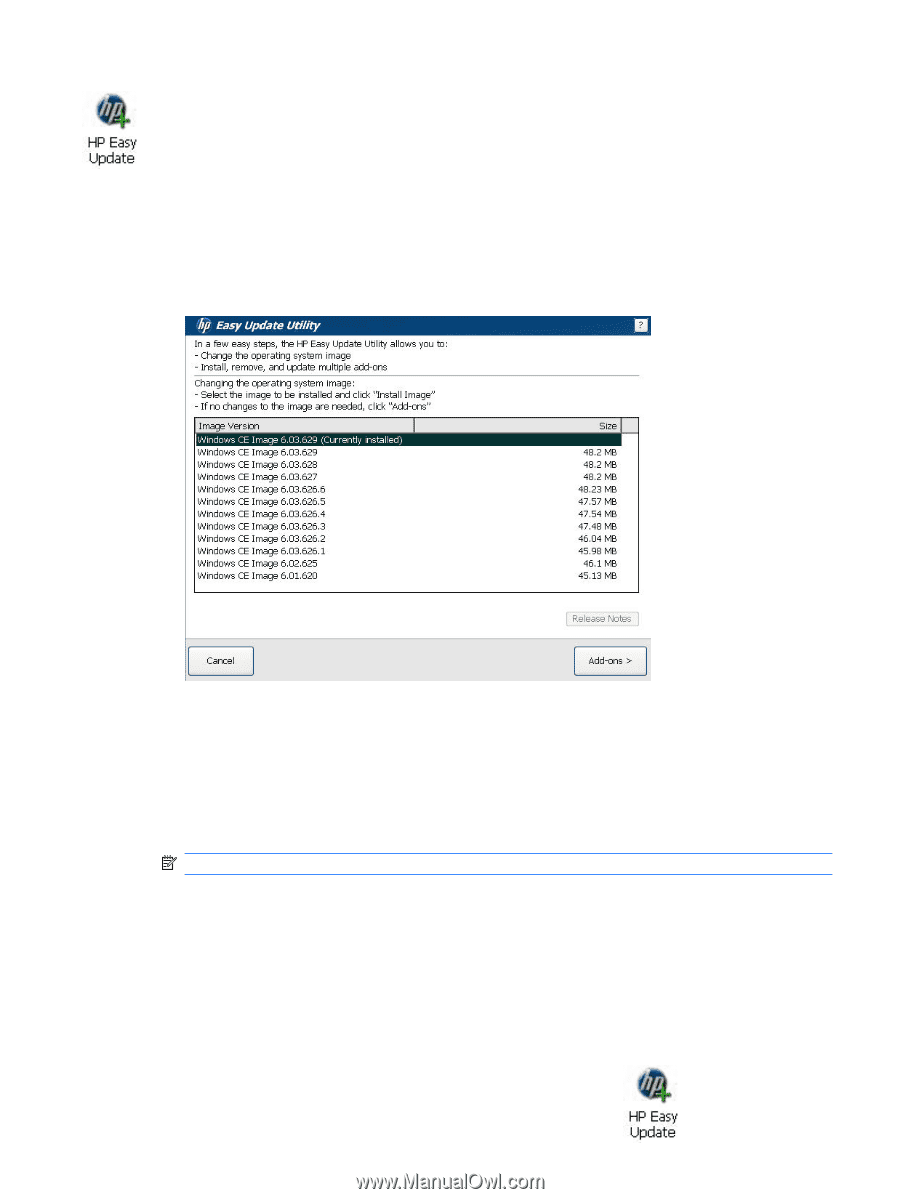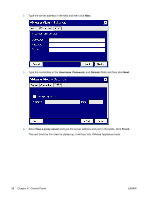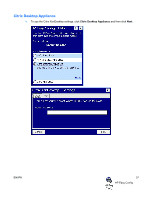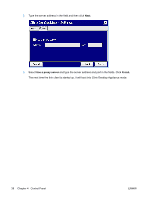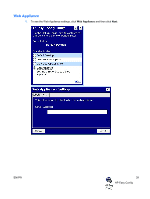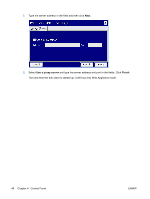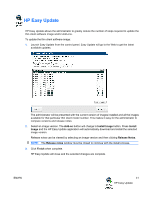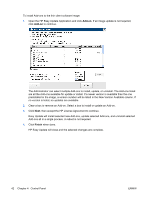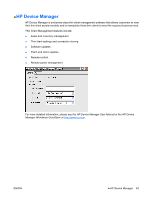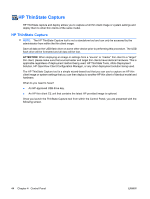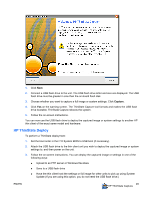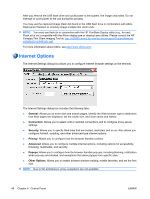HP T5540 Administrator's Guide: Windows CE 6.0 - HP Thin Client t5530 and t554 - Page 49
HP Easy Update - image download
 |
UPC - 884420407706
View all HP T5540 manuals
Add to My Manuals
Save this manual to your list of manuals |
Page 49 highlights
HP Easy Update HP Easy Update allows the administrator to greatly reduce the number of steps required to update the thin client software image and/or Add-ons. To update the thin client software image: 1. Launch Easy Update from the control panel. Easy Update will go to the Web to get the latest available updates. The administrator will be presented with the current version of images installed and all the images available for that particular thin client model number. This makes it easy for the administrator to compare versions and release notes. 2. Select an image version. The Add-on button will change to Install Image button. Press Install Image and the HP Easy Update application will automatically download and install the selected image version. Release notes can be viewed by selecting an image version and then clicking Release Notes. NOTE: The Release notes window must be closed to continue with the install process. 3. Click Finish when complete. HP Easy Update will close and the selected changes are complete. ENWW 41 HP Easy Update