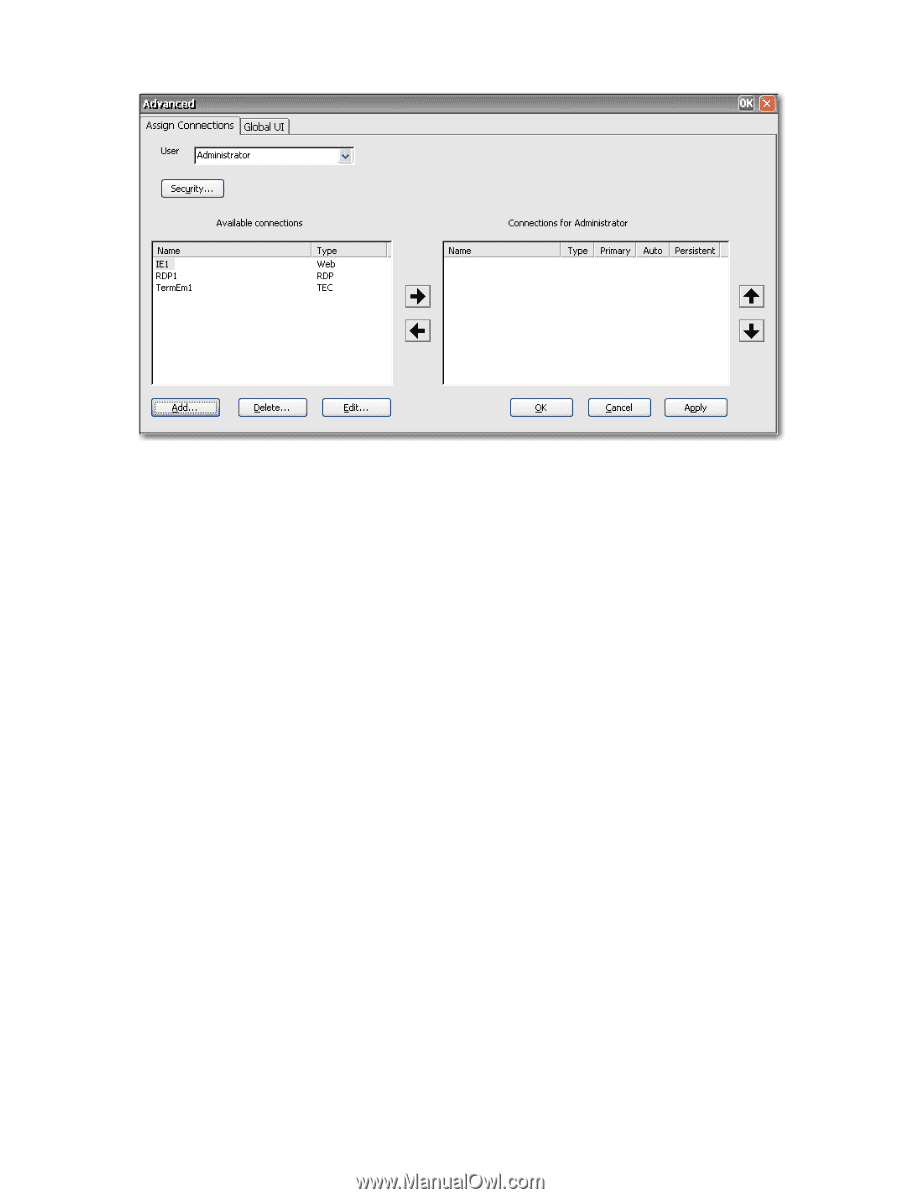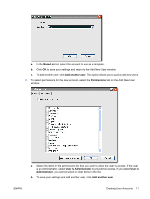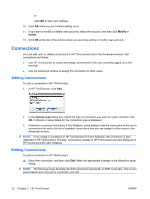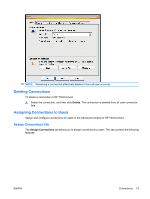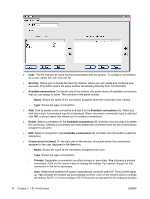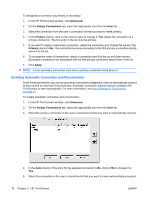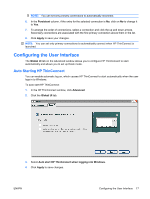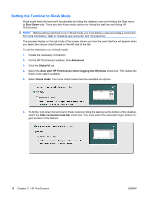HP T5540 Administrator's Guide: Windows CE 6.0 - HP Thin Client t5530 and t554 - Page 22
Security, Available connections, Delete, Connections for [user], Primary
 |
UPC - 884420407706
View all HP T5540 manuals
Add to My Manuals
Save this manual to your list of manuals |
Page 22 highlights
● User: This list includes all users accounts associated with the system. To configure connections for a user, select the user from the list. ● Security: Allows you to access the Security window, where you can create and configure user accounts. This button opens the same window as selecting Security from Control Panel. ● Available connections: On the left side of the window, this panel shows all available connections that you can assign to users. The columns in this panel include: ◦ Name: Shows the name of the connection assigned when the connection was created. ◦ Type: Shows the type of connection. ● Add: Click to create a new connection and add it to the Available connections list. When you click this button, a connection type list is displayed. When you select a connection type to add and click OK, a wizard opens that allows you to configure connections. ● Delete: Select a connection in the Available connections list, and then click this button to delete the connection. Deleting a connection here also deletes the connection from the list of connections assigned to all users. ● Edit: Select a connection in the Available connections list, and then click this button to edit the connection. ● Connections for [user]: On the right side of the window, this panel shows the connections assigned to the user displayed in the User box. ◦ Name: Shows the name of the connection assigned to the user. ◦ Type: Shows the type of connection. ◦ Primary: Designates a connection as either primary or secondary. Yes indicates a primary connection. Click on the column value to change the setting. You cannot change the first connection in the list to secondary. ◦ Auto: Determines whether the system automatically connects when HP ThinConnect starts up. Yes indicates the system will automatically connect. Click on the column value to change the setting. NOTE: You must configure HP ThinConnect to auto start for this setting to function 14 Chapter 3 HP ThinConnect ENWW