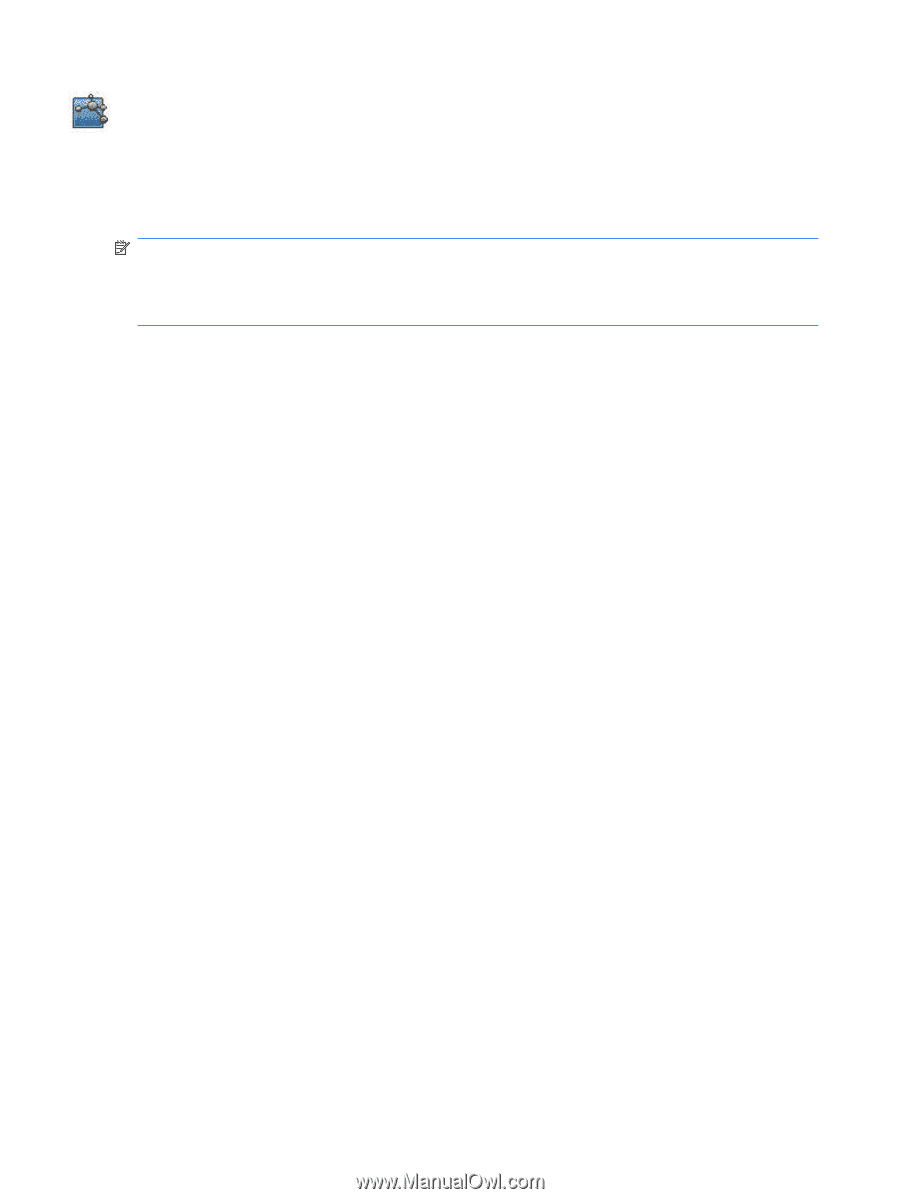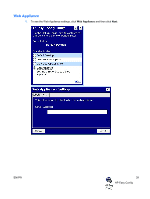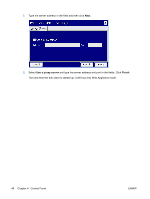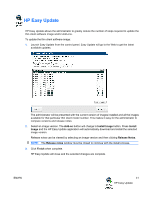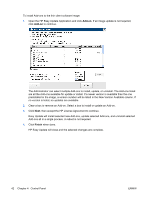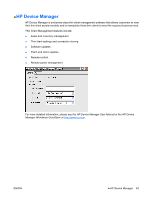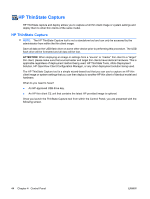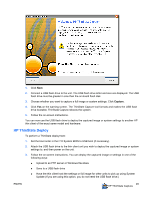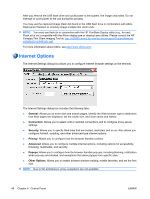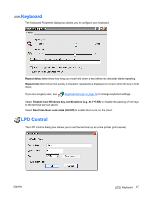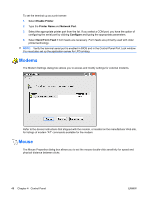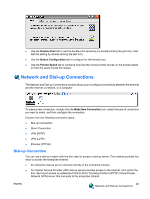HP T5540 Administrator's Guide: Windows CE 6.0 - HP Thin Client t5530 and t554 - Page 52
HP ThinState Capture, An HP-approved USB drive key.
 |
UPC - 884420407706
View all HP T5540 manuals
Add to My Manuals
Save this manual to your list of manuals |
Page 52 highlights
HP ThinState Capture HP ThinState capture and deploy allows you to capture a full thin client image or system settings and deploy them to other thin clients of the same model. HP ThinState Capture NOTE: The HP ThinState Capture tool is not a standalone tool and can only be accessed by the administrator from within the thin client image. Save all data on the USB flash drive on some other device prior to performing this procedure. The USB flash drive will be formatted and all data will be lost. ATTENTION: When deploying an image or settings from a "source" or "master" thin client to a "target" thin client, please make sure that source/master and target thin clients have identical hardware. This is applicable regardless of deployment method being used: HP ThinState Tools, Altiris Deployment Solution, HP OpenView Client Configuration Manager, or any other deployment solution being used. The HP ThinState Capture tool is a simple wizard-based tool that you can use to capture an HP thin client image or system settings that you can then deploy to another HP thin client of identical model and hardware. What do you need to have? ● An HP-approved USB drive key. ● An HP thin client CE unit that contains the latest HP provided image is optional. Once you launch the ThinState Capture tool from within the Control Panel, you are presented with the following screen. 44 Chapter 4 Control Panel ENWW