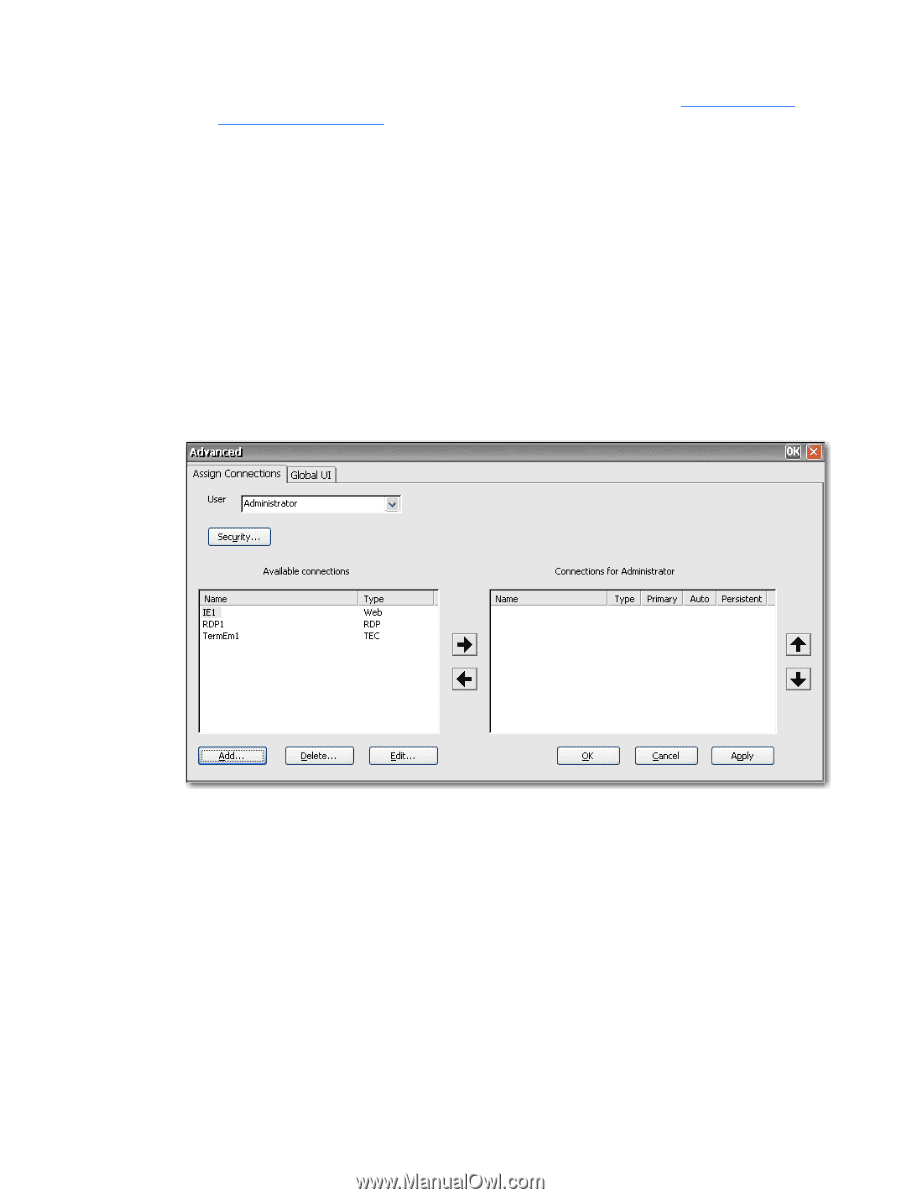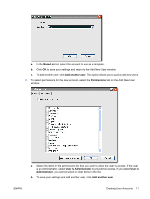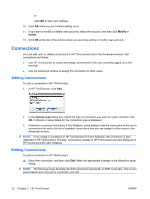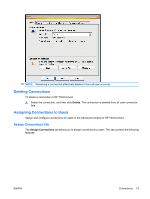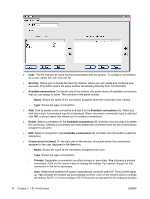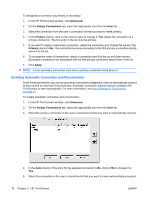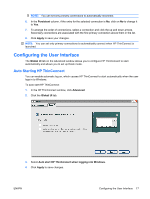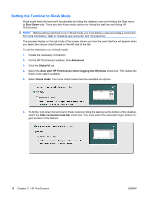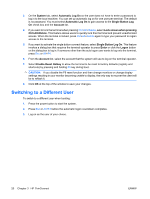HP T5540 Administrator's Guide: Windows CE 6.0 - HP Thin Client t5530 and t554 - Page 23
Assigning Connections, Designating Connections as Primary or Secondary, Persistent, Cancel, Apply
 |
UPC - 884420407706
View all HP T5540 manuals
Add to My Manuals
Save this manual to your list of manuals |
Page 23 highlights
properly. To configure HP ThinConnect to automatically start up, see Auto Starting HP ThinConnect on page 17. ◦ Persistent: Determines whether the system will attempt to reconnect when a connection fails. Yes indicates the system will automatically attempt to reconnect. Click on the column value to change the setting. ● OK: Click to save changes and exit the Advanced window. ● Cancel: Click to cancel unsaved changes and exit the Advanced window. ● Apply: Click to save changes. Assigning Connections Once you have created a connection, you can assign it to users in the Advanced window. 1. In HP ThinConnect, click Advanced. 2. On the Assign Connections tab, select the appropriate user from the User list. 3. Double-click the connection in the Available connections list, or select the connection and click the right arrow. The connection is copied to the Connections for [user] list. 4. Click Apply to save the updated list of connections for the user. Designating Connections as Primary or Secondary You can designate connections as primary or secondary in the Advanced window. A primary connection is the first attempted in a group of connections. If a primary connection fails, the system attempts failover secondary connections in the order they are listed. You can configure more than one primary connection, each of which can have several secondary connections associated with it. Secondary connections are optional. ENWW Connections 15