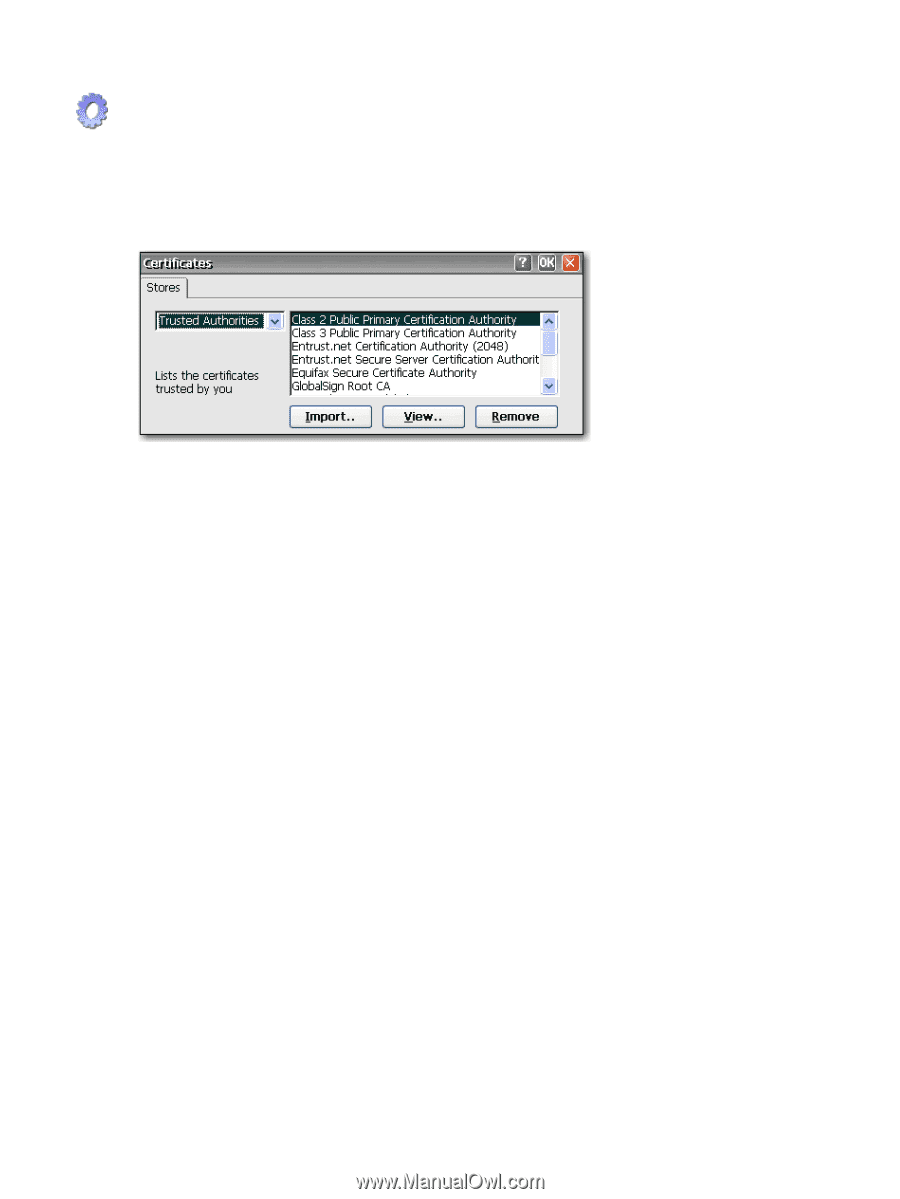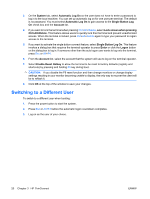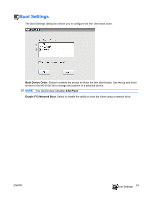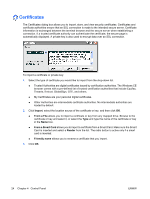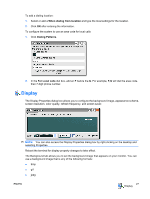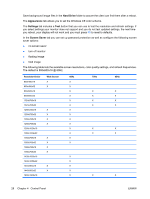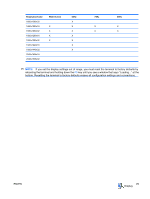HP T5540 Administrator's Guide: Windows CE 6.0 - HP Thin Client t5530 and t554 - Page 32
Certificates, Import, From a File, From a Smart Card, Reader, Friendly name
 |
UPC - 884420407706
View all HP T5540 manuals
Add to My Manuals
Save this manual to your list of manuals |
Page 32 highlights
Certificates The Certificates dialog box allows you to import, store, and view security certificates. Certificates and certificate authorities ensure that an SSL connection is made to the intended secure server. Certificate information is exchanged between the terminal browser and the secure server when establishing a connection. If a trusted certificate authority can authenticate the certificate, the secure page is automatically displayed. A private key is also used to encrypt data over an SSL connection. To import a certificate or private key: 1. Select the type of certificate you would like to import from the drop-down list. ● Trusted Authorities are digital certificates issued by certification authorities. The Windows CE browser comes with a pre-defined list of trusted certification authorities that include Equifax, Thwarte, Entrust, GlobalSign, GTE, and others. ● My Certificates are your personal digital certificates. ● Other Authorities are intermediate certificate authorities. No intermediate authorities are loaded by default. 2. Click Import, select the location source of the certificate or key, and then click OK. ● From a File allows you to import a certificate or key from any mapped drive. Browse to the certificate or key and select it, or select the Type and type the name of the certificate or key in the Name box. ● From a Smart Card allows you to import a certificate from a Smart Card. Make sure the Smart Card is inserted and select a Reader from the list. The radio button is active only if a smart card is inserted. ● Friendly name allows you to rename a certificate that you import. 3. Click OK. 24 Chapter 4 Control Panel ENWW