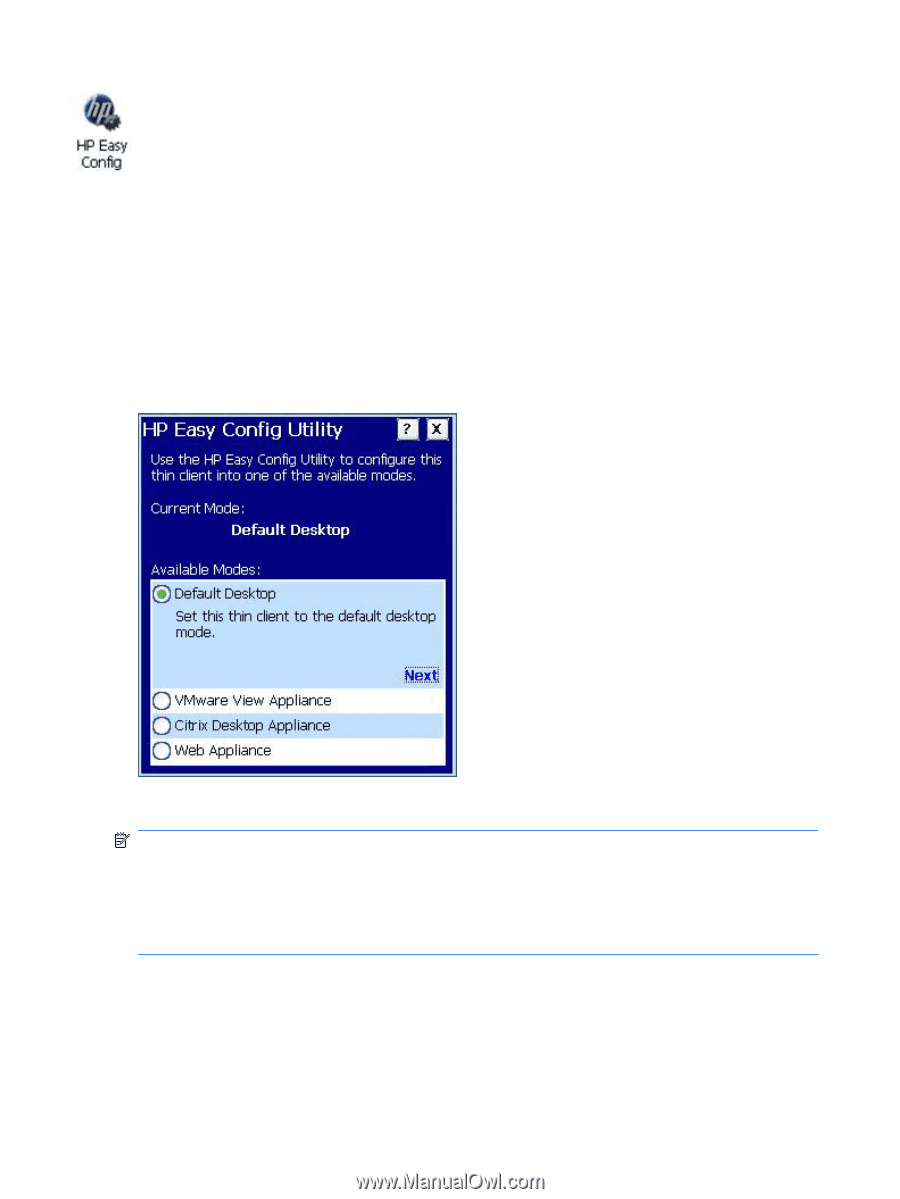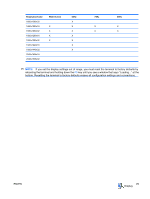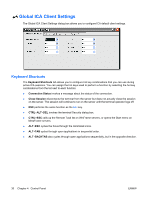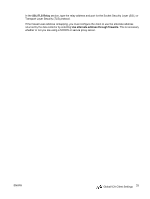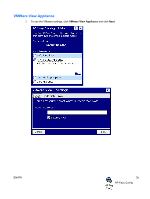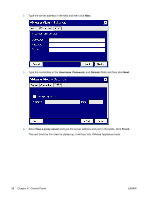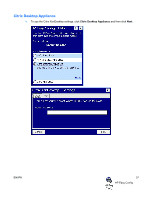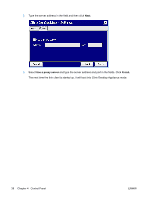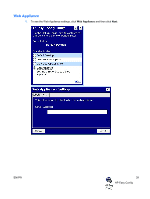HP T5540 Administrator's Guide: Windows CE 6.0 - HP Thin Client t5530 and t554 - Page 42
HP Easy Config - citrix boot
 |
UPC - 884420407706
View all HP T5540 manuals
Add to My Manuals
Save this manual to your list of manuals |
Page 42 highlights
HP Easy Config HP Easy Config allows the administrator to easily configure the thin client for one of 4 different preconfigured modes. In general HP Easy Config will configure three groups of settings: a connection, an additional user and kiosk mode for the user interface selected. Configuration modes: ● Default Desktop ● VMware View Appliance ● Citrix Desktop Appliance ● Web Appliance Default Desktop is the default mode of the thin client. In this mode, the client boots in standard desktop mode without making any default connections. NOTE: To log out of the selected appliance mode, press Ctrl + Alt + the up arrow and a log off button will appear in the bottom right corner. Press Ctrl + Alt + the down arrow to make the log off button disappear. To return to the Default Desktop mode, log out of the selected Appliance mode. During the Automatic Log On screen, press Esc and the Administrator login screen will appear. Log in as Administrator and use Easy Config to switch back to Default Desktop mode. 34 Chapter 4 Control Panel ENWW