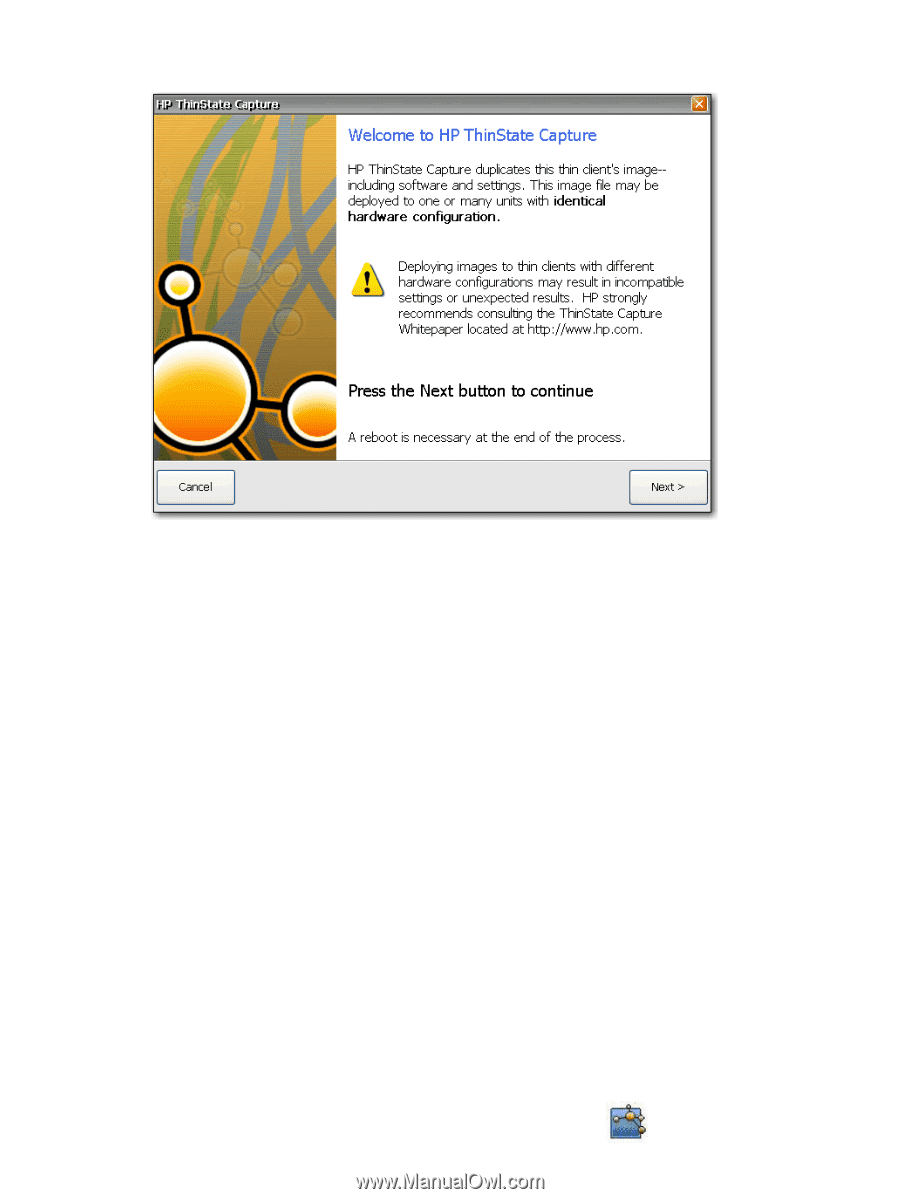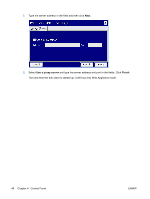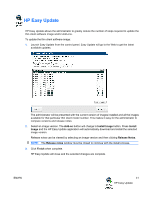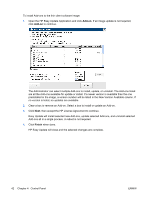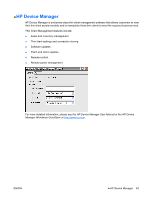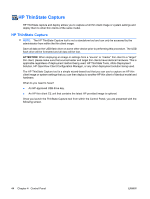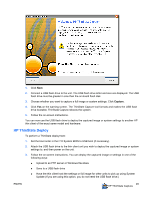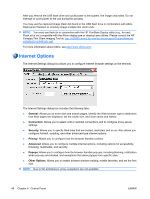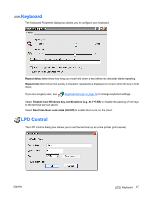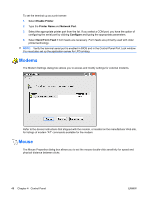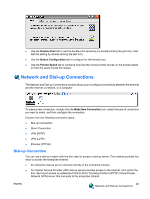HP T5540 Administrator's Guide: Windows CE 6.0 - HP Thin Client t5530 and t554 - Page 53
HP ThinState Deploy, Capture - bios update
 |
UPC - 884420407706
View all HP T5540 manuals
Add to My Manuals
Save this manual to your list of manuals |
Page 53 highlights
1. Click Next. 2. Connect a USB flash drive to the unit. The USB flash drive letter and size are displayed. The USB flash drive must be greater in size than the on-board flash disk. 3. Choose whether you want to capture a full image or system settings. Click Capture. 4. Click Yes on the warning screen. The ThinState Capture tool formats and makes the USB flash drive bootable. ThinState Capture reboots the system. 5. Follow the on-screen instructions. You can now use the USB flash drive to deploy the captured image or system settings to another HP thin client of the exact same model and hardware. HP ThinState Deploy To perform a ThinState deployment: 1. Set the boot order in the F10 System BIOS to USB boot (if necessary). 2. Attach the USB flash drive to the thin client unit you wish to deploy the captured image or system settings to, and then power on the unit. 3. Follow the on-screen instructions. You can deploy the captured image or settings in one of the following ways: ● Upload to an FTP server or Windows file share ● Save to a USB flash drive ● Have the thin client host the settings or full image for other units to pick up using System Update (If you are using this option, you do not need the USB flash drive.) ENWW 45 HP ThinState Capture