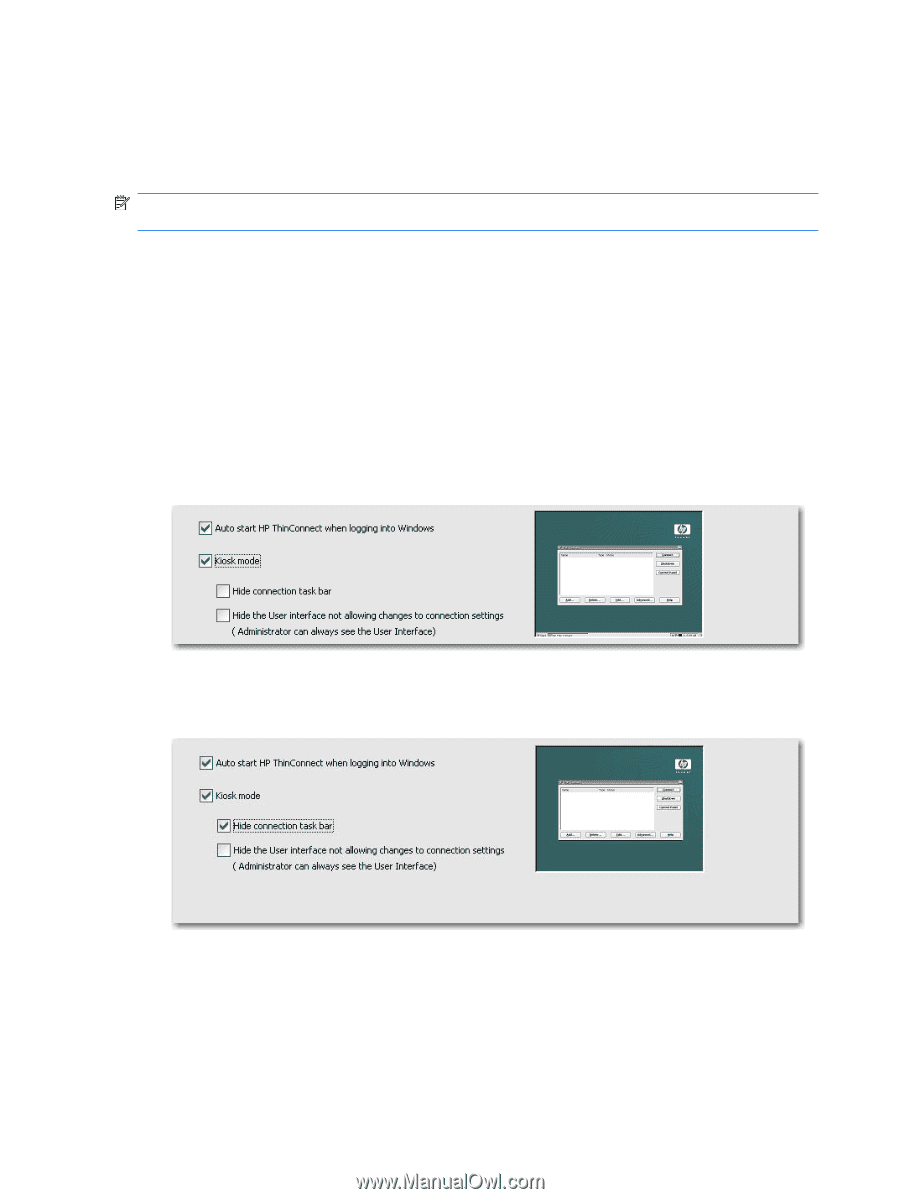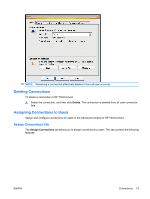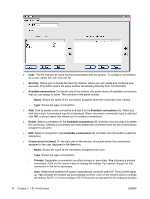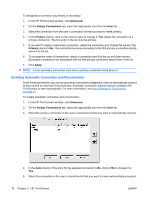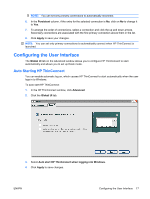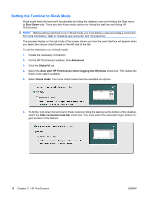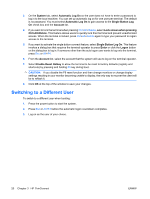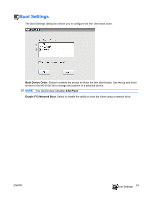HP T5540 Administrator's Guide: Windows CE 6.0 - HP Thin Client t5530 and t554 - Page 26
Setting the Terminal to Kiosk Mode, Shut Down, Advanced, Global UI
 |
UPC - 884420407706
View all HP T5540 manuals
Add to My Manuals
Save this manual to your list of manuals |
Page 26 highlights
Setting the Terminal to Kiosk Mode Kiosk mode limits the terminal's functionality by hiding the desktop icons and limiting the Start menu to Shut Down only. There are also Kiosk mode options for hiding the task bar and hiding HP ThinConnect. NOTE: Before setting a terminal to run in Kiosk mode, you must define a user and create a connection. For more information, refer to "Creating user accounts" and "Connections". The preview display on the right side of the screen shows you how the user interface will appear when you select the various check boxes on the left side of the tab. To set the terminal to run in Kiosk mode: 1. Create the necessary connection. 2. On the HP ThinConnect window, click Advanced. 3. Click the Global UI tab. 4. Select the Auto start HP ThinConnect when logging into Windows check box. This makes the Kiosk mode option available. 5. Select Kiosk mode. Two more check boxes become available as options. 6. To further lock down the terminal in Kiosk mode by hiding the task bar at the bottom of the desktop, select the Hide connection task bar check box. You must select the automatic logon feature to gain access to this feature. 18 Chapter 3 HP ThinConnect ENWW