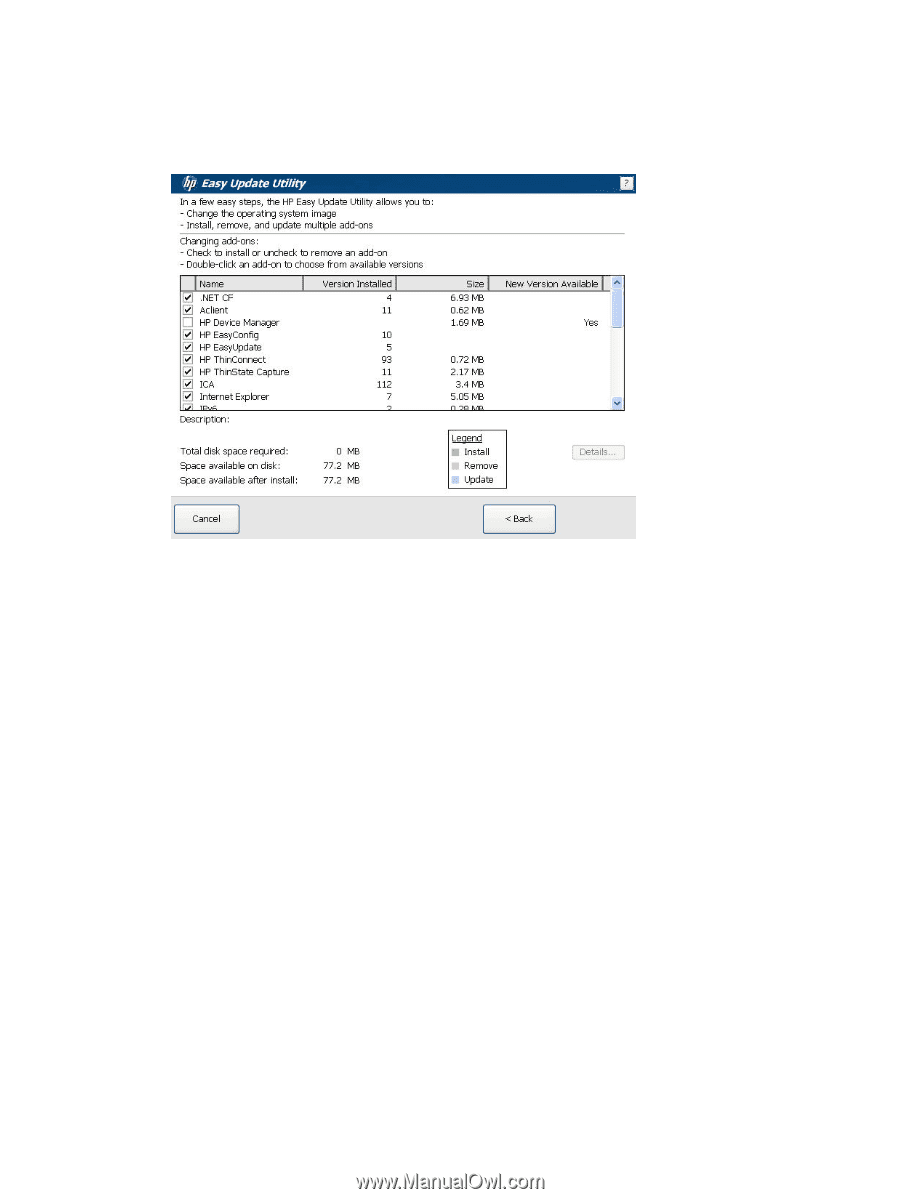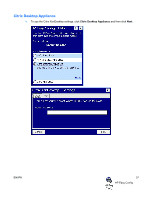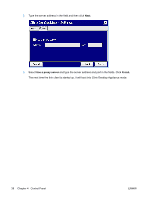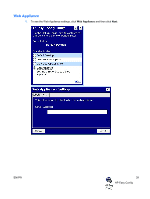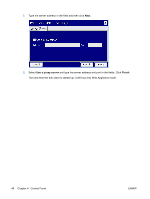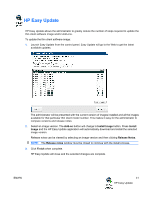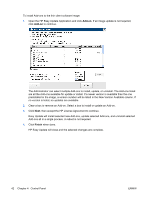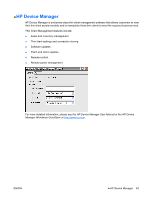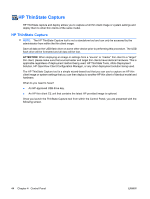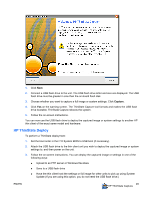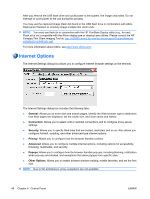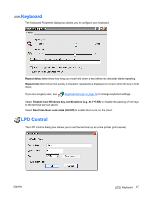HP T5540 Administrator's Guide: Windows CE 6.0 - HP Thin Client t5530 and t554 - Page 50
Open the HP Easy Update Application and click, Add-on, Finish
 |
UPC - 884420407706
View all HP T5540 manuals
Add to My Manuals
Save this manual to your list of manuals |
Page 50 highlights
To install Add-ons to the thin client software image: 1. Open the HP Easy Update Application and click Add-on. If an image update is not required, click Add-on to continue. The Administrator can select multiple Add-ons to install, update, or uninstall. The Add-ons listed are all the Add-ons available for update or install. If a newer version is available than the one preinstalled in the image, a version number will be listed in the New Version Available column. If no version is listed, no updates are available. 2. Clear a box to remove an Add-on. Select a box to install or update an Add-on. 3. Click Next, then accept the HP License Agreement to continue. Easy Update will install selected new Add-ons, update selected Add-ons, and uninstall selected Add-ons all in a single process. A reboot is not required. 4. Click Finish when done. HP Easy Update will close and the selected changes are complete. 42 Chapter 4 Control Panel ENWW