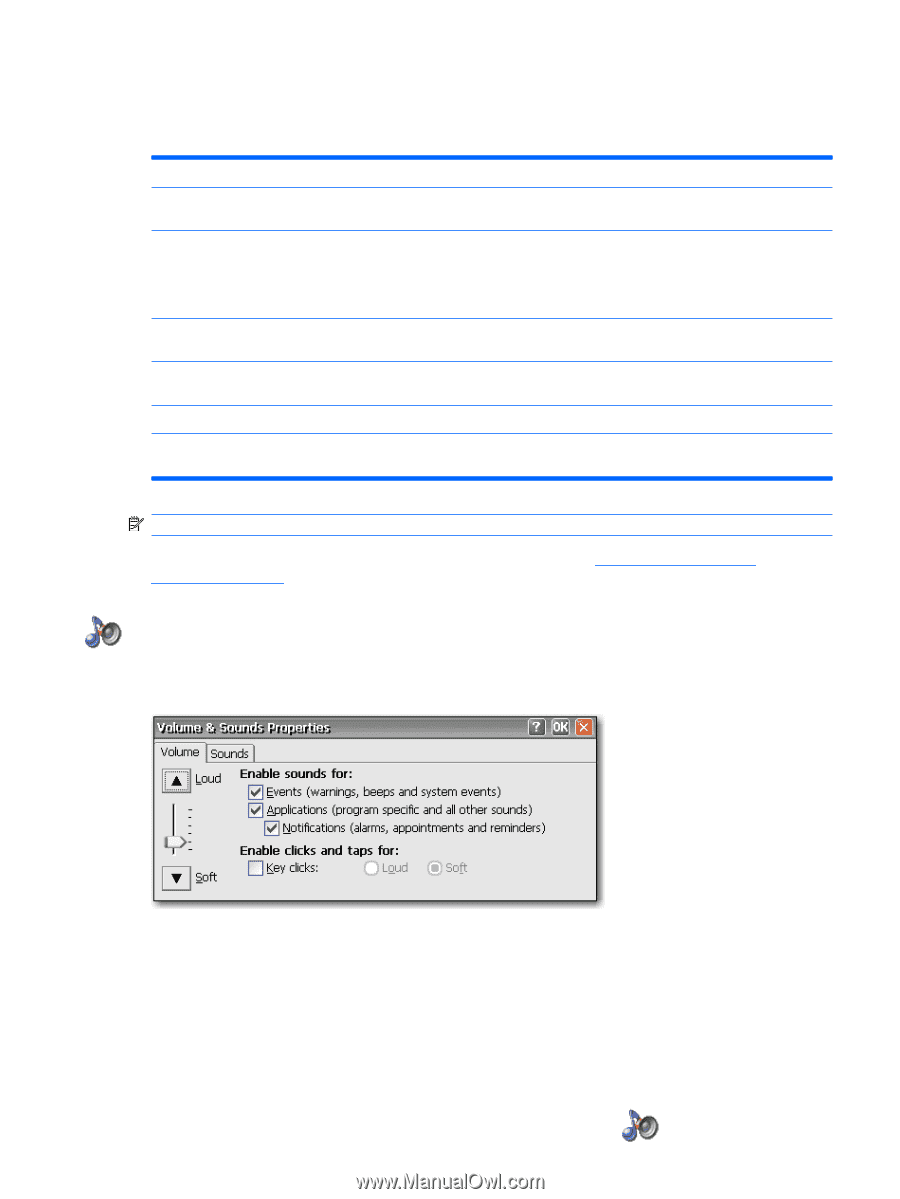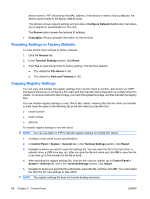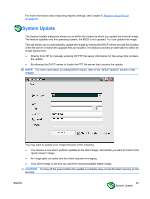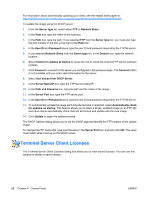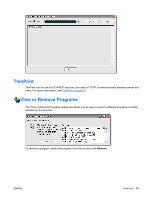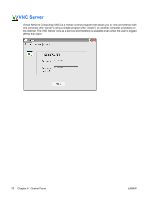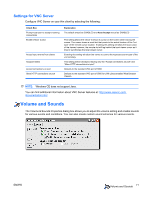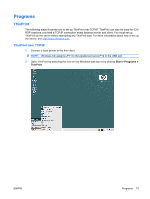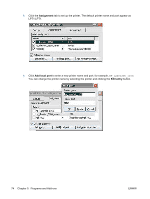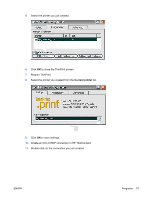HP T5540 Administrator's Guide: Windows CE 6.0 - HP Thin Client t5530 and t554 - Page 79
Settings for VNC Server, Volume and Sounds
 |
UPC - 884420407706
View all HP T5540 manuals
Add to My Manuals
Save this manual to your list of manuals |
Page 79 highlights
Settings for VNC Server Configure VNC Server on your thin client by selecting the following: Check Box Prompt local user to accept incoming connections Enable Viewer Cursor Accept input events from clients Autoport Select Accept connections on port Allow HTTP connections on port Explanation The default should be ENABLED and Auto Accept should be ENABLED This setting allows the viewer to show its cursor on the screen while moving the mouse. The viewer shows a small dot that points to the actual location of the "hot spot" of the remote cursor location. Enabling this setting will show the local cursor of the viewer; however, the remote dot will lag behind the local viewer cursor as it tries to synchronize the local viewer cursor. Enabling this setting will allow the viewer to control the keyboard and mouse of the unit remotely. This setting will be devalued, leaving only the "Accept connections on port" and "Allow HTTP connections on port". Defaults to the standard VNC port of 5900. Defaults to the standard VNC port of 5800 for JVM (Java)-enabled Web Browser Viewers. NOTE: Windows CE does not support Java. You can find additional information about VNC Server features at: http://www.realvnc.com/ documentation.html. Volume and Sounds The Volume & Sounds Properties dialog box allows you to adjust the volume setting and enable sounds for various events and conditions. You can also create custom sound schemes for various events. ENWW Volume and Sounds 71