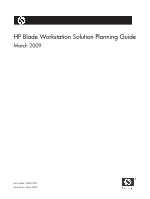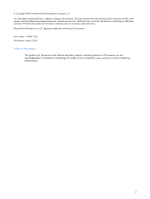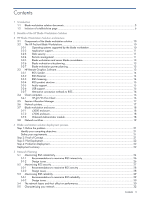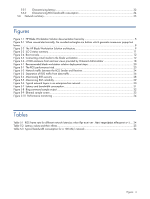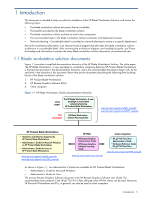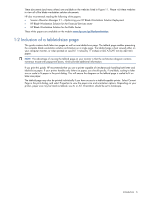HP dc73 HP Blade Workstation Solution Planning Guide
HP dc73 - Blade Workstation Client Manual
 |
View all HP dc73 manuals
Add to My Manuals
Save this manual to your list of manuals |
HP dc73 manual content summary:
- HP dc73 | HP Blade Workstation Solution Planning Guide - Page 1
HP Blade Workstation Solution Planning Guide March 2009 Part number: 450941-003 Third edition: March 2009 - HP dc73 | HP Blade Workstation Solution Planning Guide - Page 2
© Copyright 2009 Hewlett-Packard Development Company, L.P. The information contained herein is subject to change without notice. The only warranties for HP products and services are set forth in the express warranty statements accompanying such products and services. Nothing herein should be - HP dc73 | HP Blade Workstation Solution Planning Guide - Page 3
...6 2 Benefits of the HP Blade Workstation Solution 3 HP Blade Workstation Solution architecture 3-1 Components of the blade workstation solution 10 3-2 The HP ProLiant Blade Workstations 10 3-2-1 Operating systems supported by the blade workstation 10 3-2-2 Application support ...11 3-2-3 Data - HP dc73 | HP Blade Workstation Solution Planning Guide - Page 4
5 Figure 3-1 When viewed electronically, the rounded rectangles are buttons which generate mouse-over popup text boxes...8 Figure 3-2 The HP Blade Workstation Solution architecture 9 Figure 3-3 iLO 2 status summary ...11 Figure 3-4 Boot console ...12 Figure 3-5 Connecting virtual media to the - HP dc73 | HP Blade Workstation Solution Planning Guide - Page 5
by HP ProLiant Blade Workstations • Administrator's Guide for Microsoft Windows on HP ProLiant Blade Workstations • Administrator's Guide for Linux on HP ProLiant Blade Workstations www.hp.com/support/xw460c_manuals www.hp.com/support/xw2x220c_manuals HP RGS • HP Remote Graphics Software User Guide - HP dc73 | HP Blade Workstation Solution Planning Guide - Page 6
Blade Workstation Solution Deployment • HP Blade Workstation Solution for the Financial Services sector • HP Blade Workstation Solution for the Public Sector These white papers are available on the website www.hp.com/go/bladeworkstation. 1-2 Inclusion of a tabloid-size page This guide contains both - HP dc73 | HP Blade Workstation Solution Planning Guide - Page 7
computer, monitor, keyboard, and mouse-remains on the user's desk. HP Remote Graphics Software (RGS) provides a high-performance, reliable, and secure link between the blade workstations and the client computers. The HP Blade Workstation Solution has demonstrated the following benefits in customer - HP dc73 | HP Blade Workstation Solution Planning Guide - Page 8
Solution architecture This chapter describes the HP Blade Workstation Solution architecture. Central to this description is the solution architecture diagram on the next page (see Figure 3-2). If you are viewing this guide electronically, each of the rounded rectangles in Figure 3-2 is a mouse - HP dc73 | HP Blade Workstation Solution Planning Guide - Page 9
HP ProLiant Blade Workstations HP Session Allocation Manager (SAM) blade workstation models operating systems application support data security remote management blade workstation and server blade co-residence site planning power planning HP ProLiant xw460c Blade Workstation with HP Graphics - HP dc73 | HP Blade Workstation Solution Planning Guide - Page 10
HP ProLiant Blade Workstations. For configuration information, such as the supported graphics adapters and the supported processors, see the document Hardware and Software Supported by HP ProLiant Blade Workstations. 3-2-1 Operating systems supported by the blade workstation The blade workstation - HP dc73 | HP Blade Workstation Solution Planning Guide - Page 11
. Likewise, if a full-screen Windows XP command prompt window is created (using cmd.exe or the command prompt icon), the window will also be reset to its default size by RGS. 3-2-3 Data security Data security is inherent in the design of the HP Blade Workstation Solution. Data security is provided - HP dc73 | HP Blade Workstation Solution Planning Guide - Page 12
, see the HP Integrated LightsOut 2 User Guide. In Figure 3-4, the Integrated Remote Console is displaying the boot console. This enables you to remotely interact with the boot process in the same manner as when a monitor, keyboard, and mouse are connected directly to the blade workstation. Based on - HP dc73 | HP Blade Workstation Solution Planning Guide - Page 13
to multiple blade workstations. The frame buffer of each blade workstation is displayed in a separate window on the client computer. For detailed information on RGS, refer to the HP Remote Graphics Software User Guide, available at www.hp.com/support/rgs_manuals. HP Blade Workstation Solution - HP dc73 | HP Blade Workstation Solution Planning Guide - Page 14
licensing is based on a License Key that is obtained from HP after your support a user community of perhaps hundreds of users HP Remote Graphics Software Trial Edition ("Trial Edition"). The License Key filed provided with the Trial Edition is stored on the RGS Sender computer. HP Blade Workstation - HP dc73 | HP Blade Workstation Solution Planning Guide - Page 15
is supported on blade workstations running Windows XP-32 or XP-64. Audio is supported on all client computers and operating systems. For more information on RGS audio, see the HP Remote Graphics Software User Guide available at www.hp.com/support/rgs_manuals. 3-3-6 USB support RGS supports a feature - HP dc73 | HP Blade Workstation Solution Planning Guide - Page 16
the HP Remote Graphics Software User Guide. • Linux-SSH (Secure Shell) can be used to establish a terminal window connection to blade workstations running Linux. 3-4 Client computers The blade workstation solution supports two classes of client computers: 1. HP thin clients, such as the HP gt7725 - HP dc73 | HP Blade Workstation Solution Planning Guide - Page 17
Manager (SAM) is an optional product. SAM can help you optimize your HP Blade Workstation Solution deployment by automatically connecting the blade workstation resources to your users. SAM provides the following capabilities: • Resource assignments-SAM supports two types of resource assignments - HP dc73 | HP Blade Workstation Solution Planning Guide - Page 18
bays 1 and 2 are used by the blade workstation. The c7000 enclosure supports up to 6 power supplies and up to 10 fans. 3-7-3 Onboard Administrator the blades. For more information about OA capabilities, see the HP BladeSystem Onboard Administrator User Guide. HP Blade Workstation Solution - HP dc73 | HP Blade Workstation Solution Planning Guide - Page 19
bays in the back of the enclosures. A number of network switches can be installed in the interconnect bays. The network switches supported by the blade workstation are listed in the document Hardware and Software Supported by HP ProLiant Blade Workstations, available at the websites shown in Figure - HP dc73 | HP Blade Workstation Solution Planning Guide - Page 20
The blade workstation solution is rolled out to end-users for production use. A final checkpoint is recommended to validate that the original objectives have been met. Because remote computing solutions are inherently more complex than standalone workstations, HP recommends that you engage HP sales - HP dc73 | HP Blade Workstation Solution Planning Guide - Page 21
. Step 2: Proof of Concept During the Proof of Concept step, a small number of blade workstations and client computers (typically 2-8 systems) are installed in your facility to demonstrate the capabilities of the HP solution to your team. This step is primarily to allow your IT department to assess - HP dc73 | HP Blade Workstation Solution Planning Guide - Page 22
In this final step, the complete blade workstation solution is rolled out to your end-users, who will begin using the solution in a production environment. Support will be provided by your IT department. HP recommends that a final checkpoint be conducted early in Production Deployment to do any fine - HP dc73 | HP Blade Workstation Solution Planning Guide - Page 23
input devices. The computing/graphics resources and the user are connected by a standard TCP/IP network over which the RGS Sender and RGS Receiver communicate. The network design is the single most critical factor affecting operation of the HP ProLiant Blade Workstation Solution, and should focus - HP dc73 | HP Blade Workstation Solution Planning Guide - Page 24
an update as soon as it finished processing the previous update. If the blade workstation RGS Sender determines that the image has changed, an update is sent. Beginning at RGS 5.1.3, HP implemented a user-settable feature that allows multiple image update requests to be outstanding at any given - HP dc73 | HP Blade Workstation Solution Planning Guide - Page 25
Based on actual measurements at a number of blade workstation (user may notice slower update rates) 80-200 ms End user will know system ( lag video • Recommend piloting for specific applications To maximize RGS interactivity, the behavior. • Quality of Service (QoS) Rules-In addition - HP dc73 | HP Blade Workstation Solution Planning Guide - Page 26
to maximize RGS interactivity HP recommends the following practices to maximize RGS interactivity: • Separate the RGS network from the data network-With RGS 5.1 and later, you can specify which NIC on the blade workstation should be used for RGS traffic. This allows the system architect to create - HP dc73 | HP Blade Workstation Solution Planning Guide - Page 27
USB devices a particular group can mount to the blade workstation from the client. The Blade Workstation Client has recently added Dynamic Domain Name Service (DDNS) with Microsoft Active Directory authentication. Some customers only allow known systems to connect to their network, and maintain that - HP dc73 | HP Blade Workstation Solution Planning Guide - Page 28
5-2-1 Recommendations to maximize RGS security HP recommends the following practices to maximize RGS security: • Use blades with keyboard/mouse switching. Figure 5-4 shows a system designed to maximize security. Figure 5-4 Maximizing RGS security Desk Area Data Center SAM server #1 User 1 User - HP dc73 | HP Blade Workstation Solution Planning Guide - Page 29
user system is prone to occasional network failures. It is how these failures are handled that determines the reliability of the network connection between the blade workstation team entirely on one subnet • Corporate LAN not involved in connection between blade and client Figure 5-5 shows a system - HP dc73 | HP Blade Workstation Solution Planning Guide - Page 30
can be fixed by turning on and configuring the link between the data and display LAN switches in the blade enclosure (off by default). • Significant traffic. • Distribution layer-Performs policy-based operations that require significant processing power, such as address aggregation, filtering, - HP dc73 | HP Blade Workstation Solution Planning Guide - Page 31
blade workstations or the client computers) are typically connected to an access switch with a 10 Mb/s Ethernet connection or a 100 Mb/s Fast Ethernet connection. Newer LANs might have gigabit Ethernet connections to the edge device. These links must be configured to support number of systems - HP dc73 | HP Blade Workstation Solution Planning Guide - Page 32
performance of RGS in the blade workstation solution. Many standard and open can be used to send packets of various sizes and configured to step through a range of packet sizes. bing to ensure interactive performance. If a significant number of packets are dropped, interactivity will suffer. - HP dc73 | HP Blade Workstation Solution Planning Guide - Page 33
A more sophisticated method to assess network performance is to capture packets for a short time while running user applications. This method shows the variability in round trip times for packets, and the bandwidth consumed. Data can be collected using an open-source protocol - HP dc73 | HP Blade Workstation Solution Planning Guide - Page 34
at the blade to a maximum update frequency (see the HP Remote Graphics Software User Guide). This constraint usually results in less network traffic but may cause unacceptable display performance. It is imperative that the bandwidth used by RGS for a particular monitor configuration and set - HP dc73 | HP Blade Workstation Solution Planning Guide - Page 35
, determine the number of edge devices that can be supported on the network. • Do not exceed 60% of the available network bandwidth on any link between the edge devices and the blade workstations. At a minimum, use the average bandwidth required by RGS plus two standard deviations based on measured
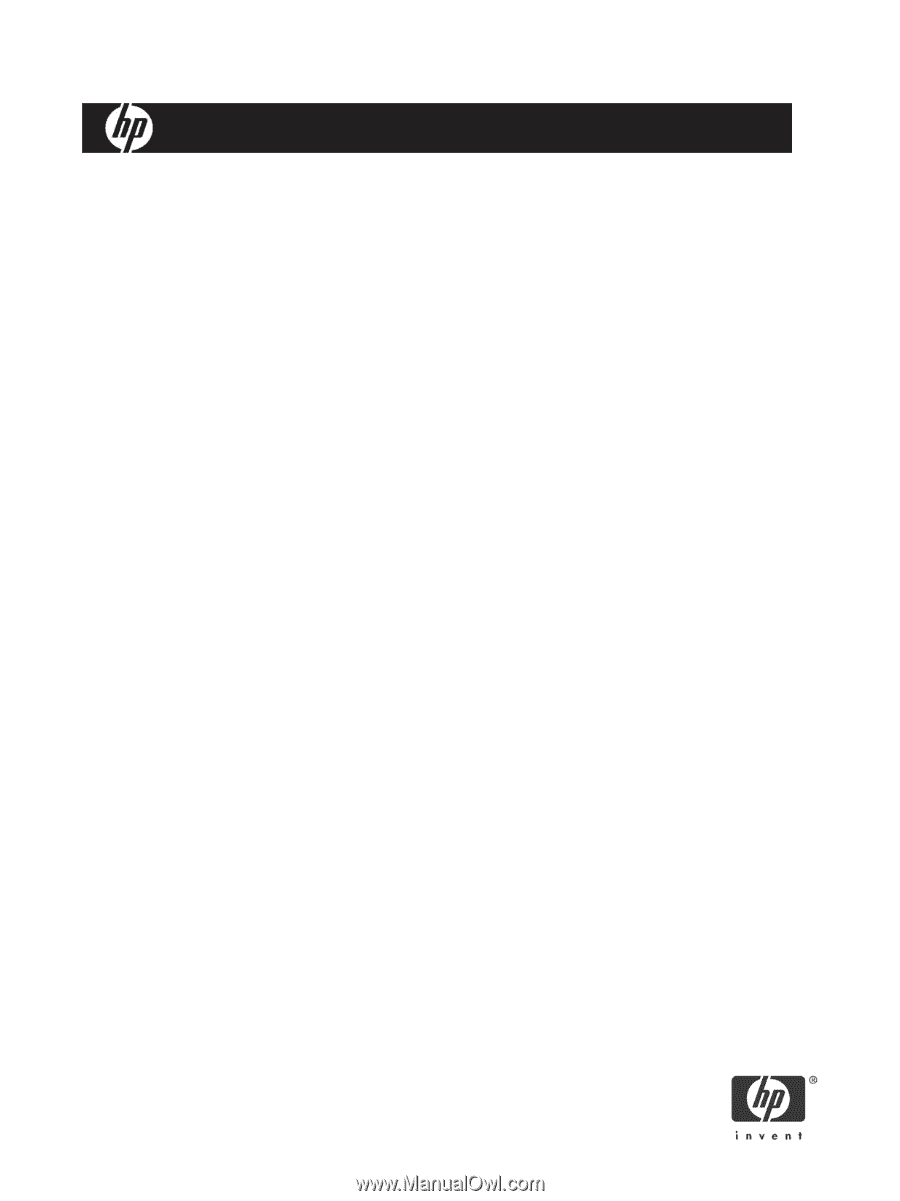
HP Blade Workstation Solution Planning Guide
March 2009
Part number: 450941-003
Third edition: March 2009