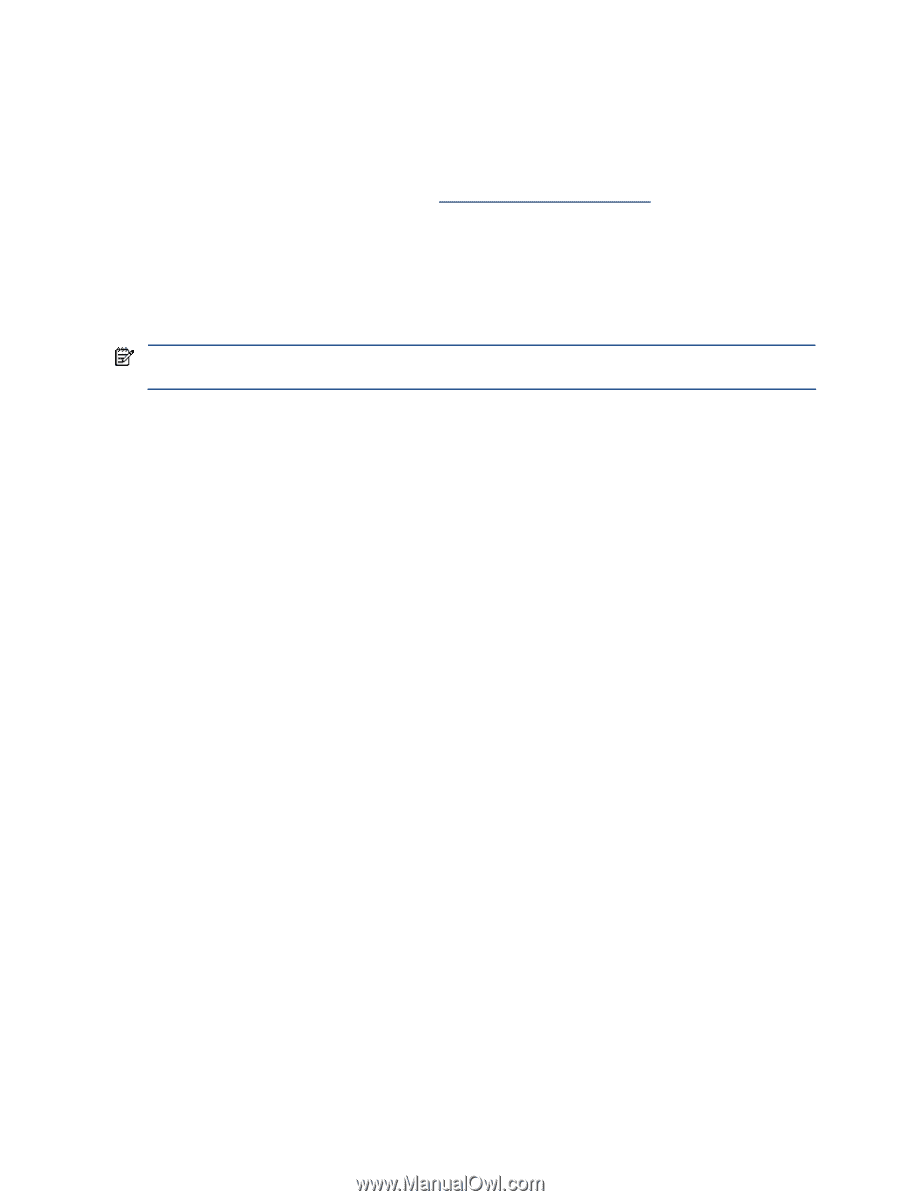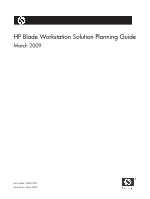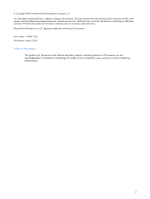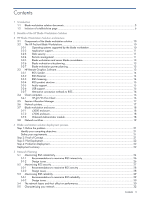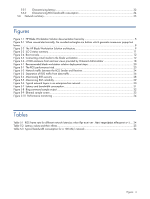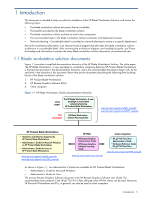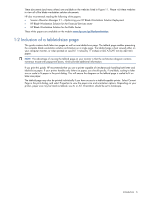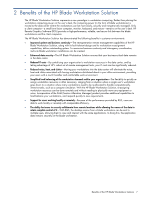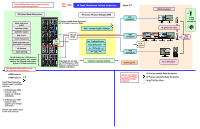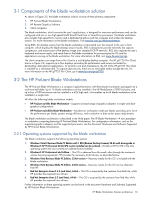HP dc73 HP Blade Workstation Solution Planning Guide - Page 6
Inclusion of a tabloid-size
 |
View all HP dc73 manuals
Add to My Manuals
Save this manual to your list of manuals |
Page 6 highlights
These documents (and many others) are available on the websites listed in Figure 1-1. Please visit these websites to view all of the blade workstation solution documents. HP also recommends reading the following white papers: • Session Allocation Manager 2.1-Optimizing your HP Blade Workstation Solution Deployment • HP Blade Workstation Solution for the Financial Services sector • HP Blade Workstation Solution for the Public Sector These white papers are available on the website www.hp.com/go/bladeworkstation. 1-2 Inclusion of a tabloid-size page This guide contains both letter-size pages as well as one tabloid-size page. The tabloid page enables presenting the complete blade workstation solution architecture on a single page. The tabloid page is best viewed either on your computer monitor, or when printed on size B (11 inches by 17 inches) or ISO A3 (297 mm by 420 mm) paper. NOTE: The advantage of viewing the tabloid page on your monitor is that the architecture diagram contains numerous mouse-over popup text boxes, which provide additional information. If you print this guide, HP recommends that you use a printer capable of simultaneously handling both letter and tabloid-size paper. If your printer handles only letter-size paper, you should specify, if available, scaling to letter size or scale to fit paper in the print dialog. This will ensure the diagram on the tabloid page is scaled to fit on letter-size paper. The tabloid page may also be printed individually if you have access to a tabloid-capable printer. Select Current Page in the print dialog, and select Properties to view the paper size and orientation options. Depending on your printer, paper size may be listed as tabloid, size B, or A3. Orientation should be set to landscape. Introduction 6