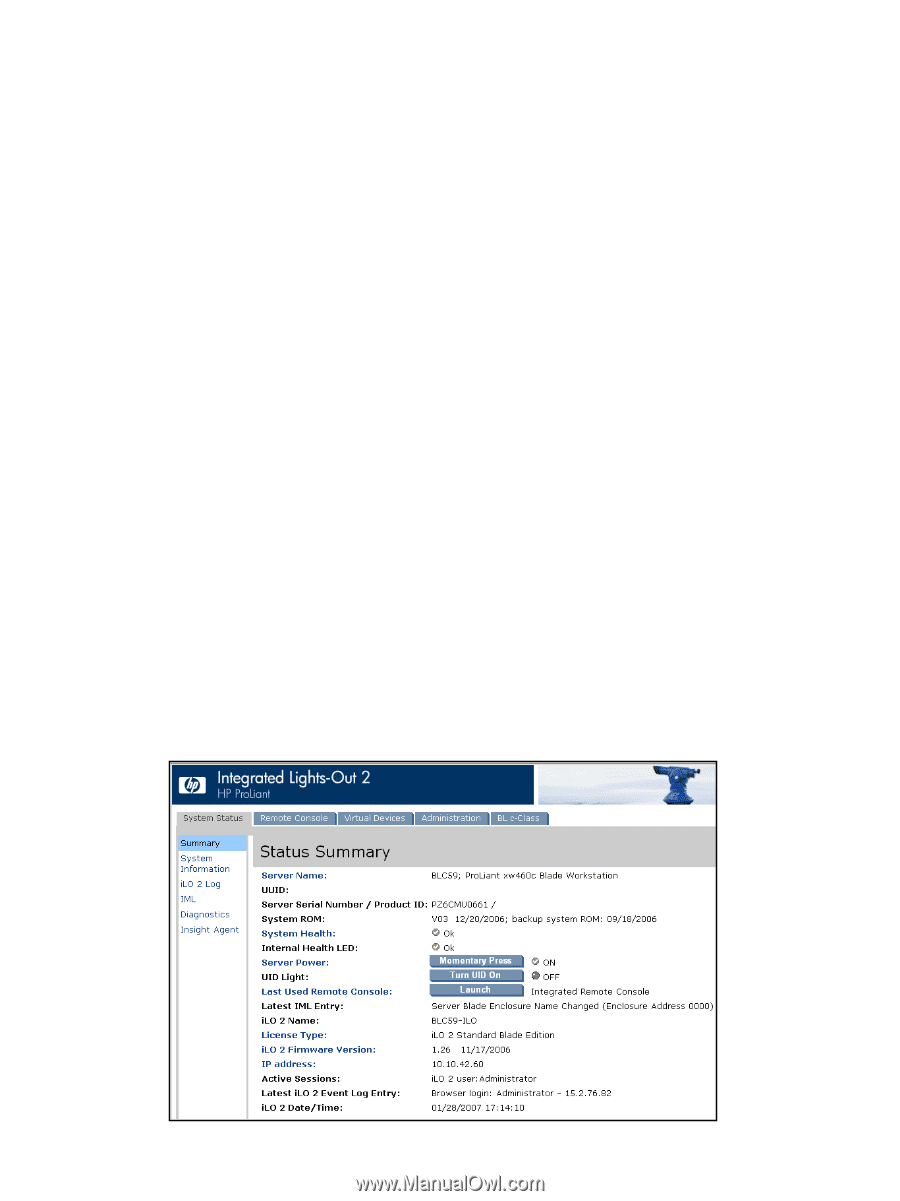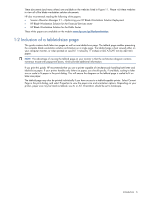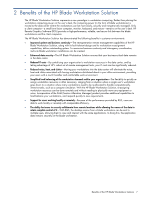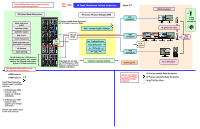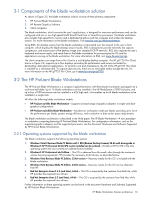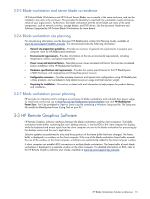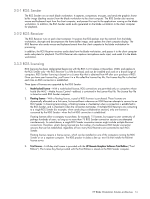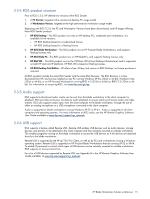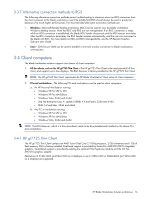HP dc73 HP Blade Workstation Solution Planning Guide - Page 11
Application support, 3-2-3 Data security, 3-2-4 Remote management, Change BIOS settings
 |
View all HP dc73 manuals
Add to My Manuals
Save this manual to your list of manuals |
Page 11 highlights
3-2-2 Application support Except as noted below, the blade workstation solution provides application transparency. This means that the user, in executing applications remotely on the blade workstation, is typically unaware that the application is executing remotely. The blade workstation solution supports all applications except: • Gaming applications and those applications that use full-screen exclusive mode. • Full-screen DirectDraw applications are not supported (however, DirectDraw applications in a Window may work, and should be qualified individually). • If a full-screen MS-DOS command prompt window is created on the blade workstation (using, for example, command.com), the window will be reset to its default size by RGS. Likewise, if a full-screen Windows XP command prompt window is created (using cmd.exe or the command prompt icon), the window will also be reset to its default size by RGS. 3-2-3 Data security Data security is inherent in the design of the HP Blade Workstation Solution. Data security is provided by ensuring that your business-critical data never leaves the data center-only frame buffer pixels are sent from the blade workstations to the client computers. Furthermore, for additional security, all RGS communications (frame buffer pixels, mouse/keyboard events, audio data, and USB information) are encrypted using 256-bit AES (Advanced Encryption Standard). 3-2-4 Remote management The blade workstation remote management capabilities are based on the same iLO 2 (Integrated Lights-Out version 2) architecture as server blades. iLO 2 allows administrators to remotely perform most blade workstation management functions that otherwise would require a visit to the blade workstation. For example, iLO 2 allows the administrator to remotely: • Change BIOS settings • View the boot process • Validate that Windows starts up correctly • Install software The most common way to access iLO 2 is from a web browser pointed to the iLO 2 IP address (using HTTPS). After logging into iLO 2, the status summary screen is displayed (see Figure 3-3). Figure 3-3 iLO 2 status summary HP Blade Workstation Solution architecture 11