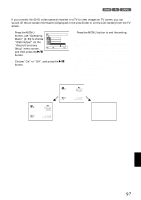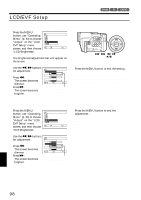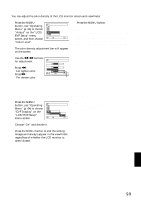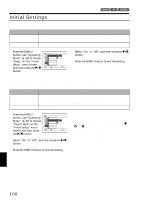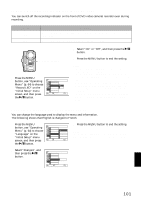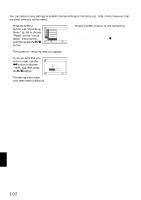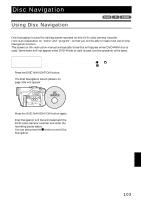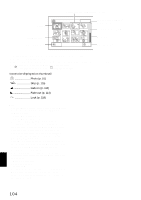Hitachi DZ-MV730A Owners Guide - Page 101
Turning Record Led On Or Off Record Led, Changing Display Language Language
 |
UPC - 050585223547
View all Hitachi DZ-MV730A manuals
Add to My Manuals
Save this manual to your list of manuals |
Page 101 highlights
TURNING RECORD LED ON OR OFF (RECORD LED) You can switch off the recording indicator on the front of DVD video camera/recorder even during recording. Setting On Off Content The recording indicator will light red to show that the DVD video camera/recorder is recording. The recording indicator will not light even during recording. Recording indicator 1 Press the MENU button, use "Operating Menu" (p. 64) to choose "Record LED" on the "Initial Setup" menu screen, and then press the A button. Ini t ial Setup Be e p Power Save Record LED Language Demo Mode Reset ENTER RETURN On Of f RAM 2 Select "On" or "Off", and then press the A button. 3 Press the MENU button to end the setting. Note: • The Record LED setting will not appear in the onscreen information display. • The Record LED setting will be stored in memory even when the DVD video camera/recorder is turned off. • Specify "Record LED: Off" when recording a subject behind a glass or water tank that reflects light: The reflected light of the recording indicator will not be recorded. • Even if "Record LED Off" is specified, the recording indicator will light while the self-timer is counting down. CHANGING DISPLAY LANGUAGE (LANGUAGE) You can change the language used to display the menu and information. The following shows that English is changed to French. 1 Press the MENU button, use "Operating Menu" (p. 64) to choose "Language" on the "Initial Setup" menu screen, and then press the A button. I n i t i a l Se t up Be e p Power Save Record LED Language Demo Mode Reset ENTER RETURN Engl ish F r ança i s Español Deu t sh I t a l i ano RAM 3 Press the MENU button to end the setting. Note: The language setting will be stored in memory even when the DVD video camera/recorder is turned off. 2 Select "Français", and then press the A button. Con f i gur a t i on I n i t i a l e Be e p Power Save LED Enrg. Langue F r ança i s Mode Démo Régl Défaut ENTRER RETOUR RAM English 101