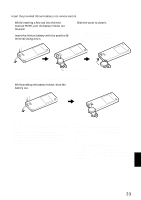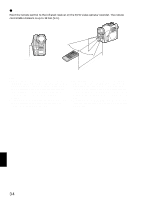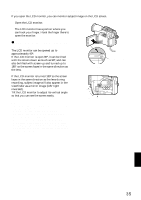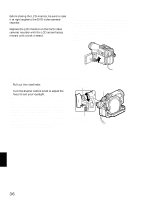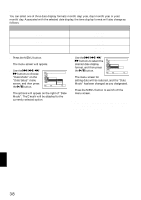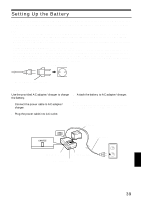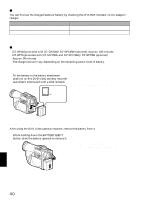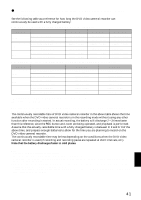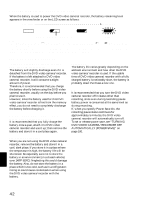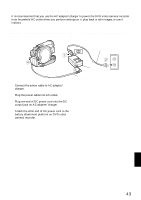Hitachi DZ-MV730A Owners Guide - Page 38
Changing Display Format Of Date And Time
 |
UPC - 050585223547
View all Hitachi DZ-MV730A manuals
Add to My Manuals
Save this manual to your list of manuals |
Page 38 highlights
CHANGING DISPLAY FORMAT OF DATE AND TIME You can select one of three date display formats: month/day/year, day/month/year or year/ month/day. Associated with the selected date display, the time display format will also change as follows: Date display format M/D/Y D/M/Y Y/M/D Example of display 5:00PM 9/30/2005 17:00 30/ 9/2005 PM 5:00 2005/ 9/30 1 Press the MENU button. The menu screen will appear. 2 Use the f/e/d/ c buttons to choose "Date Mode" on the "Date Setup" menu screen, and then press the A button. Da t e Se t u p Date Set Date Mode ENTER RETURN M/D/ Y D/M/ Y Y/M/D RAM The options will appear on the right of "Date Mode": The Z mark will be attached to the currently selected option. 3 Use the f/e/d/ c buttons to select the desired date display format, and then press the A button. Da t e Se t u p Date Set Date Mode D/M/Y ENTER RETURN RAM The menu screen for setting date will be restored, and the "Date Mode" has been changed as you designated. 4 Press the MENU button to switch off the menu screen. Note: If the date display format has been changed, the display format during playback as well as during recording will also be changed (see page 52). English 38