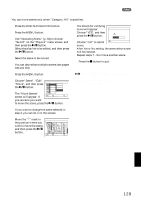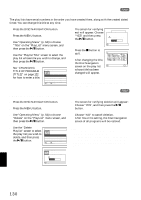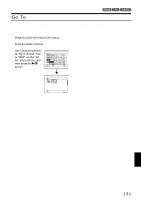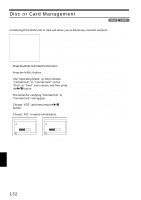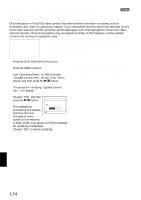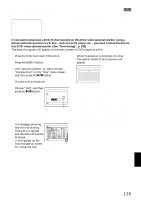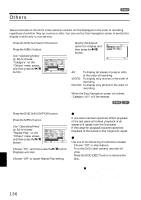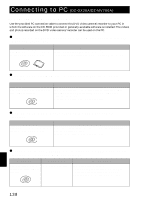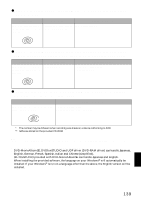Hitachi DZ-MV730A Owners Guide - Page 134
Updating Control Information Of Dvd-ram Disc, Update Control Info.
 |
UPC - 050585223547
View all Hitachi DZ-MV730A manuals
Add to My Manuals
Save this manual to your list of manuals |
Page 134 highlights
UPDATING CONTROL INFORMATION OF DVD-RAM DISC (UPDATE CONTROL INFO.) 1 Disc Navigation in this DVD video camera/recorder handles information on scenes, such as thumbnail, skip, fade, in a particular manner. If you use another device to edit a disc recorded on this DVD video camera/recorder, and then use the data again with Disc Navigation in this DVD video camera/recorder, the Disc Navigation may not appear normally. If this happens, use the Update Control Info function to update the data. Before You Begin • When using the AC adapter/charger to power the DVD video camera/ recorder for updating control information, make sure that power is not turned off during updating: If the DVD video camera/recorder is turned off during updating and the updating is interrupted, the control information will not be updated correctly. 1 Press the DISC NAVIGATION button. 2 Press the MENU button. 3 Use "Operating Menu" (p. 64) to choose "Update Control Info." on the "Disc" menu screen, and then press the A button. Note: • It may take time to update the control information if the disc has many recorded scenes. • Even if control information is updated, some discs will be unusable on Disc Navigation of this DVD video camera/recorder. The screen for verifying "Update Control Info." will appear. 4 Choose "YES", and then press the A button. Upda te Con t r o l I n fo. The message for proceeding will appear, and then the Disc Upda te Control Info? YES NO ENTER Navigation menu screen will be restored. A black screen may appear while the message for updating is displayed. Choose "NO" to cancel updating. English 134