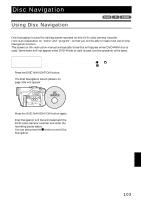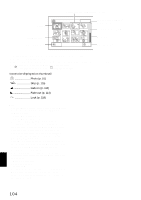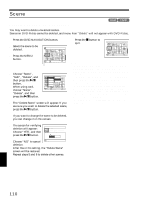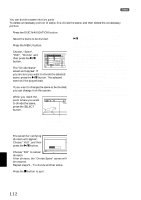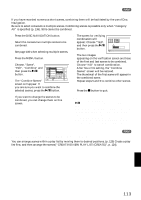Hitachi DZ-MV730A Owners Guide - Page 108
UNDERSTANDING FLOW OF DISC NAVIGATION MENU, When using DVD-RAM disc, When using DVD-R disc
 |
UPC - 050585223547
View all Hitachi DZ-MV730A manuals
Add to My Manuals
Save this manual to your list of manuals |
Page 108 highlights
UNDERSTANDING FLOW OF DISC NAVIGATION MENU Press the MENU button on the Disc Navigation screen: The menu screens for Disc Navigation and menu screens for disc and card will appear. See "Checking Flow of Normal Menu" on page 84. Refer to pages indicated for details of settings. ●When using DVD-RAM disc Scene Edit Effect Copy Select Detail (p. 110) (p. 114) (p. 117) (p. 119) (p. 120) Divide Delete Combine Move* Fade Skip Thumbnail (p. 112) (p. 110) (p. 113) (p. 113) (p. 114) (p. 115) (p. 116) * Will appear when a play list is displayed. Start → Current Current → End All (p. 119) (p. 119) (p. 119) Play list Program Switch Play Create Edit Title Delete (p. 125) (p. 125) (p. 124) (p. 126 - 129) (p. 130) (p. 130) Switch (p. 121) Play (p. 122) Title (p. 122) Go To Disc Top (p. 131) End (p. 131) Format Disc Protect Disc Capacity Update Control Info. (p. 132) (p. 133) (p. 133) (p. 134) Others ETC Category Repeat Play (p. 136) (p. 136) All VIDEO PHOTO (p. 136) (p. 136) (p. 136) On (p. 136) Off (p. 136) ●When using DVD-R disc Scene Select (p. 119) Detail (p. 120) Program Switch (p. 121) Play (p. 122) Start → Current (p. 119) Current → End (p. 119) All (p. 119) Disc Finalize Disc (p. 135) Capacity (p. 133) Go To Others ETC Top (p. 131) End (p. 131) Repeat Play (p. 136) On (p. 136) Off (p. 136) English 108