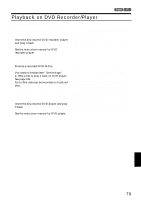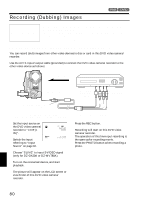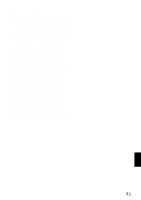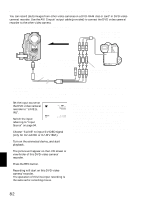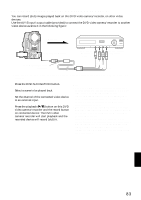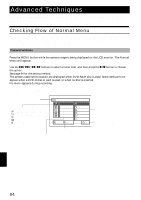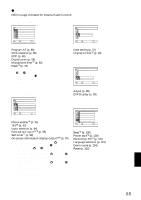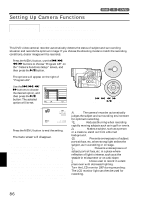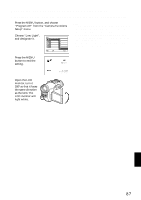Hitachi DZ-MV730A Owners Guide - Page 84
Advanced Techniques
 |
UPC - 050585223547
View all Hitachi DZ-MV730A manuals
Add to My Manuals
Save this manual to your list of manuals |
Page 84 highlights
Advanced Techniques This section explains about various settings to further extend the usefulness of this DVD video camera/recorder. Checking Flow of Normal Menu The following two on-screen menu modes are available with this DVD video camera/recorder: • Quick Menu: To display only the fundamental menu items for first timers (p. 63) • Normal Menu: To display all menu items for experts Camera Functions Press the MENU button while the camera image is being displayed on the LCD monitor: The Normal Menu will appear. Use the f/e/d/c buttons to select a menu item, and then press the A button to choose the option. See page 64 for the setting method. The screens used here to explain are displayed when DVD-RAM disc is used. Some items will not appear when a DVD-R disc or card is used, or when no disc is inserted. No menu appears during recording. Display of selected setup item Selection of setup items S : Camera Functions Setup T : Record Functions Setup U : Date Setup V : LCD/EVF Setup W : Initial Setup Camer a F u nc t i on s S e t u p P r o g r am AE Auto Wh i t e Ba l . Spo r t s EIS Por t r a i t D i g . Zoom Spo t l i ght M IC . F i l t e r Sand&Snow Low L i gh t ENTER RETURN RAM Guide display Functions settable Options settable Display of disc or card being used (p. 54) English 84