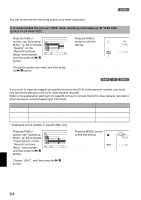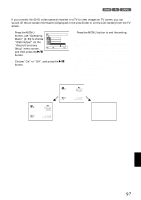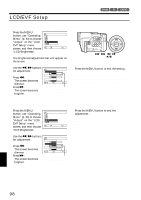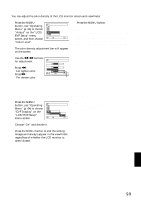Hitachi DZ-MV730A Owners Guide - Page 94
Switching Quality Of Still Image Quality, Receiving Image From Another Device Input Source
 |
UPC - 050585223547
View all Hitachi DZ-MV730A manuals
Add to My Manuals
Save this manual to your list of manuals |
Page 94 highlights
SWITCHING QUALITY OF STILL IMAGE (QUALITY) You can switch the still recording quality only when using card. 3 It is recommended that you use "FINE" when recording vital images. (p. 30 "SIZE AND QUALITY OF PHOTOS") 1 Press the MENU button, use "Operating Menu" (p. 64) to choose "Quality" on the "Record Functions Setup" menu screen, and then press the A button. Record Func t i ons Setup Qua l i t y F I NE I n p u t Sou r ce NORM Se l f T i me r ECO OSD Ou t p u t ENTER RETURN 2 Choose the option you want, and then press the A button. 3 Press the MENU button to end the setting. REM 9 9 9 NORM 8 : 0 0 AM 9/3 0 /2005 Still recording quality Note: The still quality setting will be stored in memory even when the DVD video camera/recorder is turned off. 123 RECEIVING IMAGE FROM ANOTHER DEVICE (INPUT SOURCE) If you wish to input an image from another device to this DVD video camera/recorder, you must first switch the setting on the DVD video camera/recorder. Refer to the explanation starting from page 80 on how to connect the DVD video camera/recorder to other devices or record images input from them. Setting CAMERA LINE S LINE* Content Usually select this option. To input image from another device To input S-VIDEO signal from another device On-screen display No display L IN S IN * Displayed on DZ-GX20A or DZ-MV780A only. 1 Press the MENU button, use "Operating Menu" (p. 64) to choose "Input Source" on the "Record Functions Setup" menu screen, and then press the A button. Record Func t i ons Setup V I DEO Mode 16 : 9 Input Source OSD Ou t p u t CAMERA L I NE S L I NE ENTER RETURN RAM 2 Choose "LINE", and then press the A button. 3 Press the MENU button to end the setting. Note: The "Input Source" setting will return to "CAMERA" whenever the DVD video camera/ recorder is turned off. L IN 0:00:00 REM 3 0 MIN FINE 8 : 0 0 AM 9/3 0 /2005 External input icon English 94