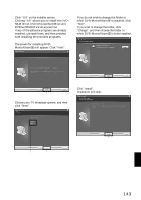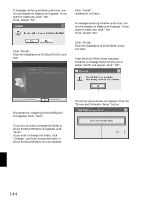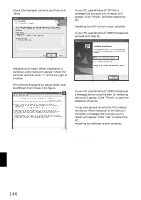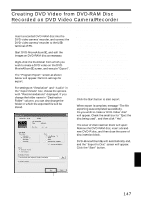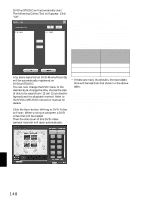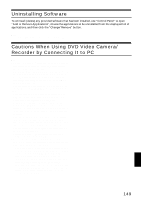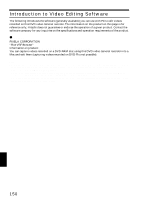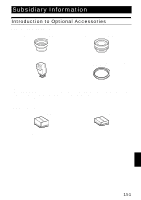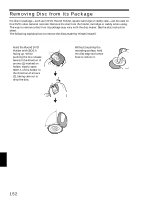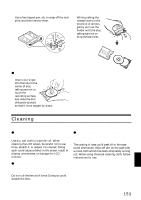Hitachi DZ-MV730A Owners Guide - Page 148
The following Collect Tool will appear: Click
 |
UPC - 050585223547
View all Hitachi DZ-MV730A manuals
Add to My Manuals
Save this manual to your list of manuals |
Page 148 highlights
8 DVDfunSTUDIO will automatically start. The following Collect Tool will appear: Click "OK". Any scene exported on DVD-MovieAlbumSE will be automatically registered on DVDfunSTUDIO. You can now change the DVD menu to the desired style, change the title, choose the size of disc to be used (8 cm/12 cm/12 cm doublelayered) and the playback method. Refer to the DVDfunSTUDIO instruction manual for details. 9 Click the Burn button: Writing to DVD-R disc will start. When writing is complete, a DVD video disc will be created. Then the disc cover of this DVD video camera/recorder will open automatically. Note: • The menu screen created on DVDfunSTUDIO will not appear on this DVD video camera/recorder. Also, depending on the written contents, the images may not be playable on this DVD video camera/ recorder. In such cases, use a standard DVD player to display the created menu. • Although DVDfunSTUDIO is compatible with DVD-RW and 12 cm/12 cm double-layered DVD discs, these discs cannot be used on this DVD video camera/ recorder. • The following table shows the recordable time on 8 cm DVD-R disc from DVDfunSTUDIO. Movie quality mode of DVD-RAM disc in DVD video camera/ recorder STD FINE XTRA Recordable time on 8 cm DVD-R disc (using DVDfunSTUDIO) Approx. 50 minutes Approx. 25 minutes At least 18 minutes * If there are many thumbnails, the recordable time will be less than that shown in the above table. • A DVD video can be created from MPEG files on PC using DVDfunSTUDIO, but it may not be playable on this DVD video camera/recorder. • Although DVDfunSTUDIO can handle a wide-screen image recorded on this DVD video camera/recorder as is, a wide-screen image recorded in the STD mode of this DVD video camera/recorder must be reencoded. English 148