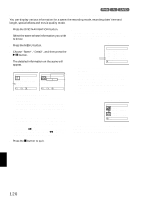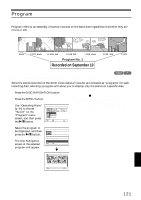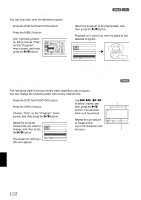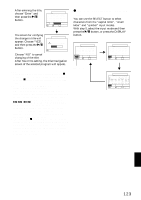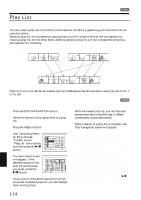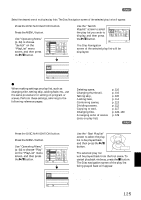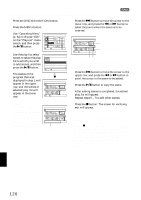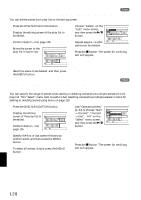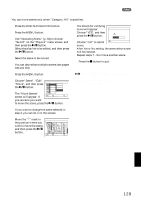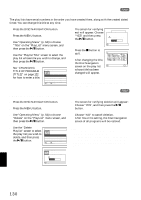Hitachi DZ-MV730A Owners Guide - Page 125
Switching To Display Of Each Play List Switch, Editing On Play List, Playing Back A Play List Play
 |
UPC - 050585223547
View all Hitachi DZ-MV730A manuals
Add to My Manuals
Save this manual to your list of manuals |
Page 125 highlights
SWITCHING TO DISPLAY OF EACH PLAY LIST (SWITCH) 1 Select the desired one of multiple play lists: The Disc Navigation screen of the selected play list will appear. 1 Press the DISC NAVIGATION button. 2 Press the MENU button. 3 Use "Operating Menu" (p. 64) to choose PlayList Sw i t c h "Switch" on the Play Create "PlayList" menu screen, and then press Ed i t Ti tle ETC D e l e t e the A button. ENTER RETURN RAM Sw i t c h P l a y L i s t 4 Use the "Switch Playlist" screen to select the play list you wish to display, and then press the A button. 0 1 8 / 30 / 2005 1 2 : . . 001 / 008 PLAY RAM The Disc Navigation screen of the selected play list will be displayed. Note: To display the Disc Navigation screen showing all programs (all recorded scenes), choose "All Programs" on the "Switch PlayList" screen. A l l Pr ogr ams 0 1 8 / 3 0 / 2005 12 : 3 0PM 02 9 / 10 / 2005 8 : 00AM 03 9 / 12 / 2005 9 : 30AM ENTER RETURN ●Editing on play list When making settings on play list, such as changing title, setting skip, adding fade, etc., use the same procedure for setting on program or scenes. Perform these settings, referring to the following reference pages: PLAYING BACK A PLAY LIST (PLAY) 1 Press the DISC NAVIGATION button. 2 Press the MENU button. 3 Use "Operating Menu" (p. 64) to choose "Play" PlayList Sw i t c h on the "PlayList" menu Play Create screen, and then press Ed i t the A button. Ti tle ETC D e l e t e ENTER RETURN RAM Deleting scene, Changing thumbnail, Setting skip, Adding fade, Combining scenes, Dividing a scene, Copying to card, Changing title, Arranging order of scenes (only on play list) p. 110 p. 116 p. 115 p. 114 p. 113 p. 112 p. 117 p. 122, 130 p. 129 1 4 Use the "Start Playlist" screen to select the play list to be played back, and then press the A button. 12 : 30PM 8/ 30/ 2005 The selected play list will be played back from the first scene. To cancel playback midway, press the C button: The Disc navigation screen of the play list being played back will appear. Start PlayList 0 1 8 / 3 0 / 2005 12 : 3 0PM 02 9 / 10 / 2005 8 : 00AM 03 9 / 12 / 2005 9 : 30AM 0 4 9 / 2 0 / 2005 3 : 1 5PM ENTER RETURN Note: If "Repeat Play On" is specified, the play list will be repeatedly played back (see page 136). English 125