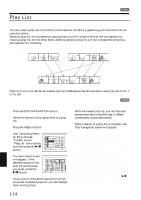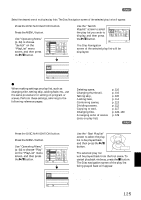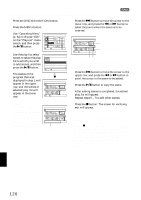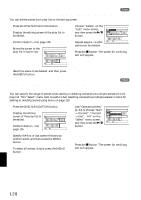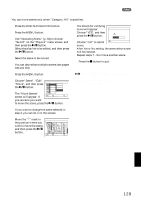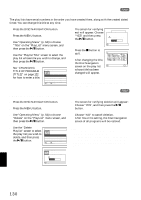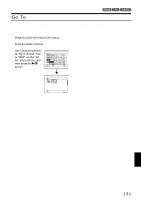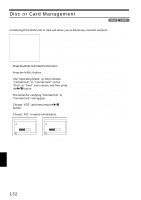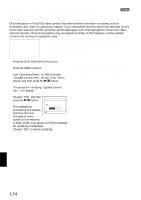Hitachi DZ-MV730A Owners Guide - Page 129
Arranging Order Of Scenes Move
 |
UPC - 050585223547
View all Hitachi DZ-MV730A manuals
Add to My Manuals
Save this manual to your list of manuals |
Page 129 highlights
ARRANGING ORDER OF SCENES (MOVE) 1 You can move scenes only when "Category: All" is specified. 1 Press the DISC NAVIGATION button. 2 Press the MENU button. 3 Use "Operating Menu" (p. 64) to choose "Switch" on the "PlayList" menu screen, and then press the A button. Select the play list to be edited, and then press the A button. 4 Select the scene to be moved. You can also select multiple scenes (see pages 106 and 119). 5 Press the MENU button. 6 Choose "Scene", "Edit", "Move", and then press the A button. 7 The "Move Scenes" screen will appear: If Scene Ed i t D i v i de E f f ec t De l e t e Copy Comb i ne Se l e c t Mo v e Det a i l ETC ENTER RETURN RAM you are sure you want to move the scene, press the A button. 9 The screen for verifying move will appear: Choose "YES", and then press the A button. Move Scene Move sc e n e s? YES NO Choose "NO" to cancel ENTER move. After Yes or No setting, the scene select screen will be restored. Repeat steps 7 - 9 to move another scene. 10Press the C button to quit. Note: • If you press the MENU button before pressing the A button in step 7, the submenu screen will appear (p. 111). • You can also move multiple scenes (p. 106). • Only scenes on play list can be moved. If you want to change the scene selected in step 4, you can do it on this screen. 8 Move the " " mark to the position where you wish to move the scene, and then press the A button. Se l ect I nsert Po i n t 006/019 ENTER RETURN RAM English 129