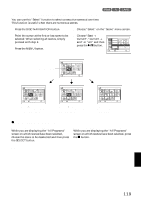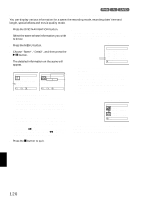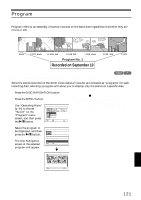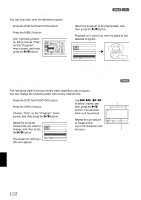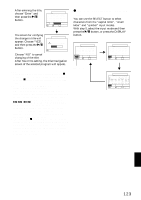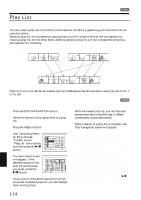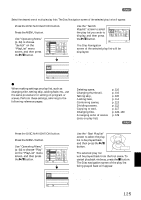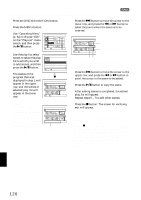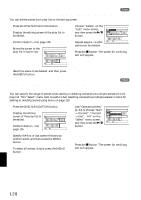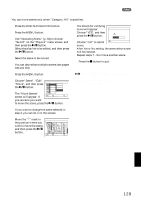Hitachi DZ-MV730A Owners Guide - Page 124
Play List
 |
UPC - 050585223547
View all Hitachi DZ-MV730A manuals
Add to My Manuals
Save this manual to your list of manuals |
Page 124 highlights
1 Play List WHAT IS "PLAY LIST"? You can create a play list on this DVD video camera/recorder by gathering your favorites from the recorded scenes. Since the play list is not created by copying data, you will consume little of the disc capacity by making a play list. On the other hand, deleting scenes on play list will not increase the remaining disc capacity for recording. Example: Program 1 Program 2 Play list 1 created Play list of up to No. 99 can be created, and up to 999 scenes can be included in each play list of No. 1 to No. 99. CREATING NEW PLAY LIST (CREATE) 1 1 Press the DISC NAVIGATION button. 2 Select the scenes to be programmed in a play list. 3 Press the MENU button. 4 Use "Operating Menu" (p. 64) to choose PlayLi st Sw i t ch "Create" on the P l ay Create "PlayList" menu screen, and then press the A Ed i t Title ETC De l e t e button. ENTER RETURN RAM 5 The scene select screen will appear: If the selected scenes on the play list are the ones you want, press the A button. Crea te Pl ayL i s t 004/019 ENTER DESELECT ALL RAM If you want to change the scenes with which you want to create a play list, you can change them on this screen. With the created play list, you can also add scenes recorded on another day or delete unnecessary scenes afterwards. 6 When creation of a play list is complete, the Disc Navigation screen will appear. Note: • You can also select multiple scenes (p. 106). • If the added scene had skip or fade setting, that information will also be added to the play list. • The date/time when a play list was created will appear as the title for the play list. This title can later be changed (p. 130). • If free space available on disc is insufficient, creation of new play list may not be possible: Delete unnecessary scenes. • Only the data on scenes is recorded on play list: If you create or delete play lists, the original scenes in programs will not be erased. Editing scenes on play list will not affect the scenes in programs. • If you press the MENU button before pressing A in step 5, the submenu will appear (see page 111). 124 English