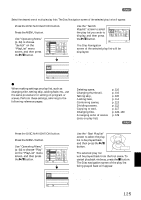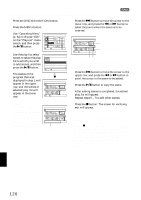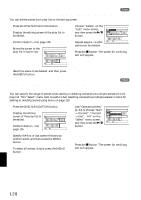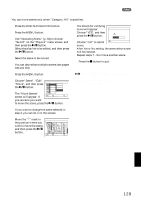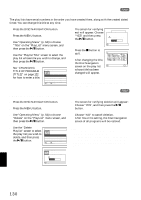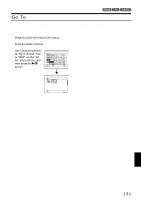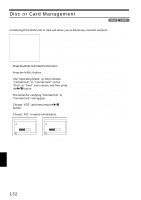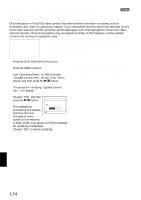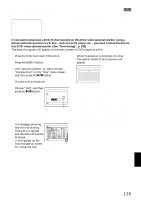Hitachi DZ-MV730A Owners Guide - Page 130
Changing Title Of Play List Title, Deleting Play List Delete
 |
UPC - 050585223547
View all Hitachi DZ-MV730A manuals
Add to My Manuals
Save this manual to your list of manuals |
Page 130 highlights
CHANGING TITLE OF PLAY LIST (TITLE) 1 The play lists have serial numbers in the order you have created them, along with the created dates/ times: You can change this title at any time. 1 Press the DISC NAVIGATION button. 2 Press the MENU button. 3 Use "Operating Menu" (p. 64) to choose "Title" on the "PlayList" menu screen, and then press the A button. 4 Use the "Playlist Title" screen to select the play list whose title you wish to change, and then press the A button. See "CHANGING TITLE OF PROGRAM (TITLE)" on page 122 for how to enter a title. PlayList Ti t le 0 1 8 / 3 0 / 2005 12 : 3 0PM 02 9 / 10 / 2005 8 : 00AM 03 9 / 12 / 2005 9 : 30AM 0 4 9 / 2 0 / 2005 3 : 1 5PM ENTER RETURN 5 The screen for verifying exit will appear: Choose "YES" and then press the A button. 6 Press the C button to quit. T I T L E a t a Pa r k Finish t i t l e setting? YES NO ENTER 0 1 a t a Pa r k 001 / 008 After changing the title, the Disc Navigation screen on the play list PLAY RAM whose title has been changed will appear. Note: The registered title can be changed at any time using the same procedure. DELETING PLAY LIST (DELETE) 1 1 Press the DISC NAVIGATION button. 2 Press the MENU button. 3 Use "Operating Menu" (p. 64) to choose "Delete" on the "PlayList" menu screen, and then press the A button. 4 Use the "Delete Playlist" screen to select the play list you wish to delete, and then press the A button. Delete PlayList 0 1 8 / 3 0 / 2005 12 : 3 0PM 02 9 / 10 / 2005 8 : 00AM 03 9 / 12 / 2005 9 : 30AM 0 4 9 / 2 0 / 2005 3 : 1 5PM ENTER RETURN 5 The screen for verifying deletion will appear: Choose "YES", and then press the A button. Choose "NO" to cancel deletion. After Yes or No setting, the Disc Navigation screen of all programs will be restored. Note: • Even if you delete a play list, the original scenes stored on disc will not be deleted. • If any play list is deleted, the number of play lists will automatically be revised. (For example, if the No. 2 play list is deleted, the No. 3 play list will become No. 2 play list.) De l e t e P l ayL i s t P l ayL i s t No. 01 8 / 30 / 2005 1 2 : 30PM De l e t e P l ayL i s t ? YES NO ENTER English 130