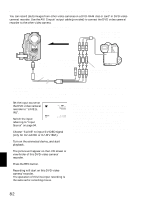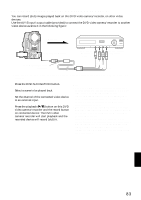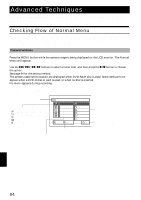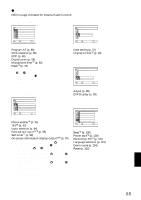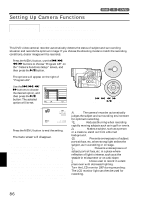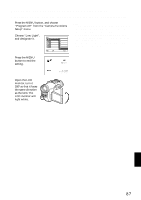Hitachi DZ-MV730A Owners Guide - Page 87
Recording Dark Subjects Using Lcd Monitor Light
 |
UPC - 050585223547
View all Hitachi DZ-MV730A manuals
Add to My Manuals
Save this manual to your list of manuals |
Page 87 highlights
RECORDING DARK SUBJECTS USING LCD MONITOR LIGHT When Program AE is set to Low Light, you can use the light from LCD monitor to record a subject. 1 Press the MENU button, and choose "Program AE" from the "Camera Functions Setup" menu. 2 Choose "Low Light", and designate it. Camer a F u nc t i on s S e t u p P r o g r am AE Auto Wh i t e Ba l . Spo r t s EIS Por t r a i t D i g . Zoom Spo t l i ght M IC . F i l t e r Sand&Snow Low L i gh t ENTER RETURN RAM Note: • Use the viewfinder to check the image to be recorded. • The LCD monitor light allows you to record a subject up to 3.2 feet (1 m) even in a dark place. • An after-image will appear when filming a moving subject or if camera shake occurs (it is recommended that you use a tripod). • If a subject cannot be focused properly, manually adjust the focus (see page 72). 3 Press the MENU button to end the setting. REM 3 9 4 8 : 0 0 AM 9/3 0 /2005 4 Open the LCD monitor, turn it 180º so that it faces the same direction as the lens: The LCD monitor will light white. English 87