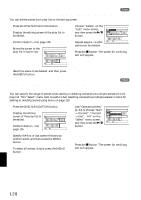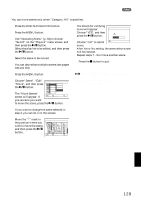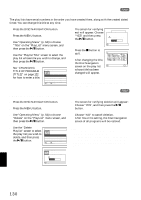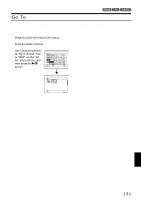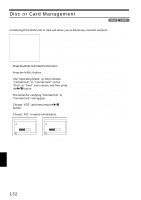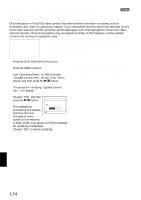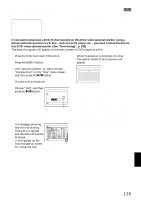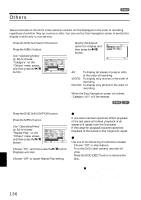Hitachi DZ-MV730A Owners Guide - Page 132
Disc or Card Management
 |
UPC - 050585223547
View all Hitachi DZ-MV730A manuals
Add to My Manuals
Save this manual to your list of manuals |
Page 132 highlights
Disc or Card Management 13 INITIALIZING DISC OR CARD (FORMAT DISC. FORMAT CARD) Initializing DVD-RAM disc or card will allow you to delete any recorded contents. Before You Begin • Be sure to use the AC adapter/charger to power the DVD video camera/ recorder for initialization. If the DVD video camera/recorder is turned off during initialization and the initialization is interrupted, incorrect initialization will result and the incorrectly initialized disc will be unusable. • If you use a brand-new DVD-R disc, message "Disc is not formatted" will appear: Initialize the disc, following the subsequent messages (p. 46). 1 Press the DISC NAVIGATION button. 2 Press the MENU button. 3 Use "Operating Menu" (p. 64) to choose "Format Disc" or "Format Card" on the "Disc" or "Card" menu screen, and then press the A button. The screen for verifying "Format Disc" or "Format Card" will appear. 4 Choose "YES", and then press the A button. Choose "NO" to cancel initialization. Note: • If you wish to delete all recorded contents, it is recommended that you use initialization, which will delete all the scenes in much less time than using the scene delete function. • Initialization will delete all the recorded contents on disc or card: Be careful not to delete data by mistake. • It may not be possible to initialize a disc with many scratches or dirt: Such a disc cannot be used (p. 26). • This DVD video camera/recorder may not recognize some discs or cards that have been initialized on PC or a device other than this DVD video camera/ recorder. • If you attempt to initialize a disc or card in this DVD video camera/recorder when it is connected to PC via PC connection cable, the disc or card may not be initialized and may be unusable on this DVD video camera/recorder (for DZ-GX20A or DZ-MV780A only). F o rma t D i s c A l l data wi l l be deleted. F o rma t t h e d i s c now ? YES NO ENTER F o rma t Ca r d A l l data wi l l be deleted. F o rma t t h e ca r d now ? YES NO ENTER (When using DVD-RAM disc) (When using card) English 132