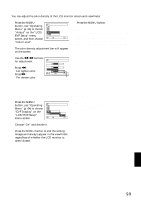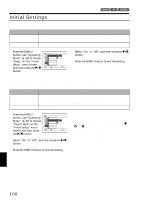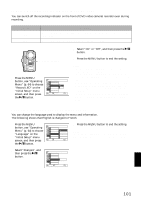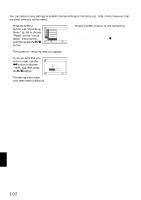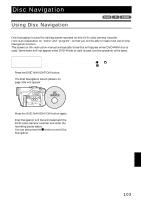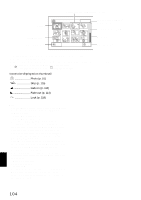Hitachi DZ-MV730A Owners Guide - Page 104
AlProgra
 |
UPC - 050585223547
View all Hitachi DZ-MV730A manuals
Add to My Manuals
Save this manual to your list of manuals |
Page 104 highlights
Disc Navigation screen Cursor Still image icon*2 Operation guide*3 Thumbnail (see "Terminology", p. 155) A l l Pr og r ams 001 / 014 Selected scene number*1/ Number of all scenes Current page position*4 Bar graph PLAY RAM Disc type icon*5 *1 Scene number refers to display number on thumbnail display screen. *2 No still icon will appear for card. *3 The operation guide will vary depending on the operation status of DVD video camera/recorder. *4 Appears when 13 scenes or more have been recorded. *5 " 690R" will appear for DVD-R disc. " " will appear for card. Icons to be displayed on thumbnail: Photo (p. 51) Skip (p. 115) Fade-in (p. 114) Fade-out (p. 114) Lock (p. 118) Note: • The background color of screen allows you to identify whether disc or card is used on this DVD video camera/recorder. - Purple: When disc is used. - Green: When card is used. • Pressing the DISPLAY button will display the recording date/time of the scene on which the cursor is placed in the space for operating guide. Pressing DISPLAY again will display the operating guide. • If no disc or card is inserted, the Disc navigation screen cannot be displayed even by pressing the DISC NAVIGATION button. • Each time Disc Navigation is started with a DVD-R disc inserted, message "Creating Thumbnail ..." will appear. After the message appears, the Disc Navigation screen will appear. • If the following disc or card is inserted, the Disc Navigation screen will appear or some message will be displayed: - Write-protected disc - Finalized DVD-R disc - Locked card • Do not leave the disc navigation screen displayed on TV to which the DVD video camera/recorder is connected: Doing so could damage the TV screen, possibly by burning. English 104