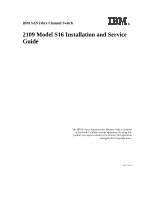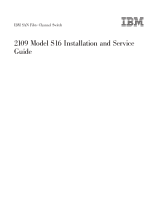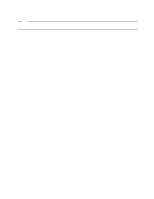IBM 2109 Service Guide
IBM 2109 - SAN Fibre Channel Switch Model S16 Manual
 |
UPC - 087944519355
View all IBM 2109 manuals
Add to My Manuals
Save this manual to your list of manuals |
IBM 2109 manual content summary:
- IBM 2109 | Service Guide - Page 1
IBM SAN Fibre Channel Switch 2109 Model S16 Installation and Service Guide The IBM License Agreement for Machine Code is included in this book. Carefully read the agreement. By using this product you agree to abide by the terms of this agreement and applicable Copyright Laws. SC26-7352-01 - IBM 2109 | Service Guide - Page 2
- IBM 2109 | Service Guide - Page 3
IBM SAN Fibre Channel Switch 2109 Model S16 Installation and Service Guide SC26-7352-01 - IBM 2109 | Service Guide - Page 4
Note: Before using this information and the product it supports, read the information in "Safety and environmental notices Road San Jose, CA 95193-0001 U.S.A. FAX: 1-800-426-6209 You can also send your comments electronically to: [email protected] When you send information to IBM, you grant IBM a - IBM 2109 | Service Guide - Page 5
GBICs 25 Setting the IP address 26 Setting the IP address using the Ethernet port 27 Setting the IP address from the front panel 28 Switch installation verification 31 Code upgrade procedure 31 Upgrade procedure 31 Downloading firmware from a UNIX® host 31 Downloading firmware using - IBM 2109 | Service Guide - Page 6
7. Management tools 69 | Switch management methods 69 | Hardware setup for switch management 70 | Setting switch IP address using the front panel 71 | Setting the IP address using the Ethernet port 71 iv IBM SAN Fibre Channel Switch: 2109 Model S16 Installation and Service Guide - IBM 2109 | Service Guide - Page 7
| Setting the IP address 73 | Managing with Telnet 73 | Default user name 73 | Changing passwords 74 Managing with SNMP 74 SNMP transports 76 | Managing using the management server 78 | Using the management server 79 syslog daemon 79 Introduction 79 syslogd support 80 - IBM 2109 | Service Guide - Page 8
Statement of limited warranty 135 Production status 135 IBM warranty for Machines 135 Warranty service 136 Extent of warranty 136 Limitation of liability 137 | Glossary 139 Index 145 vi IBM SAN Fibre Channel Switch: 2109 Model S16 Installation and Service Guide - IBM 2109 | Service Guide - Page 9
10. Inserting slides into the rack rails 24 11. 2109 model S16 with two power supplies 25 12. GBIC 26 13. GBIC swing handle 26 14. Ethernet port connector 27 15. Front panel - operator display and control buttons 28 16. Front panel of the 2109 Model S16 Switch 33 17. Generated Telnet messages - IBM 2109 | Service Guide - Page 10
. setGbicMode 1 command example 111 59. setGbicMode 0 command example 111 60. sramRetentionTest command example 114 61. supportShow command example 115 | 62. errShow command example 118 viii IBM SAN Fibre Channel Switch: 2109 Model S16 Installation and Service Guide - IBM 2109 | Service Guide - Page 11
test 8 | 6. Example of a planning worksheet for a 2109 switch 9 | 7. Blank of a planning worksheet for a 2109 switch 11 | 8. Example of a configuration worksheet for a 2109 switch 12 | 9. Blank of a port configuration worksheet for a 2109 switch 13 | 10. Example of a zone definitions worksheet - IBM 2109 | Service Guide - Page 12
x IBM SAN Fibre Channel Switch: 2109 Model S16 Installation and Service Guide - IBM 2109 | Service Guide - Page 13
machines, equipment, or programs. Translated safety notices The translation of the safety notices in this manual are contained in a separate manual. See the IBM External Devices Safety Information Manual, SA26-7003, for a translation of any danger and caution notices. Disposing of products This unit - IBM 2109 | Service Guide - Page 14
xii IBM SAN Fibre Channel Switch: 2109 Model S16 Installation and Service Guide - IBM 2109 | Service Guide - Page 15
IBM SAN Fibre Channel Switch 2109 Model S16. Who should use this book This book is intended for trained service representatives and service providers who act as the primary level of field hardware service support to help solve and diagnose hardware problems on the IBM SAN Fibre Channel Switch 2109 - IBM 2109 | Service Guide - Page 16
information about storage products, see our Web site at: www.ibm.com/storage/fcswitch For detailed information about the fibre-channel standards, see the fibre-channel association Web site at: www.fibrechannel.com xiv IBM SAN Fibre Channel Switch: 2109 Model S16 Installation and Service Guide - IBM 2109 | Service Guide - Page 17
Chapter 1. Introduction The IBM SAN Fibre Channel Switch 2109 Model S16 is a 16-port, fibre-channel, switch. The IBM 2109 Model S16 Switch consists of a system board with connectors for supporting up to 16 ports, and a fabric operating system for creating and managing a fabric. A fabric is an active - IBM 2109 | Service Guide - Page 18
, is based on short wavelength 850 nm lasers supporting 1.0625 GBps link speeds. This GBIC module supports 50-µm, multimode fiber-optic cables up to 500 m (1640 ft) in length. Figure 2 on page 3 shows an SWL GBIC module. 2 IBM SAN Fibre Channel Switch: 2109 Model S16 Installation and Service Guide - IBM 2109 | Service Guide - Page 19
blue, is based on long wavelength 1300-nm lasers supporting 1.0625-GBps link speeds. This GBIC module supports 9-µm single-mode fiber-optic cables up to 10 km 2109 Model S16 Switch has one or two power supplies. See Figure 4 on page 4. Only one power supply must be operational for normal switch - IBM 2109 | Service Guide - Page 20
860 µm without open fiber control (non-OFC) 1270 - 1350 µm without open fiber control (non-OFC) Fiber cables connect to the front panel of the switch using standard dual SC plug connectors as shown in Figure 5 on page 5. 4 IBM SAN Fibre Channel Switch: 2109 Model S16 Installation and Service Guide - IBM 2109 | Service Guide - Page 21
the connector into a GBIC module. Figure 6 shows the front panel buttons. Display Up button Enter button Tab/Esc button Fiber Channel Switch 2109 S16 Down button RJ-45 10 BASE-T connection Figure 6. Front panel functionality SJ000045 Control buttons Table 2 on page 6 lists the primary - IBM 2109 | Service Guide - Page 22
is a steady green. If a slow green flash is observed, it indicates that the port is seeing light, but cannot make a proper fabric connection. This could indicate that a loop back cable is installed, the fabric is 6 IBM SAN Fibre Channel Switch: 2109 Model S16 Installation and Service Guide - IBM 2109 | Service Guide - Page 23
segmented (an E-port connection to another switch cannot be completed and the switches cannot form a fabric), or the 2109 Model S16 Switch has been connected to an incompatible switch. When frame traffic is being transferred on a port, the LED flickers fast green, showing that the port is active and - IBM 2109 | Service Guide - Page 24
Port loopback test (portLoopbackTest) v Port register test (portRegTest) v Spin silk test (spinSilk) v SRAM data retention test (sramRetentionTest) v Switch offline (switchDisable) v Switch in different slots is permitted. 8 IBM SAN Fibre Channel Switch: 2109 Model S16 Installation and Service Guide - IBM 2109 | Service Guide - Page 25
System contacts (Contact name) | System location B/003-3 Col C-4 | Event trap level 0 - 5 5 | Refer to the IBM SAN Fibre Channel Switch | 2109 Model S16 User's guide for additional | information. | Enable authentication traps No | RW community string dingo | RO community string - IBM 2109 | Service Guide - Page 26
their roles. | License keys | The required license keys for optional features. | Use Table 7 on page 11 to plan your switch installation. Make a copy of Table 7 on | page 11 for each switch you plan to install. 10 IBM SAN Fibre Channel Switch: 2109 Model S16 Installation and Service Guide - IBM 2109 | Service Guide - Page 27
IP address) | FC netmask | WWN | Role | Syslog daemon IP address | Users defined - access level | SNMP information: | System description | System contacts | System location | Event trap level 0 - 5 See IBM SAN Fibre Channel Switch 2109 | Model S16 User's Guide | Enable - IBM 2109 | Service Guide - Page 28
P2-I3 25m (82 ft) SW 207 | 8 s1411205e0 P2-I2 25m (82 ft) SW 208 | 9 2109-15 Port 8 2m (6 ft) SW 209 | 10 2109-15 Port 13 2m (6 ft) SW 213 | 11 Open SW | 12 K38 node 1 25m (82 ft) SW 214 | 12 IBM SAN Fibre Channel Switch: 2109 Model S16 Installation and Service Guide - IBM 2109 | Service Guide - Page 29
| Table 9. Blank of a port configuration worksheet for a 2109 switch | Port Device Device port Cable Port Notes Cable | number name length type number | 0 | 1 | 2 | 3 | 4 | 5 | 6 | 7 | 8 | 9 | 10 | 11 | 12 | 13 | 14 | 15 | Chapter 2. Customer planning 13 - IBM 2109 | Service Guide - Page 30
ID,P) 1, 0 Same 2108-1 PMC1-1 | Port (ID,P) 15, 3 Same 2108-2 PMC1-4 | Port (ID,P) 15, 14 Same K38 node 2 | Port (ID,P) 1, 10 Same EMC-1 dir 5 port 0 | Port (ID,P) 15, 10 Same EMC-1 dir 5 port 0 | 14 IBM SAN Fibre Channel Switch: 2109 Model S16 Installation and Service Guide - IBM 2109 | Service Guide - Page 31
| Table 11. Blank of a zone definitions worksheet | Zone member type Zone member Zone configuration Comments | name | (switch, port, WWN) | Port (ID,P) | Port (ID,P) | Port (ID,P) | Port (ID,P) | Port (ID,P) | Port (ID,P) | Chapter 2. Customer planning 15 - IBM 2109 | Service Guide - Page 32
7 Same s1411203e0 P3-I3 | Port (ID, P) 15, 8 Same 2109-1 port 9 | Port (ID, P) 15, 9 Same s1411206e0 P2-I2 | Port (ID, P) 15, 11 Same EMC-1 dir 16 port 2 | Port (ID, P) 15, 13 Same 2109-1 port 13 | 16 IBM SAN Fibre Channel Switch: 2109 Model S16 Installation and Service Guide - IBM 2109 | Service Guide - Page 33
(switch, port, WWN) | Port (ID, P) | Port (ID, P) | Port (ID, P) | Port (ID, P) | Port (ID, P) | Port (ID, P) | Port (ID, P) | Port (ID, P) | Port (ID, P) | Port (ID, P) | Port (ID, P) | Port (ID, P) | Port (ID, P) | Port (ID, P) | Port (ID, P) | Port (ID, P) | Port - IBM 2109 | Service Guide - Page 34
18 IBM SAN Fibre Channel Switch: 2109 Model S16 Installation and Service Guide - IBM 2109 | Service Guide - Page 35
2109 Model S16 | v Rack-mount install Switch is to be installed on a desktop or if it is to be rack mounted. | v Location 2 Ensure that the required host platform For a current list of supported platforms, OS service at: www.ibm.com/storage/fcswitch or contact IBM technical support. 4 - IBM 2109 | Service Guide - Page 36
location. 6. Go to "Installing the optional power supply" on page 24 (even if you do not have an optional power supply). Rack-mount installation Read the following statements before starting the rack-mount installation: 20 IBM SAN Fibre Channel Switch: 2109 Model S16 Installation and Service Guide - IBM 2109 | Service Guide - Page 37
the fixed portion of the slide in the rack. 3. Inserting the switch and moving a portion of the slide into the fixed portion on the rack. 4. Locking the switch in the rack using the mounting ears installed in step 1. Follow the detailed instructions for each step as identified in the following - IBM 2109 | Service Guide - Page 38
in the rack 1. Open the rack-mounting brackets kit and mount the brackets to the wider fixed portion of the four slides. One bracket mounts to each end of the fixed portion of the slides as shown in Figure 9 on page 23. 22 IBM SAN Fibre Channel Switch: 2109 Model S16 Installation and Service Guide - IBM 2109 | Service Guide - Page 39
slides with the mounting brackets to the vertical mounting bars in the rack. 3. Install three rack clips at the front and at the back of the rack. The middle rack clip in the front is for the locking ears. Step 3. Inserting the switch and the moving portion of the slide into the fixed portion on - IBM 2109 | Service Guide - Page 40
Slide the switch fully back in the rack. 2. Using the remaining screws provided with the locking ears, lock the switch in the rack. This completes the rack mounting of the switch. To an electrical shock. (72XXD201) 24 IBM SAN Fibre Channel Switch: 2109 Model S16 Installation and Service Guide - IBM 2109 | Service Guide - Page 41
discard the cover. Power supply 1 Fiber Channel Switch 2109 S16 Figure 11. 2109 model S16 with two power supplies SJ000050 To install the "Installing GBICs". Installing GBICs The 2109 Model S16 Switch comes standard with four GBICs as shown in Figure 12 on page 26. Up to 12 additional GBICs are - IBM 2109 | Service Guide - Page 42
either the front panel or the Ethernet port. The locations of these ports are shown in Figure 14 on page 27. Set the IP address by using the pre-installation checklist you obtained from the customer LAN Administrator. 26 IBM SAN Fibre Channel Switch: 2109 Model S16 Installation and Service Guide - IBM 2109 | Service Guide - Page 43
| Power supply 2 Operator panel Power supply 1 Fiber Channel Switch 2109 S16 | | Figure 14. Ethernet port connector | RJ-45 Ethernet connector SJ000054 Setting the IP address using the Ethernet port If you cannot use this method, go to "Setting the IP address from the front panel" on | page - IBM 2109 | Service Guide - Page 44
2109 Model S16 Switch. To do a quick check of the fibre-channel ports on the switch before returning the machine to the customer, see "Switch installation verification" on page 31. Setting off the front panel display. 28 IBM SAN Fibre Channel Switch: 2109 Model S16 Installation and Service Guide - IBM 2109 | Service Guide - Page 45
. Most numbers go to a maximum of 255; for large numbers, it may be faster to use the Down button. Setting the IP address from the front panel: 1. Turn on the switch. Wait two minutes while the diagnostics complete. The display panel goes blank after the diagnostics have completed. 2. Press the Up - IBM 2109 | Service Guide - Page 46
displays: Domain, and you can restart the process. b. If you press Yes, the switch displays: Updating config. This causes the new address to be stored. After the switch has made the change, it again displays: Domain. 30 IBM SAN Fibre Channel Switch: 2109 Model S16 Installation and Service Guide - IBM 2109 | Service Guide - Page 47
latest code can be obtained from the SAN Fibre Channel Switch Web site at: www.ibm.com/storage/fcswitch This Web site provides instructions for downloading the code and loading it on the switch. Loading new code to the switch can be done without disrupting the switch. To make the new code functional - IBM 2109 | Service Guide - Page 48
password at the prompt. For example: Password: password Respond to the password prompt with the current switch password. The switch ships with a default password of "password 192.111.2.1", "timm", "/tmp/os/v2.0.1a_0621" . 32 IBM SAN Fibre Channel Switch: 2109 Model S16 Installation and Service Guide - IBM 2109 | Service Guide - Page 49
are located. Power supply 2 Power supply 1 Fiber Channel Switch 2109 S16 Port 0 Port LEDs Port 15 Ready LED Ethernet port Figure 16. Front panel of the 2109 Model S16 Switch SJ000056 Attention: If you are going to service a functional switch, never unplug cables or GBICs when there is - IBM 2109 | Service Guide - Page 50
with the list of supported host platforms and fibre-channel host bus adapters on the following Web site: | www.ibm.com/storage/fcswitch | If an update is required for any of these elements, perform the update. 34 IBM SAN Fibre Channel Switch: 2109 Model S16 Installation and Service Guide - IBM 2109 | Service Guide - Page 51
error messages and the recommended actions. Table 16. Service reference table Error Description message Action See Table 17 Port LED is off (and a GBIC and cable are installed). 5 Port LED is off (no GBIC is installed). 0 Port LED is off (GBIC is installed but no cable). 5 Switch ready - IBM 2109 | Service Guide - Page 52
operational during this process. 4. After replacing the power supply, turn the power switch on and verify that the green power supply LED is on. If the green power supply LED is on, return the machine to the customer. 36 IBM SAN Fibre Channel Switch: 2109 Model S16 Installation and Service Guide - IBM 2109 | Service Guide - Page 53
a time when it is convenient to the customer. All ports fail to communicate action (action 3) This service action is the result of a complete switch failure (no data can be passed through the switch). 1. Observe the front of the switch. If this switch has only one power supply, verify that the green - IBM 2109 | Service Guide - Page 54
steps did not resolve the problem, or if it is not possible to reattempt communications to verify correct switch function, continue with this procedure to ensure that the switch is good through the associated GBICs. 38 IBM SAN Fibre Channel Switch: 2109 Model S16 Installation and Service Guide - IBM 2109 | Service Guide - Page 55
in progress. If this port is believed to be the problem, the failure is not with the switch. The attached device or host Instructions for disabling | and re-enabling ports are in the IBM SAN Fibre-Channel Switch 2109 Model | S16 Users Guide. Have the customer re-enable the port. 2. If the port - IBM 2109 | Service Guide - Page 56
from an appropriate device needs to be installed if the port is to be used. b. If the device cable is present, insert the cable into the GBIC. 7. If the port indicator shows no light, and a GBIC and cable are installed: 40 IBM SAN Fibre Channel Switch: 2109 Model S16 Installation and Service Guide - IBM 2109 | Service Guide - Page 57
b. If the attached device is turned on and ready, see "Some ports fail to communicate action (action 4)" on page 38. Abnormal ready LED power machine, repeat this procedure for both supplies. 1. Observe the front of the switch. Verify that the green LED on the power supply is on. If the power - IBM 2109 | Service Guide - Page 58
ports on the same switch, IBM product, you need to determine the appropriate FRU. See "Parts catalog" on page 45. 5. If the customer obtained the cable from someone other than IBM, the customer needs to replace the cable. 42 IBM SAN Fibre Channel Switch: 2109 Model S16 Installation and Service Guide - IBM 2109 | Service Guide - Page 59
diagnostic crossPortTest command. See "crossPortTest" on page 103. 7. If it is not possible or appropriate to access the switch in this fashion, replace the short cable. If it is an IBM-approved cable, ask the customer to replace it. If you are dealing with a long cable or one where both ends cannot - IBM 2109 | Service Guide - Page 60
44 IBM SAN Fibre Channel Switch: 2109 Model S16 Installation and Service Guide - IBM 2109 | Service Guide - Page 61
the 2109 Model S16 Switch. Rack slides 34L2722 See "Rack-mount installation" on page 20. Rack-mounting brackets 34L2767 See "Rack-mount installation" on page 20. Switch securing ears 34L2723 See "Rack serviceable and are replaced as a unit. (72XXD300) © Copyright IBM Corp. 1999, 2000 45 - IBM 2109 | Service Guide - Page 62
the battery. Discard the controller card as instructed by local regulations for lithium batteries. (RSFTC228) There are no user-serviceable parts inside the power supply chassis. Opening 47. 4. Gently pull the unit out. 46 IBM SAN Fibre Channel Switch: 2109 Model S16 Installation and Service Guide - IBM 2109 | Service Guide - Page 63
5. Reattach the power cord to the power supply. 6. Go to "Verifying switch repair" on page 51. Replacing a GBIC module GBIC modules are installed and removed need to turn off the switch to replace GBICs. Tools that are required None. Removing a GBIC module Figure 19 shows an IBM GBIC. Pull down the - IBM 2109 | Service Guide - Page 64
rear of the switch. Turn the screws counterclockwise until the assembly is forced out (spring loaded). 2. Carefully pull the assembly away from the chassis rear panel. Captive screws Figure 20. Fan assembly SJ000059 48 IBM SAN Fibre Channel Switch: 2109 Model S16 Installation and Service Guide - IBM 2109 | Service Guide - Page 65
. Tools that are required You need a number 4 Flat head screwdriver. Attention: The system board contains electrostatic sensitive devices. Before working on the switch, use ESD precautions, such as wearing a wrist grounding strap connected to chassis ground. Removing the system board 1. Unplug the - IBM 2109 | Service Guide - Page 66
system board, and then installing a new assembly. Tools that are required The following tools are required: A number 2 Phillips head screwdriver. A number 4 flat head screwdriver. 50 IBM SAN Fibre Channel Switch: 2109 Model S16 Installation and Service Guide - IBM 2109 | Service Guide - Page 67
. See "Replacing the power supply" on page 45. 4. Go to "Verifying switch repair". Figure 22. Chassis with touchpad SJ000061 Verifying switch repair If a switch part has been replaced or you wish to check the switch operation for any reason, the following is a quick process for verifying the - IBM 2109 | Service Guide - Page 68
from the customer LAN administrator. After setting the IP address, return the machine to the customer. 12. If you did not replace the system board, install the Ethernet cable and return the machine to the customer. 52 IBM SAN Fibre Channel Switch: 2109 Model S16 Installation and Service Guide - IBM 2109 | Service Guide - Page 69
potential problems. It monitors each | element for out-of-boundary values or counters and provides notification when a | particular element exceeds the defined boundaries. The SAN manager can | configure which elements, such as error, status, and performance counters within a | 2109 switch - IBM 2109 | Service Guide - Page 70
| v Locking of the port log to preserve the relevant information | The service representative can deploy Fabric Watch as shipped, or you can | customize threshold is illustrated in Figure 24 on | page 55. | 54 IBM SAN Fibre Channel Switch: 2109 Model S16 Installation and Service Guide - IBM 2109 | Service Guide - Page 71
you want to enable Fabric Watch. A license may have been installed in the | switch at the factory. If not, contact your IBM sales representative to obtain a | license key. | Fabric Watch requires a 2109 switch with Fabric OS version 2.2 or later. A Fabric | Watch license can be installed - IBM 2109 | Service Guide - Page 72
switch | The Fabric Watch feature is available as soon as step 5 is complete. | Fabric Watch overview | Fabric Watch provides the following information about each out-of-boundary | condition discovered including: 56 IBM SAN Fibre Channel Switch: 2109 Model S16 Installation and Service Guide - IBM 2109 | Service Guide - Page 73
| Note: Fabric Watch can be accessed simultaneously from different connections, by | Telnet, SNMP, IBM StorWatch Specialist, or by modifying and uploading the | Fabric Watch configuration file to the switch. If this happens, changes from | one connection might not be updated to the other, and - IBM 2109 | Service Guide - Page 74
Fabric Watch configuration. This command should only | be used after downloading a new Fabric Watch configuration file from a | host. | configUpload | configDownload | fwClassInit | fwConfigure | fwShow | | 58 IBM SAN Fibre Channel Switch: 2109 Model S16 Installation and Service Guide - IBM 2109 | Service Guide - Page 75
and modify threshold information | and the Fabric Watch configuration. Switch elements monitored by Fabric | Watch are divided into classes, which state change | Environmental Temperature | Fan | Power supply | Port Link failure count | Loss of synchronization count | Loss of - IBM 2109 | Service Guide - Page 76
: GBIC class | 3 : Port class | 4 : Fabric class | 5 : E-Port class | 6 : F/FL Port (Copper) class | 7 : F/FL Port (Optical) class | 8 : (1..5) [5] | See also fwClassInit | fwConfigReload | fwShow | 60 IBM SAN Fibre Channel Switch: 2109 Model S16 Installation and Service Guide - IBM 2109 | Service Guide - Page 77
| fwShow command | The fwShow command displays the thresholds monitored by Fabric Watch. || Synopsis fwShow | Availability All users | Description Use to display the thresholds monitored by Fabric Watch. If no parameters | are entered, a summary of all thresholds is displayed and - IBM 2109 | Service Guide - Page 78
license | on each of the two switches. Contact your IBM sales representative to obtain a | license key. | You can install a Remote Switch license either through Telnet or through the IBM | StorWatch Specialist. 62 IBM SAN Fibre Channel Switch: 2109 Model S16 Installation and Service Guide - IBM 2109 | Service Guide - Page 79
the command line: | licenseShow | If the 2109 Extended Fabrics license is listed, the feature is IBM StorWatch Specialist launches, displaying the Fabric View. | 2. Click the Admin button on the relevant switch panel. | The logon window is displayed. | 3. Enter a logon name and password - IBM 2109 | Service Guide - Page 80
a 2109 Extended Fabrics license is already | installed on the switch, type licenseShow on the Telnet command line. | A list is displayed showing all the licenses currently installed on the switch. For | example: 64 IBM SAN Fibre Channel Switch: 2109 Model S16 Installation and Service Guide - IBM 2109 | Service Guide - Page 81
| to configure ports, see the IBM StorWatch Specialist User's Guide. | This section provides the following information: | v Configuring extended fabrics. | v Accessing through the Telnet interface. | Configuring Extended Fabrics | To employ 2109 Extended Fabrics, each switch in the fabric - IBM 2109 | Service Guide - Page 82
. The number | of buffers reserved for the port supports links up to 10 km | (6.2 miles). | 1 Level one long distance, up to 50 km (31 miles). A total of | 27 full-size frame buffers are reserved for the port. 66 IBM SAN Fibre Channel Switch: 2109 Model S16 Installation and Service Guide - IBM 2109 | Service Guide - Page 83
3 | Please enter the long distance level -- : (0..2) [0] 2 | Committing configuration...done. | | For additional information, see the configure, portShow, and switchShow | commands in the IBM SAN Fibre Channel Switch 2109 Model S16 User's Guide. Chapter 6. Optional features 67 - IBM 2109 | Service Guide - Page 84
68 IBM SAN Fibre Channel Switch: 2109 Model S16 Installation and Service Guide - IBM 2109 | Service Guide - Page 85
information is contained in the IBM StorWatch Specialist hardware | reference manuals. | Before changing any of the factory default settings, become familiar with the | operations described in this chapter, including both the switch functions and | interactive characteristics. | There - IBM 2109 | Service Guide - Page 86
| To enable remote connection to the switch, the switch must have a valid IP | address. Two IP addresses can be set; one for the external out-of-band Ethernet | port and one for in-band fibre channel network access. 70 IBM SAN Fibre Channel Switch: 2109 Model S16 Installation and Service Guide - IBM 2109 | Service Guide - Page 87
2109 S16 Down button RJ-45 10BASE-T connection SJ000099 | | Figure 26. Front panel - operator display and control buttons | | The switch IP addresses can be set from the front panel of the switch, for those | switches that have a four button front panel. Refer to the switch reference manual - IBM 2109 | Service Guide - Page 88
switch is shipped with this as the default administrator name. | 5. Password: password | The switch is shipped with password set as the default password. You do not | see the password | address or press Enter. 72 IBM SAN Fibre Channel Switch: 2109 Model S16 Installation and Service Guide - IBM 2109 | Service Guide - Page 89
of the 2109 Model | S16 Fibre Channel Switch. | Setting the IP Password | Any host system that supports Telnet can be used to connect to the switch over the | Ethernet. If the host supports a name server, the switch name can be used to effect | the Telnet connection. If name service - IBM 2109 | Service Guide - Page 90
passwords | The initial default password for all users is password. Modify the default password an agent. The switch agent supports both SNMP version 1 agent. This operation is called SNMP-SET. v An agent can send IBM SAN Fibre Channel Switch: 2109 Model S16 Installation and Service Guide - IBM 2109 | Service Guide - Page 91
operational status of each fibre-channel port on a switch, where a particular instance can ) enterprise(1) system(1) interface(2) fcFe(1) IBM 2109 sysObjectID(2) sysDescr(1) fcFabric(2) commDev(2) | be used, for example {system 1}. The switch agent supports the following: v SNMPv1 and SNMPv2c v - IBM 2109 | Service Guide - Page 92
group v Fibre channel port group v Name server group | v Event group | v Fabric watch subsystem group (available with fabric watch license) For more information, see "Available MIB and trap files" on page 78. 76 IBM SAN Fibre Channel Switch: 2109 Model S16 Installation and Service Guide - IBM 2109 | Service Guide - Page 93
default, is disabled but can be enabled using the command agtcfgSet, or by setting the MIB-II variable snapEnableAuthenTraps to enabled (1). Enterprise specific traps Four Enterprise specific traps are supported. swFault Indicates that the diagnostics detect a fault with the switch. swSensorScn - IBM 2109 | Service Guide - Page 94
level of an event is at or below the set value, the SNMP trap, swEventTrap, is sent to configured recipients. By default, this value is set at 0, implying that no swEventTrap is sent. There about the entire fabric. 78 IBM SAN Fibre Channel Switch: 2109 Model S16 Installation and Service Guide - IBM 2109 | Service Guide - Page 95
Port State (GPS) | v Register Interconnect Element Logical Name (RIELN) | For detailed information, see Fibre Channel Standard FC-GS-3, Revision 6.1, dated | January 13, 2000. syslog daemon A UNIX style syslog daemon (syslogd) process is supported . Refer to the manual pages on your UNIX - IBM 2109 | Service Guide - Page 96
clocks in the switch and in the syslogd machine are not in sync. v The error identifier consisting of a module name, a dash and an error name. v The error severity. v Optional informational part. v Optional stack trace. 80 IBM SAN Fibre Channel Switch: 2109 Model S16 Installation and Service Guide - IBM 2109 | Service Guide - Page 97
file. See "Switch configuration" for examples of configurations. The switch uses the facility switch provides five severity codes (code | LOG_PANIC (0) causes a restart and is not sent to syslogd). The mapping between | the switch internally to the switch, but | they are not forwarded to - IBM 2109 | Service Guide - Page 98
the switch is started, a series of commands are executed to test the switch. This procedure is called the POST. The fabric OS POST includes the following tests: ramTest - Bit write and read test of SDRAMS in the switch. 82 IBM SAN Fibre Channel Switch: 2109 Model S16 Installation and Service Guide - IBM 2109 | Service Guide - Page 99
of the switch by sending and receiving frames from the same port. For more information about these tests, refer to the individual command description in "Chapter 6. Optional features" on page 53. Note: The cold start (power reset) runs the long ramTest while the warm start (software reset - IBM 2109 | Service Guide - Page 100
84 IBM SAN Fibre Channel Switch: 2109 Model S16 Installation and Service Guide - IBM 2109 | Service Guide - Page 101
8. Zoning overview This section contains an overview of zoning. For additional information, refer to the IBM SAN Fibre Channel Switch 2109 Model S16 User's Guide. Zoning allows you to partition your Storage Area Network (SAN) into logical groupings of devices that can access each other. Using - IBM 2109 | Service Guide - Page 102
Figure 33. A fabric with three zones 86 IBM SAN Fibre Channel Switch: 2109 Model S16 Installation and Service Guide - IBM 2109 | Service Guide - Page 103
Appendix A. Specifications This appendix discusses the 2109 Model S16 Switch specifications, including: v General specifications v Fabric management specifications v Optical port specifications v Environmental specifications v Power supply specifications General specifications Table 23 shows the - IBM 2109 | Service Guide - Page 104
switch circuit. Safe class 1 operation is guaranteed by limiting the optical power emitted by the port, switch is configured for either rack-mount or tabletop use. Rack-mount dimensions: 2U, 48.26 cm (19 in.) rack mount 88 IBM SAN Fibre Channel Switch: 2109 Model S16 Installation and Service Guide - IBM 2109 | Service Guide - Page 105
2109 Model S16 Switch has a universal power supply capable of functioning worldwide without voltage jumpers or switches. The supply is autoranging in terms of accommodating input voltages and line frequencies. A semi-custom switching connector. The switch provides facilities to support a dual - IBM 2109 | Service Guide - Page 106
90 IBM SAN Fibre Channel Switch: 2109 Model S16 Installation and Service Guide - IBM 2109 | Service Guide - Page 107
their results on the 2109 Model S16 Switch. Diagnostic overview The switch is designed for maintenance-free operation. When a suspected failure occurs, the switch has self-diagnostic capabilities to aid in isolating any equipment or fabric failures. The switch supports POSTs and diagnostic tests - IBM 2109 | Service Guide - Page 108
See the "Diagnostic error messages" on page 122 for the actual error message descriptions and appropriate service actions. Running diagnostics from the front panel Figure 34 on page 93 shows the front panel buttons. 92 IBM SAN Fibre Channel Switch: 2109 Model S16 Installation and Service Guide - IBM 2109 | Service Guide - Page 109
Enter button Tab/Esc button Fiber Channel Switch 2109 S16 Figure 34. Front panel functionality Down button use the Down button. Activating the menu display The display on the front panel of the switch is normally not illuminated. Pressing the front panel buttons activates the display as shown in - IBM 2109 | Service Guide - Page 110
-Reset to Default -Date Field Size Operation Menu Status Menu -Switch Offline -Switch Name -Switch Online -Worldwide Name -Port Disable -Firmware Version -Port functioning correctly. The switch must be offline. 94 IBM SAN Fibre Channel Switch: 2109 Model S16 Installation and Service Guide - IBM 2109 | Service Guide - Page 111
reminder to take the switch offline, if it is not offline. If the message is displayed, take the switch | offline. | centralMemoryTest | Operands This command has the following operands. If all are omitted, the default | values used are 1 for passCount, QUAD_RAMP for dataType, and a | - IBM 2109 | Service Guide - Page 112
| default value switch. Before | issuing the cmiTest command, disable the switch using the switchDisable | command. | cmiTest example: The cmiTest command performs a ASIC to ASIC connection | test of the CMI bus 96 IBM SAN Fibre Channel Switch: 2109 Model S16 Installation and Service Guide - IBM 2109 | Service Guide - Page 113
bad | checksum sets the error and interrupt test. The | default value is 1. port can be | connected to any port in the same switch provided the connection is of the same | technology; meaning copper ports must connect to copper ports, SWL ports to SWL | ports, and LWL ports to LWL ports - IBM 2109 | Service Guide - Page 114
Figure 38. System memory test If the memory test is OK, the front panel activates the display shown in Figure 39 on page 99. 98 IBM SAN Fibre Channel Switch: 2109 Model S16 Installation and Service Guide - IBM 2109 | Service Guide - Page 115
The panel activates the display shown in Figure 40. Port Loopback Test: Aborted Figure 40. portLoopbackTest command example set under firmware control and control the hardware route selection and other internal hardware functions. Attention: This command cannot be performed on an operational switch - IBM 2109 | Service Guide - Page 116
The switch must be offline. Related error messages: DIAG-REGERR, DIAG-REGERR_UNRST, DIAG-BUS_TIMEOUT. Switch offline Pressing Enter while Switch Offline is selected activates the display shown in Figure 44 on page 101. 100 IBM SAN Fibre Channel Switch: 2109 Model S16 Installation and Service Guide - IBM 2109 | Service Guide - Page 117
as described in the following text. The following tests are available from the local Telnet port of the switch: v Switch offline test (switchDisable) v Memory test (ramTest) v Port register test (portRegTest) v Central memory test (centralMemoryTest) v CMI conn test (cmiTest) v CAM test (camTest - IBM 2109 | Service Guide - Page 118
an interrupt is posted (chip number error test). Attention: This command cannot be performed on an operational switch. Before issuing the centralMemoryTest command, disable the switch, using the switchDisable command. 102 IBM SAN Fibre Channel Switch: 2109 Model S16 Installation and Service Guide - IBM 2109 | Service Guide - Page 119
of another port. It exercises the entire path of the switch. | A port can be connected to any port in the same switch provided that the | connection is of the same technology; meaning copper ports must connect to | copper ports, SWL ports to SWL ports, and LWL ports to LWL ports. Appendix - IBM 2109 | Service Guide - Page 120
bad ports. 3. GBIC mode: Note: Make sure that you reset GBIC mode before returning the machine to the customer. The GBIC mode is activated by executing the following command before executing the crossPortTest command: 104 IBM SAN Fibre Channel Switch: 2109 Model S16 Installation and Service Guide - IBM 2109 | Service Guide - Page 121
is to disable the switch, set the GBIC mode to 1, and execute the crossPortTest command with singlePortAlso activated. The crossPortTest would then limit its testing to: v Only ports that have GBICs installed v All GBIC ports properly cable loopbacked v Ports connected to themselves (single - IBM 2109 | Service Guide - Page 122
startups. A switch that is restarted without POST generates the DIAG-POST_SKIPPED error. Note: IBM recommends that POST processing always be run to ensure the operational status of the switch during the power-on stage. 106 IBM SAN Fibre Channel Switch: 2109 Model S16 Installation and Service Guide - IBM 2109 | Service Guide - Page 123
175 seconds (based on a 2109 Model S16) for a cold POST. The factory default enables POST processing. switch:admin> diagEnablePost Committing configuration ... done by pressing Enter. This is used to isolate a bad GBIC. A port with a changing value in the low-level interface count field (LLI_errs) - IBM 2109 | Service Guide - Page 124
state of the port. Possible values include UP (active), DN (inactive). lm0-7 (8-port) lm0-15 (16-port) The frame counts of active ports. The display shows operation of the switch by sending frames from the transmitter 108 IBM SAN Fibre Channel Switch: 2109 Model S16 Installation and Service Guide - IBM 2109 | Service Guide - Page 125
to the receiver on the same port by way of an internal hardware loopback. It tests the switch circuitry up to the serial output of the ASIC. The loopback point chosen by the portLoopbackTest depends on what kind of GBIC module is present. If a GBIC other than an - IBM 2109 | Service Guide - Page 126
board. Registers are set under firmware control and control switch: admin> ramTest Running System DRAM Test ...... passed. Figure 57. ramTest command example Related error messages: DIAG-MEMORY, DIAG-MEMSZ, DIAG-MEMNULL. 110 IBM SAN Fibre Channel Switch: 2109 Model S16 Installation and Service Guide - IBM 2109 | Service Guide - Page 127
switch. It sends frames from | the transmitter on each port through the GBIC and external cable, and back to the | receiver on another port > setGbicMode 0 Reset GBIC mode before returning the switch to normal operation. An example mode of operation is to disable the switch, set the GBIC mode - IBM 2109 | Service Guide - Page 128
->11 Loopback->7 Loopback->4 Loopback->3 Loopback->9 Loopback->14 Loopback->2 Loopback->13 Loopback->5 Loopback->12 Loopback->1 Loopback->10 Loopback->8 Loopback->6 Loopback->0 Transmitting ... done. Spinning ... 112 IBM SAN Fibre Channel Switch: 2109 Model S16 Installation and Service Guide - IBM 2109 | Service Guide - Page 129
15 Rx/Tx Port 0 Rx/Tx Port 1 Rx/Tx Port 2 Rx/Tx Port 3 Rx/Tx Port 4 Rx/Tx Port 5 Rx/Tx Port 6 Rx/Tx Port 7 Rx/Tx Port 8 Rx/Tx Port 9 Rx/Tx Port 10 Rx/Tx Port 11 Rx/Tx Port 12 Rx/Tx Port 13 Rx/Tx Port 14 Rx/Tx Port 8 Rx/Tx Port 9 Rx/Tx Port 10 Rx/Tx Port 11 Rx/Tx 1 of - IBM 2109 | Service Guide - Page 130
115 shows the supportShow command, which prints the information for the switch that you can use for debugging purposes. The supportShow command executes v cfgShow v configShow v faultShow v traceShow v portLogDump 114 IBM SAN Fibre Channel Switch: 2109 Model S16 Installation and Service Guide - IBM 2109 | Service Guide - Page 131
|| switch:admin> supportShow | VxWorks: 5.3.1 | | Firmware: v2.2 | | Made on: Fri Mar 19 16:29:55 PST 1999 firstPort> | Determines the first port of the range of ports to print information. The | default (if no operand is specified) is to print the state of port 0. If only | firstPort - IBM 2109 | Service Guide - Page 132
116 IBM SAN Fibre Channel Switch: 2109 Model S16 Installation and Service Guide - IBM 2109 | Service Guide - Page 133
| There is only one error message format for the switch whether you are gathering | information from the local RS-232 serial port or using a remote Telnet session. | Errors are listed #004). Only diagnostic errors are | assigned error numbers. | © Copyright IBM Corp. 1999, 2000 117 - IBM 2109 | Service Guide - Page 134
assembly | centralMemoryTest* Replace the mainboard assembly | cmiTest* Replace the mainboard assembly | cmemRetentionTest Replace the mainboard assembly | sramRetentionTest Replace the mainboard assembly 118 IBM SAN Fibre Channel Switch: 2109 Model S16 Installation and Service Guide - IBM 2109 | Service Guide - Page 135
| Table 38. Probable failure actions (continued) | Failed test Action | camTest* Replace the mainboard assembly | portLoopbackTest* Replace the mainboard assembly | crossPortTest Replace the mainboard assembly, GBIC or the fiber cable | spinSilk Replace the mainboard assembly, GBIC - IBM 2109 | Service Guide - Page 136
-ERRSTAT(ENCOUT) | 3046 DIAG-ERRSTAT(BADORD) | 3047 DIAG-ERRSTAT(DISC3) | 304F DIAG-INIT | 305F DIAG-PORTDIED | 3060 DIAG-STATS (FTX) | 3061 DIAG-STATS (FRX) 120 IBM SAN Fibre Channel Switch: 2109 Model S16 Installation and Service Guide - IBM 2109 | Service Guide - Page 137
| code | 1 Replace the system board. See "Replacing the system board assembly" on | page 49. | Note: System board replacement disrupts all switch traffic. | 2 Further diagnostic action is required. Failure can be the system board, GBIC, or | cable. This is typically the result of - IBM 2109 | Service Guide - Page 138
the BISR within the timeout period. An error was detected at the wrong port. ASIC failure The port got the wrong CMEM ASIC failure 1 error type. The CMI message received failed get the CMI capture flag. failure 122 IBM SAN Fibre Channel Switch: 2109 Model S16 Installation and Service Guide - IBM 2109 | Service Guide - Page 139
could not get any buffer. ASIC failure 1 | Err#1029 | DIAG-DATA | Err#266E | Err#306E portLoopbackTest crossPortTest The payload received by the port System board, GBIC 2 did not match the payload module, or fiber cable transmitted. failure | DIAG-ERRSTAT | Err#2640-2647 | Err#3040-3047 - IBM 2109 | Service Guide - Page 140
ASIC SRAM did not match | Err#0415 the data previously written into the | same location. | DIAG- portRegTest The port failed to unreset. ASIC failure 1 | REGERR_UNRST sramRetentionTest | Err#0B16 | Err#0416 124 IBM SAN Fibre Channel Switch: 2109 Model S16 Installation and Service Guide - IBM 2109 | Service Guide - Page 141
The port counter default configuration settings. | FABRIC, SEGMENTED, The fabric segmented. | LOG_WARNING | | Incompatible fabric parameters/switches Conflict zones Reconfigure fabric or zones. For additional information, refer to the IBM SAN Fibre Channel Switch 2109 Model S16 User's Guide - IBM 2109 | Service Guide - Page 142
customer support Contact customer support Contact customer support Contact customer support Contact customer support Contact customer support Contact customer support Contact customer support Contact customer support 126 IBM SAN Fibre Channel Switch: 2109 Model S16 Installation and Service Guide - IBM 2109 | Service Guide - Page 143
port failed set a zombie timer OS error Action Contact customer support Contact customer support Contact customer support Contact customer support Contact customer support Contact customer support Contact customer support Contact customer support Contact customer support Contact customer support - IBM 2109 | Service Guide - Page 144
failure Contact customer support | TEMP, 4_FAILED, | LOG_CRITICAL Switch overheated Fan failure Contact customer support | TEMP, 5_FAILED, | LOG_CRITICAL Switch overheated Fan failure Contact customer support 128 IBM SAN Fibre Channel Switch: 2109 Model S16 Installation and Service Guide - IBM 2109 | Service Guide - Page 145
UCAST, ADDPORT, | LOG_WARNING Add port failed | UCAST, REMPORT, | LOG_WARNING Remove port failed | UCAST, RRTIM, | support Contact customer support Contact customer support Contact customer support Contact customer support Contact customer support Contact customer support Contact customer support - IBM 2109 | Service Guide - Page 146
130 IBM SAN Fibre Channel Switch: 2109 Model S16 Installation and Service Guide - IBM 2109 | Service Guide - Page 147
right may be used instead. However, it is the user's responsibility to evaluate and verify the operation of any non-IBM product, program, or service. IBM may have patents or pending patent applications covering subject matter described in this document. The furnishing of this document does not - IBM 2109 | Service Guide - Page 148
energy and, if not installed and used in accordance with the instruction manual, may cause harmful interference to radio communications. Operation of this equipment user may be required to take adequate measures. 132 IBM SAN Fibre Channel Switch: 2109 Model S16 Installation and Service Guide - IBM 2109 | Service Guide - Page 149
equipment. Such cables and connectors are available from IBM authorized dealers. IBM cannot accept responsibility for any interference caused by using - CE - zu fuehren. Der Aussteller der Konformitaetserklaeung ist die IBM Deutschland. Informationen in Hinsicht EMVG Paragraph 3 Abs. (2) 2: Das - IBM 2109 | Service Guide - Page 150
electronically, preloaded, on media or otherwise) BIOS, Utilities, Diagnostics, Device Drivers, firmware, or Microcode (collectively called "Machine Code"), you accept the terms of this all your copies of Machine Code. 134 IBM SAN Fibre Channel Switch: 2109 Model S16 Installation and Service Guide - IBM 2109 | Service Guide - Page 151
in the country where you acquire the Machine. If you have any questions, contact IBM or your reseller. Machine: 2109 Model S16 Warranty Period: One Year.* *Contact your place of purchase for warranty service information. Production status Each Machine is manufactured from new parts, or new and used - IBM 2109 | Service Guide - Page 152
while it is 1) in IBM's possession or 2) in transit in those cases where IBM is responsible for the transportation charges. Extent of warranty IBM does not warrant uninterrupted or error-free operation of a Machine. 136 IBM SAN Fibre Channel Switch: 2109 Model S16 Installation and Service Guide - IBM 2109 | Service Guide - Page 153
PERIOD. NO WARRANTIES APPLY AFTER THAT PERIOD. Limitation of liability Circumstances may arise where, because of a default on IBM's part or other liability, you are entitled to recover damages from IBM. In each such instance, regardless of the basis on which you are entitled to claim damages from - IBM 2109 | Service Guide - Page 154
138 IBM SAN Fibre Channel Switch: 2109 Model S16 Installation and Service Guide - IBM 2109 | Service Guide - Page 155
provides definitions for the fibre-channel and switch terminology used | in the IBM 2109 Model S16 Installation and Service Guide. | agent. The interface to a managed device | alias server. A fabric software facility that supports multicast group management. | AL_PA. Arbitrated Loop Physical - IBM 2109 | Service Guide - Page 156
a specific function. A G_port is a generic port that | can operate as either an E_port or an F_Port. A port is defined as a G_port when it is not yet connected or has not yet | assumed a specific function in the fabric. 140 IBM SAN Fibre Channel Switch: 2109 Model S16 Installation and Service Guide - IBM 2109 | Service Guide - Page 157
serial transceiver module designed to provide gigabaud capability for | fibre channel (FC) are looped from a test center through a data set or loopback switch and back | to the test center for measurement. port connected to the fabric. | NL_port. The NL_port is the designation of an equipment port - IBM 2109 | Service Guide - Page 158
system. | Pid. Port identification (address) | tests that run each time the unit is restarted or reset. | R_A_TOV. See resource allocation time-out value. protocol and SNMPv1. | SNMP-SET. A manager that can change information IBM SAN Fibre Channel Switch: 2109 Model S16 Installation and Service Guide - IBM 2109 | Service Guide - Page 159
measure for rack mounted equipment | UDP. User datagram protocol. | unicast. A routing that provides one or more optimal paths between any two switches that make a switch on local and global networks. | WWN. See World-wide name. | WWW. World-wide web. | zone alias. An alias for a set of port numbers - IBM 2109 | Service Guide - Page 160
144 IBM SAN Fibre Channel Switch: 2109 Model S16 Installation and Service Guide - IBM 2109 | Service Guide - Page 161
port 2 LAN cable 27 2109 customer planning worksheet 10 extended fabrics 64 front panel switch menus 94 planning worksheet example 9 port configuration worksheet 13 port configuration worksheet example 12 remote switch centralMemoryTest 7, 94, 102 changing passwords 74 changing the monitor thresholds - IBM 2109 | Service Guide - Page 162
on a switch 64 menu 93 test 98 test long 98 disposing of batteries xi distance allowed between switches 64 configuring port 66 degraders 64 mode bit 66 distortion, harmonic 89 DNS (domain name server) 140 domain 30 146 IBM SAN Fibre Channel Switch: 2109 Model S16 Installation and Service Guide - IBM 2109 | Service Guide - Page 163
to switch 65 fabrics 64 fabrics, introducing 2109 64 fabrics installation 64 fabrics license 63 extended (continued) link parameters (ELP) 104, 140 extent of warranty 136 External Devices Safety Information Manual xi F F_port (fabric port) 140 fabric description of 140 element MIB support 76 - IBM 2109 | Service Guide - Page 164
and signalling standard (FC-PH) 140 port speed 87 ports, number of 87 standard (FC-PH) 87 subnetmask 28 switch 2109 Model S16 1 field replaceable unit (FRU) 45, 140 firmware downloading from UNIX host 31 downloading from Windows NT 32 FL connections (loop) 8 FL_port (fabric port, loop capable) 140 - IBM 2109 | Service Guide - Page 165
feature 62 introduction 2109 Model S16 Switch 1 syslogd 79 introduction to zoning overview administering security 85 customizing environments 85 optimizing IT resources 85 IP (internet protocol) 87, 141 IP address set from the front panel 28 setting 26 setting, using the Ethernet port 71 Ipaddress - IBM 2109 | Service Guide - Page 166
, modes of 87 optical port specifications 87, 88 optical wavelength specifications 4 optional features 53 optional power supply, installing 24 ordering publications xiii OS (operating system) 142 OS service pack 19 150 IBM SAN Fibre Channel Switch: 2109 Model S16 Installation and Service Guide - IBM 2109 | Service Guide - Page 167
Watch 56 of the remote switch 62 rack-mount 21 P P/N (part number) 142 panel, front 5 part numbers 45 parts catalog 45 password 27 patents 131 paths, loopback 91 PCI mezzanine card (PMC) 142 performance specifications 2 physical shutters 88 Pid (port identification (address) 142 planning, customer - IBM 2109 | Service Guide - Page 168
Council for Interference (VCCI) class 1 134 Korean Government Ministry of Communication (MOC) 134 limited warranty 135 Taiwan class A compliance 134 static IP address 20 status, port 6 152 IBM SAN Fibre Channel Switch: 2109 Model S16 Installation and Service Guide - IBM 2109 | Service Guide - Page 169
SAN) 142 Storage Network Industry Association (SNIA) 142 subnet mask (description of) 142 Subnetmask 29 supply, power 3, 89 supportShow 114 suspect fibre-channel cable action map 42 swing handle 26 switch IBM 135 service 136 statement 135 switchDisable 8 switchEnable 8 switches 103 cross port 92, 101 - IBM 2109 | Service Guide - Page 170
extent of 136 for IBM machines 135 service 136 statement of limited 135 wavelength long 2 short 2 Web site compatible devices and hosts 42 firmware, downloading 31, 32 latest information 33 SAN Fibre Channel Switch 31 starpubs ii storage products xiv updated list of supported platforms 34 weight 88 - IBM 2109 | Service Guide - Page 171
zone (continued) configuration 143 configuration worksheet 17 configuration worksheet example 16 definitions worksheet 15 zoning Administering security 85 determining 34 introduction to 85 non-member devices 85 optimizing IT resources 85 overview 85 Index 155 - IBM 2109 | Service Guide - Page 172
156 IBM SAN Fibre Channel Switch: 2109 Model S16 Installation and Service Guide - IBM 2109 | Service Guide - Page 173
Readers' comments - we would like to hear from you IBM SAN Fibre Channel Switch 2109 Model S16 Installation and Service Guide Publication No. SC26-7352-01 Overall, how satisfied are you with the information in this book? Overall satisfaction Very Satisfied h Satisfied h Neutral h How - IBM 2109 | Service Guide - Page 174
NO. 40 ARMONK, NEW YORK POSTAGE WILL BE PAID BY ADDRESSEE International Business Machines Corporation RCF Processing Department Dept. G26/Bldg. 050-3 5600 Cottle Road San Jose, CA 95193-0001 U.S.A. Fold and Tape Please do not staple Fold and Tape SC26-7352-01 Cut or Fold Along Line - IBM 2109 | Service Guide - Page 175
Readers' comments - we would like to hear from you IBM SAN Fibre Channel Switch 2109 Model S16 Installation and Service Guide Publication No. SC26-7352-01 Overall, how satisfied are you with the information in this book? Overall satisfaction Very Satisfied h Satisfied h Neutral h How - IBM 2109 | Service Guide - Page 176
NO. 40 ARMONK, NEW YORK POSTAGE WILL BE PAID BY ADDRESSEE International Business Machines Corporation RCF Processing Department Dept. G26/Bldg. 050-3 5600 Cottle Road San Jose, CA 95193-0001 U.S.A. Fold and Tape Please do not staple Fold and Tape SC26-7352-01 Cut or Fold Along Line - IBM 2109 | Service Guide - Page 177
- IBM 2109 | Service Guide - Page 178
Part Number: 19P1958 Printed in the United States of America on recycled paper containing 10% recovered post-consumer fiber. SC26-7352-01 (1P) P/N: 19P1958
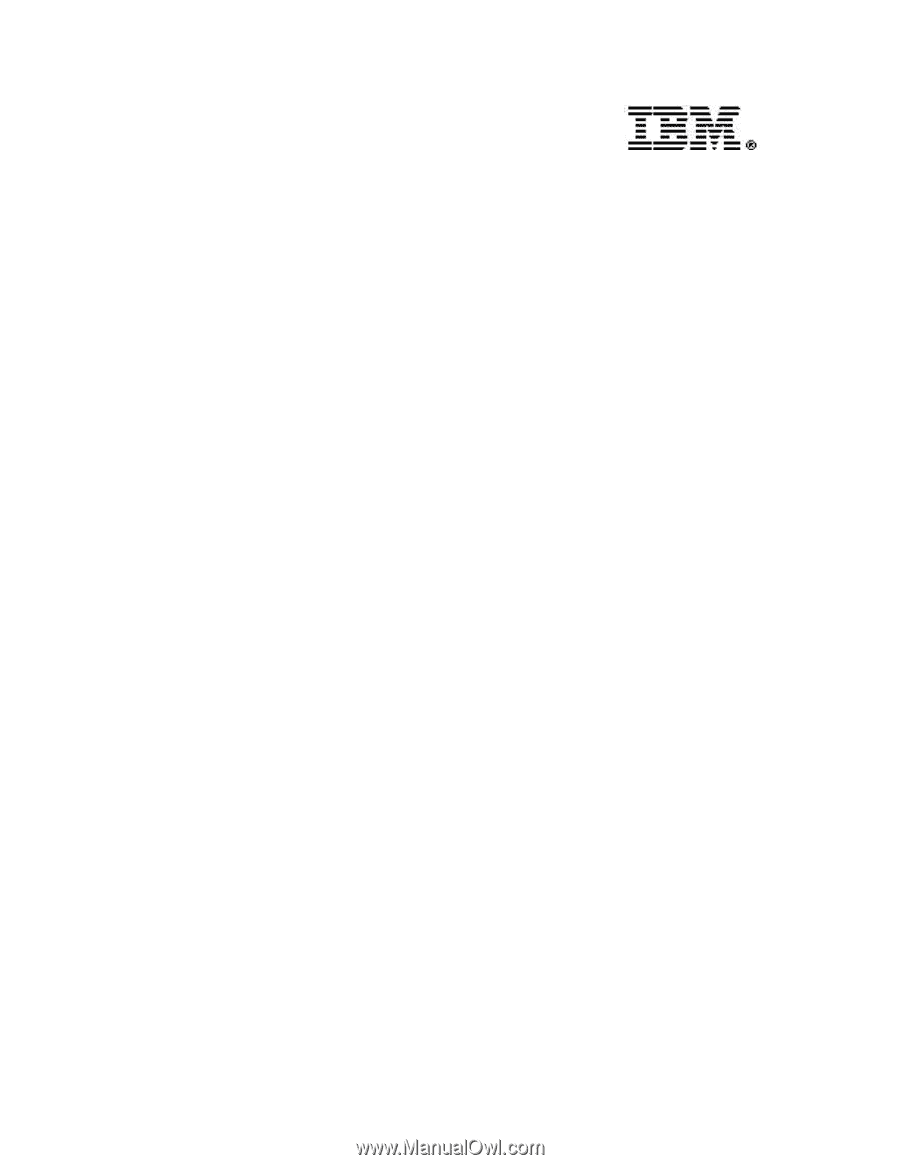
IBM SAN Fibre Channel Switch
2109 Model S16 Installation and Service
Guide
The IBM License Agreement for Machine Code is included
in this book. Carefully read the agreement. By using this
product you agree to abide by the terms of this agreement
and applicable Copyright Laws.
SC26-7352-01