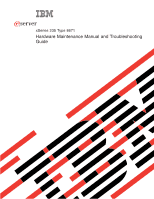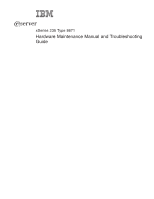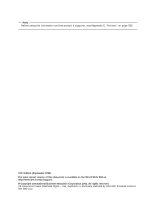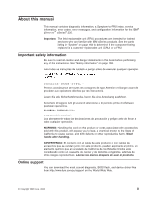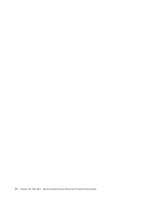IBM 8671 Hardware Maintenance Manual
IBM 8671 - Eserver xSeries 235 Manual
 |
UPC - 087944734307
View all IBM 8671 manuals
Add to My Manuals
Save this manual to your list of manuals |
IBM 8671 manual content summary:
- IBM 8671 | Hardware Maintenance Manual - Page 1
ERserver xSeries 235 Type 8671 Hardware Maintenance Manual and Troubleshooting Guide - IBM 8671 | Hardware Maintenance Manual - Page 2
- IBM 8671 | Hardware Maintenance Manual - Page 3
ERserver xSeries 235 Type 8671 Hardware Maintenance Manual and Troubleshooting Guide - IBM 8671 | Hardware Maintenance Manual - Page 4
Edition (September 2005) The most recent version of this document is available on the World Wide Web at http://www.ibm.com/pc/support. © Copyright International Business Machines Corporation 2002. All rights reserved. US Government Users Restricted Rights - Use, duplication or disclosure restricted - IBM 8671 | Hardware Maintenance Manual - Page 5
, error codes, error messages, and configuration information for the IBM® ™ xSeries® 235. Eserver Important: The field replaceable unit (FRU) procedures are intended for trained servicers who are familiar with IBM xSeries products. See the parts listing in "System" on page 162 to determine if the - IBM 8671 | Hardware Maintenance Manual - Page 6
iv xSeries 235 Type 8671: Hardware Maintenance Manual and Troubleshooting Guide - IBM 8671 | Hardware Maintenance Manual - Page 7
Contents About this manual iii Important safety information iii Online support iii Chapter 1. General information 1 Related publications 1 Notices and statements used in this book 2 Features and specifications 3 Server controls and indicators 4 Front view 4 Rear view 6 Operator - IBM 8671 | Hardware Maintenance Manual - Page 8
additional microprocessor 82 Replacing a hot-swap power supply 87 Installing a hot-swap power-supply option 90 Replacing a hot-swap fan 94 Replacing a front fan 96 Replacing a center fan 96 Replacing a rear fan 96 vi xSeries 235 Type 8671: Hardware Maintenance Manual and Troubleshooting Guide - IBM 8671 | Hardware Maintenance Manual - Page 9
cabling 108 Power cabling 108 Installing the server in a rack 108 Input/output connectors (ASM interconnect) ports 114 Chapter 5. Service replaceable units 115 Thermal grease 115 System 122 Power-supply (non-hot-swap 123 Front fan housing 124 Hot-swap card 125 Diagnostics panel card - IBM 8671 | Hardware Maintenance Manual - Page 10
Chapter 7. Parts listing for the xSeries 235 161 System 162 Keyboard CRUs 164 Power cord CRUs 166 Appendix A. Getting help and technical assistance 167 Before you call 167 Using the documentation 167 Getting help and information from the World Wide Web 167 Software service and support 168 - IBM 8671 | Hardware Maintenance Manual - Page 11
help you solve the problem yourself or to provide helpful information to a service technician. In addition to this Hardware Maintenance Manual and Troubleshooting Guide, the following xSeries 235 Type 8671 documentation is provided with your server: v User's Guide The User's Guide provides general - IBM 8671 | Hardware Maintenance Manual - Page 12
or problem situations. v Attention: These notices indicate possible damage to programs, devices, or data. An attention notice is placed just before the instruction or or extremely hazardous procedure step or situation. 2 xSeries 235 Type 8671: Hardware Maintenance Manual and Troubleshooting Guide - IBM 8671 | Hardware Maintenance Manual - Page 13
hot-plug, 33 MHz/32-bit Upgradeable microcode: BIOS, diagnostics, and IBM integrated system management upgrades (when available) can update EEPROMs on the system board Predictive Failure Analysis® (PFA) alerts: v Power supplies v Fans v Memory v Hard disk drives v Microprocessors v Voltage regulator - IBM 8671 | Hardware Maintenance Manual - Page 14
page 7 for more information. USB 3 connector: This is the front USB connector. Two additional USB connectors are on the rear of the server. Diskette-eject button: Press this button to release a diskette from the drive. 4 xSeries 235 Type 8671: Hardware Maintenance Manual and Troubleshooting Guide - IBM 8671 | Hardware Maintenance Manual - Page 15
continuously, the drive has failed. If an optional IBM ServeRAID™ controller is installed in the server, when the LED flashes slowly (one flash per over the power-control button to prevent accidental manual power-off. This disk is provided with your server. CD-ROM drive activity LED: When this - IBM 8671 | Hardware Maintenance Manual - Page 16
PCI-X slot 6 attention LED NMI button (service use only) Fans 1 and 2 LEDs: These LEDs provide status information about rear fans 1 and 2. For additional information, see " the rear of the server and from inside the 6 xSeries 235 Type 8671: Hardware Maintenance Manual and Troubleshooting Guide - IBM 8671 | Hardware Maintenance Manual - Page 17
server. The meaning of the attention LED is defined by your operating system. For an illustration showing this LED on the system board, see "LEDs for Active PCI slots" on page 36. NMI button: The Non-Maskable Interrupt (NMI) button is for service on page 32 for instructions for viewing the Error log - IBM 8671 | Hardware Maintenance Manual - Page 18
you plug in your server for the first time, Wake on LAN® can turn on the server. v If your server was previously turned on, it must be properly placed in Standby mode for the Wake on LAN feature to turn on the server. 8 xSeries 235 Type 8671: Hardware Maintenance Manual and Troubleshooting Guide - IBM 8671 | Hardware Maintenance Manual - Page 19
, the power-on LED on the front of the server is lit. Turning off the server Turning off the server refers to the act of disconnecting the server from the power source. Complete the following steps to manually turn off the server: 1. Review the information in "Safety information" on page 169. 2. See - IBM 8671 | Hardware Maintenance Manual - Page 20
is included on the documentation CD, and you can install it when you run the IBM Documentation Browser. Starting the IBM Documentation Browser Use one of the following procedures to start the Documentation Browser: 10 xSeries 235 Type 8671: Hardware Maintenance Manual and Troubleshooting Guide - IBM 8671 | Hardware Maintenance Manual - Page 21
in the Search field. 2. Click Search. The topics containing the search word are listed in order based on the number of occurrences. 3. Click a file to open it microprocessors, disks, and memory v Centrally manage individual or large groups of IBM and non-IBM Intel-based servers, desktop computers, - IBM 8671 | Hardware Maintenance Manual - Page 22
following steps, in order: 1. If you plan to enable the Automatic Server Restart (ASR) feature, install the ASR device driver, which is available from the IBM Web site: a. Go to the IBM Web site at http://www.ibm.com. 12 xSeries 235 Type 8671: Hardware Maintenance Manual and Troubleshooting Guide - IBM 8671 | Hardware Maintenance Manual - Page 23
CD that comes with your server includes the IBM Director Service Pack, install the Service Pack. If the CD does not contain the Service Pack, check the IBM Web site to see if a Service Pack is available. If it is, download and install the Service Pack according to the instructions in its readme file - IBM 8671 | Hardware Maintenance Manual - Page 24
14 xSeries 235 Type 8671: Hardware Maintenance Manual and Troubleshooting Guide - IBM 8671 | Hardware Maintenance Manual - Page 25
server: v Configuration/Setup Utility This program is part of the basic input/output system (BIOS) code that comes with your server of installed memory, or the BIOS diagnostics version level IBM server. Use this CD during the initial installation of your server section provides instructions to start - IBM 8671 | Hardware Maintenance Manual - Page 26
. 2. The choices on some menus might differ slightly, depending on the BIOS version in your server. Descriptions of the choices available from the main menu are: v System the full Configuration/Setup Utility main menu. 16 xSeries 235 Type 8671: Hardware Maintenance Manual and Troubleshooting Guide - IBM 8671 | Hardware Maintenance Manual - Page 27
/Setup Utility menu only if the optional IBM Remote Supervisor Adapter is installed in your server. Select this choice to set or change and then checks a network adapter. If your server contains Wake on LAN hardware and software and your operating system supports Wake on LAN functions, you can also - IBM 8671 | Hardware Maintenance Manual - Page 28
or clear error logs. - Select POST Error Log to view the three most recent error codes and messages that the system generated during POST. 18 xSeries 235 Type 8671: Hardware Maintenance Manual and Troubleshooting Guide - IBM 8671 | Hardware Maintenance Manual - Page 29
the number of failed attempts to enter the correct remote-control password, and the duration before another attempt is allowed. For a list of supported options for your server, go to http://www.ibm.com/pc/us/compat/ on the World Wide Web. To order an optional Remote Supervisor Adapter, contact your - IBM 8671 | Hardware Maintenance Manual - Page 30
Changing the position of this switch bypasses the power-on password check the next time the server is powered on. You do not need to move the switch back after the password is the Configuration/Setup Utility main menu. 20 xSeries 235 Type 8671: Hardware Maintenance Manual and Troubleshooting Guide - IBM 8671 | Hardware Maintenance Manual - Page 31
RAID capabilities in your server supports only RAID level-1. server, use the configuration method supplied with the RAID adapter to view or change SCSI settings for attached devices. The following sections provide the instructions the list of adapters; then, press Enter. 4. Follow the instructions on - IBM 8671 | Hardware Maintenance Manual - Page 32
the list of BIOS code update program, which updates the BIOS code directly from the CD v Device drivers that are provided for your server supported on all server models. The ServerGuide program requires a supported IBM server xSeries 235 Type 8671: Hardware Maintenance Manual and Troubleshooting Guide - IBM 8671 | Hardware Maintenance Manual - Page 33
Setup and Installation CD, you do not need setup diskettes. You can use the CD to configure any supported IBM server model. The ServerGuide program checks your system BIOS, service processors, and other system hardware to determine if system updates are available. The setup program provides - IBM 8671 | Hardware Maintenance Manual - Page 34
protocol (IP) address, server name, and other selections. 4. The ServerGuide program presents operating-system partition options that are based on your operating-system selection and the installed hard disk drives. 24 xSeries 235 Type 8671: Hardware Maintenance Manual and Troubleshooting Guide - IBM 8671 | Hardware Maintenance Manual - Page 35
instructions from the IBM Support Web page: 1. Go to http://www.ibm.com/pc/support/. 2. Under Browse, click Servers. 3. From the Family drop-down list, select your server model. 4. If operating-system installation instructions are available for your server model, OS installation is in the list - IBM 8671 | Hardware Maintenance Manual - Page 36
type. From this area you can download documentation, the most current device drivers for your server, and software that supports advanced networking functions. After downloading, run the downloaded program launch.exe. 26 xSeries 235 Type 8671: Hardware Maintenance Manual and Troubleshooting Guide - IBM 8671 | Hardware Maintenance Manual - Page 37
Utility program for your server from the IBM Support Web site at http://www.ibm.com/pc/support/. Then run the Integrated menu, select Update System Management Firmware and press Enter. 5. Follow the on-screen instructions to complete the update. If there is an error in updating the ISM firmware, - IBM 8671 | Hardware Maintenance Manual - Page 38
28 xSeries 235 Type 8671: Hardware Maintenance Manual and Troubleshooting Guide - IBM 8671 | Hardware Maintenance Manual - Page 39
Chapter 3. Diagnostics This section provides basic troubleshooting information to help you resolve some common problems that might occur with your server. If you cannot locate and correct the problem using the information in this section, see Appendix A, "Getting help and technical assistance," on - IBM 8671 | Hardware Maintenance Manual - Page 40
. If you receive an error, see Chapter 6, "Symptom-to-FRU index," on page 129. If the diagnostic programs were completed successfully and you still suspect a problem, see "Undetermined problems" on page 157. 30 xSeries 235 Type 8671: Hardware Maintenance Manual and Troubleshooting Guide - IBM 8671 | Hardware Maintenance Manual - Page 41
suggested steps to correct the problems. See the "Error symptoms" on page 139 for more information. v Support You can find service information for your IBM products, including supported options, at http://www.ibm.com/pc/support. POST error logs When you turn on the server, it performs a series of - IBM 8671 | Hardware Maintenance Manual - Page 42
. The ServerGuide Ensure that the NOS CD you have is supported by the ServerGuide program will not program. See the ServerGuide Setup and Installation CD label for a start your NOS CD. list of supported NOS versions. 32 xSeries 235 Type 8671: Hardware Maintenance Manual and Troubleshooting Guide - IBM 8671 | Hardware Maintenance Manual - Page 43
-only memory (ROM) on the system board. These programs are the primary method of testing the major components of your server. Diagnostic error messages indicate that a problem exists; they are not intended to be used to identify a failing part. Troubleshooting and servicing of complex problems that - IBM 8671 | Hardware Maintenance Manual - Page 44
specific string is additional information that you can use to analyze the problem. Starting the diagnostic programs Complete the following steps to start the diagnostic programs: 1. Turn on the server off, press Esc. 34 xSeries 235 Type 8671: Hardware Maintenance Manual and Troubleshooting Guide - IBM 8671 | Hardware Maintenance Manual - Page 45
memory access (DMA) use, device drivers, and so on) by selecting Hardware Info from the top of the screen. If the diagnostic programs do not detect any hardware errors but the problem persists during normal server not listed in the tables, make sure that your server has the latest levels of BIOS, - IBM 8671 | Hardware Maintenance Manual - Page 46
the server is on, one or more LEDs inside the server or on the power supplies will be on. Your server has LEDs to help you identify problems with some server components. These LEDs are part of when the power LED is off. 36 xSeries 235 Type 8671: Hardware Maintenance Manual and Troubleshooting Guide - IBM 8671 | Hardware Maintenance Manual - Page 47
supports hot-plug PCI adapters and, if so, how to disable the hot-plug PCI slot. Attention LEDs Each hot-plug PCI slot has an attention LED that is visible from the rear of the server the slot. See your operating-system documentation for instructions. On Off Normal operation; no intervention is - IBM 8671 | Hardware Maintenance Manual - Page 48
is designed so that LEDs remain lit when the server shuts down, provided that the power supplies are operating properly. This feature helps you to isolate the problem even if an error causes the server to shut down. 38 xSeries 235 Type 8671: Hardware Maintenance Manual and Troubleshooting Guide - IBM 8671 | Hardware Maintenance Manual - Page 49
diagnostics panel inside the server. CPU VRM MEMORY PCI BUS 1 2 POWER SUPPLY FAN REMIND DASD NMI SERVICE PROCESSOR BUS NONREDUNDANT occurs: v All known problems are resolved v The system is restarted v A new problem occurs You can use the Remind button to delay server maintenance until a later - IBM 8671 | Hardware Maintenance Manual - Page 50
Turn off the server and disconnect all ac power cords. 2. Check for loose cables in the power subsystem. Also check for short circuits, for example, if there is a loose screw causing a short circuit on a circuit board. 40 xSeries 235 Type 8671: Hardware Maintenance Manual and Troubleshooting Guide - IBM 8671 | Hardware Maintenance Manual - Page 51
hub supports auto-negotiation. If it does not, try configuring the integrated Ethernet controller manually to match the speed and duplex mode of the hub. v Check the Ethernet controller LEDs on the operator information panel and on the rear of the server. These LEDs indicate whether a problem exists - IBM 8671 | Hardware Maintenance Manual - Page 52
5. Ethernet troubleshooting chart Ethernet controller problem FRU/actions The server stops running when loading device drivers. The PCI BIOS interrupt settings information. v Reseat or replace the adapter. 42 xSeries 235 Type 8671: Hardware Maintenance Manual and Troubleshooting Guide - IBM 8671 | Hardware Maintenance Manual - Page 53
Ethernet controller messages The integrated Ethernet controller might display messages from certain device drivers. The latest information available concerning these messages will be made available at the IBM Support Web site at http://www.ibm.com/pc/support. Chapter 3. Diagnostics 43 - IBM 8671 | Hardware Maintenance Manual - Page 54
44 xSeries 235 Type 8671: Hardware Maintenance Manual and Troubleshooting Guide - IBM 8671 | Hardware Maintenance Manual - Page 55
v You do not need to turn off the server to install or replace hot-swap power supplies, hot-swap drives, hot-swap fans, Active PCI (hot-plug) adapters, or hot you make changes to disk drives. v For a list of supported options for your server, go to http://www.ibm.com/pc/us/compat/ on the World Wide - IBM 8671 | Hardware Maintenance Manual - Page 56
labels in your server identifies hot-swap or hot-plug components. You can install or remove hot-swap or hot-plug components while the system is running, provided that your system is configured to support this function. 46 xSeries 235 Type 8671: Hardware Maintenance Manual and Troubleshooting Guide - IBM 8671 | Hardware Maintenance Manual - Page 57
shows the major components in your server. Note: The illustrations in this document might differ slightly from your hardware. Microprocessor Power supply Rear fans 1 and 2 Center fans 3 and 4 Air-baffle VRM Memory modules Adapter-support bracket Front fans (blowers) 5 and 6 Chapter 4. Customer - IBM 8671 | Hardware Maintenance Manual - Page 58
(J43) PCI-X slot 6 64-bit 3.3 V 133 MHz hot-plug (J45) DIMM 1 (J7) DIMM 2 (J9) DIMM 3 (J11) DIMM 4 (J12) DIMM 5 (J14) DIMM 6 (J15) Battery (BH1) 48 xSeries 235 Type 8671: Hardware Maintenance Manual and Troubleshooting Guide - IBM 8671 | Hardware Maintenance Manual - Page 59
-board identification (some models) Power (J4) 533 MNz FSB CPU ONLY Fans (J25) Center fans on 533 MHz system board Rear fans on all other system boards Power signal (J10) Fans (J18) Rear fans on 533 MHz system board Center fans on all other system boards IDE CD-ROM drive (J21) Diskette drive - IBM 8671 | Hardware Maintenance Manual - Page 60
(J5) Serial (J8) RS-485 (J13) Rear USB (J16) Video (J19) Ethernet (J26) Front USB (J29) Optional serial (533 MHz system board only) (J48) 50 xSeries 235 Type 8671: Hardware Maintenance Manual and Troubleshooting Guide - IBM 8671 | Hardware Maintenance Manual - Page 61
System-board switches and jumpers The following illustration shows the location of the system-board switch block (SW1) and jumper blocks (J28 and J42) on the system board. IXA adapter jumper (J42) 1 2 3 1-2 Disabled 1 2 3 2-3 Enabled Boot block recovery jumper (J28) 3 2 1 1-2 Normal 3 2 1 2-3 - IBM 8671 | Hardware Maintenance Manual - Page 62
switch settings or moving any jumpers, turn off the server; then, disconnect all power cords and external cables. (Review the information in "Installation guidelines" on page 45, illustrations in this book are reserved. 52 xSeries 235 Type 8671: Hardware Maintenance Manual and Troubleshooting Guide - IBM 8671 | Hardware Maintenance Manual - Page 63
the LEDs on the system board. You might need to refer to this illustration when solving server problems. CPU 2 error LED (CR4) VRM 2 error LED (CR1) PCI bus A error LED ) CPU 1 error LED (CR24) VRM 1 error LED (CR33) Service processor activity LED (CR67) Chapter 4. Customer replaceable units 53 - IBM 8671 | Hardware Maintenance Manual - Page 64
and open the server door. 3. Locate the flange on the top edge of the door. 4. Press the flange downward while pressing outward on the door; then, lift the door up and off the hinge. Set the door aside in a safe place. 54 xSeries 235 Type 8671: Hardware Maintenance Manual and Troubleshooting Guide - IBM 8671 | Hardware Maintenance Manual - Page 65
following illustration shows how to remove the left-side cover from the tower model server. Left-side cover Coverrelease latch Complete the following steps to remove the server left-side cover: 1. Review the information in "Installation guidelines" on page 45, "Handling static-sensitive devices" on - IBM 8671 | Hardware Maintenance Manual - Page 66
in "Removing the server door (tower model)" on page 54. Bezel-release lever Complete the following steps to remove the bezel: 1. Review the information in the bezel from the server and store the bezel in a safe place. 56 xSeries 235 Type 8671: Hardware Maintenance Manual and Troubleshooting Guide - IBM 8671 | Hardware Maintenance Manual - Page 67
. Top cover 1 FAN 1 2 3 A CPVURMMPCEMI BOURSY B POWER HDD 2 3 SUPNPMLSIYMSI EBRUVSICENOPNRORCEEDSUSNOTDREAMNPTERATURE Right-side latch Cover-release latch Left-side latch Complete the following steps to remove the server top cover: 1. Review the information in "Installation guidelines - IBM 8671 | Hardware Maintenance Manual - Page 68
Complete the following steps to remove the adapter-support bracket: 1. Review the information in "Installation guidelines" on page 45, "Handling static-sensitive devices" on page 46, and "Safety information" on page 169. 58 xSeries 235 Type 8671: Hardware Maintenance Manual and Troubleshooting Guide - IBM 8671 | Hardware Maintenance Manual - Page 69
page 57). 3. Slide the air-baffle assembly out of the guides; then, remove it from the server. Air-baffle assembly 4. Disconnect any cables that are connected to the full-length adapters. 5. Lift the adapter-retention clip on top of the adapter-support bracket (for the location of this clip, see the - IBM 8671 | Hardware Maintenance Manual - Page 70
support bracket and fan-support bracket unit out of the guides; then, remove it from the server. Note: To reinstall the adapter-support review the following: v Read the documentation that comes with your operating system. 60 xSeries 235 Type 8671: Hardware Maintenance Manual and Troubleshooting Guide - IBM 8671 | Hardware Maintenance Manual - Page 71
instructions that come with the adapter. v You can install full-length adapters and non-hot-plug adapters in any expansion slot. v The 32-bit PCI slot supports 5.0 V signaling PCI adapters; it does not support is on PCI bus B. v The optional IBM Remote Supervisor Adapter must be installed in PCI - IBM 8671 | Hardware Maintenance Manual - Page 72
see "Removing the server left-side cover and bezel (tower model)" on page 55 or "Removing the server top cover and bezel (rack configuration)" on page 57). 4. Determine which expansion slot you will use for the adapter. 62 xSeries 235 Type 8671: Hardware Maintenance Manual and Troubleshooting Guide - IBM 8671 | Hardware Maintenance Manual - Page 73
from the server. Store it in a safe place for future use. 8. If you are installing a full-length adapter, lift the adapter-retention clip on the adapter-support bracket. Otherwise, continue with the next step. 9. See the documentation that comes with your adapter for any cabling instructions. It - IBM 8671 | Hardware Maintenance Manual - Page 74
that supports the ServeRAID-5i controller requirements. Install the ServeRAID-5i controller using the 3-U bracket that comes with the controller. However, if a ServeRAID-5i controller is installed and later removed, 64 xSeries 235 Type 8671: Hardware Maintenance Manual and Troubleshooting Guide - IBM 8671 | Hardware Maintenance Manual - Page 75
PCI-X adapter: 1. Review the information in " release toward the rear of the server and hold it there while support bracket. Otherwise, continue with the next step. 8. See the documentation that comes with your adapter for any cabling instructions guide (if any) from the end of - IBM 8671 | Hardware Maintenance Manual - Page 76
the adapter-retention clip on the adapter-support bracket. Otherwise, continue with the next instructions for installing a ServeRAID controller in your server and for additional information about ServeRAID controllers. 66 xSeries 235 Type 8671: Hardware Maintenance Manual and Troubleshooting Guide - IBM 8671 | Hardware Maintenance Manual - Page 77
slot that supports the ServeRAID IBM marketing representative or reseller for additional information about the number and types of cables that your server configuration requires. Your server instructions. 2. Cable identifiers are printed on the cables that come with your server 2. Review the - IBM 8671 | Hardware Maintenance Manual - Page 78
on the SCSI backplane. Attention: When you route the SCSI cable, do not block the ventilated space around any of the fans. The following illustration shows how to route one SCSI cable to the ServeRAID controller. 68 xSeries 235 Type 8671: Hardware Maintenance Manual and Troubleshooting Guide - IBM 8671 | Hardware Maintenance Manual - Page 79
cable 14. If you are connecting the adapter to a second SCSI backplane on the server, repeat steps 11 through 13 for the second backplane, and then continue with step for use with external devices, contact your IBM reseller or IBM marketing representative. Chapter 4. Customer replaceable units 69 - IBM 8671 | Hardware Maintenance Manual - Page 80
drive backplane supports a server can only be used with the integrated SCSI controller with RAID capabilities. If a RAID controller other than the ServeRAID-5i is installed, you must use SCSI cables that are compatible 70 xSeries 235 Type 8671: Hardware Maintenance Manual and Troubleshooting Guide - IBM 8671 | Hardware Maintenance Manual - Page 81
correct cables for use with your RAID controller, contact your IBM reseller or IBM marketing representative. Installing the 3-Pack Ultra320 Hot-Swap Expansion adapter-support bracket" on page 58 and "Working with adapters" on page 60 for additional information. Attention: The server electromagnetic - IBM 8671 | Hardware Maintenance Manual - Page 82
slide the 3-Pack Ultra320 Hot-Swap Expansion option into the guides through the front of the removable-media bay opening, as server.) SCSI cable connector SCSI power cable connector I2C cable connector SCSI backplane 72 xSeries 235 Type 8671: Hardware Maintenance Manual and Troubleshooting Guide - IBM 8671 | Hardware Maintenance Manual - Page 83
Hot-Swap Expansion option into the server until it stops. Secure the 3-Pack Ultra320 Hot-Swap Expansion option to the server with the four screws that come adapter-support bracket" on page 58). Note: Make sure that no cable is under the adapter-support bracket or interferes with the center fans. 14 - IBM 8671 | Hardware Maintenance Manual - Page 84
off the server. Each hot-swap drive that you plan to install must be mounted in a hot-swap-drive tray. The drive must have a Single Connector Attachment (SCA) connector. Hot-swap-drive trays come with hot-swap drives. 74 xSeries 235 Type 8671: Hardware Maintenance Manual and Troubleshooting Guide - IBM 8671 | Hardware Maintenance Manual - Page 85
to the hot-swap drive bays (see Table 8 on page 112). v Your server comes with one 3.5-inch, 1.44 MB diskette drive. v Your server also comes with one integrated drive electronics (IDE) CD-ROM drive. The CD-ROM drive bay supports a 5.25-inch, half-high, removable-media drive. v You can install two - IBM 8671 | Hardware Maintenance Manual - Page 86
the front side of the server, unless you install the 3-Pack Ultra320 Hot-Swap Expansion option. v Your server supports a maximum of six listed in Table 8 on page 112. 4. Some filler panels might come with a slim filler. 76 xSeries 235 Type 8671: Hardware Maintenance Manual and Troubleshooting Guide - IBM 8671 | Hardware Maintenance Manual - Page 87
server should have the same throughput speed rating; mixing speed ratings might cause all drives to operate at the lower throughput speed. 1. Review the drive assembly with the guide rails in the bay. c. IBM ServeRAID Support CD for additional information on RAID operation and complete instructions - IBM 8671 | Hardware Maintenance Manual - Page 88
following illustration when installing a 5.25-inch removable-media drive. Note: Use the blue plastic slide rails that come with the server as described in this step, unless the drive comes with custom metal slide rails. 78 xSeries 235 Type 8671: Hardware Maintenance Manual and Troubleshooting Guide - IBM 8671 | Hardware Maintenance Manual - Page 89
instructions guide server. It is attached to the standard CD-ROM drive. The connectors are keyed and can be inserted only one way. 10. If you have other options to install or remove, do so now; otherwise, go to "Completing the installation" on page 99. Memory technology transition IBM xSeries 235 - IBM 8671 | Hardware Maintenance Manual - Page 90
DIMM specification. For a list of supported options for your server, go to http://www.ibm.com/us/compat/ on the World Wide Web. 7. Your server supports Chipkill memory if the to install DIMMs on the system board. 80 xSeries 235 Type 8671: Hardware Maintenance Manual and Troubleshooting Guide - IBM 8671 | Hardware Maintenance Manual - Page 91
your option. Complete the following steps to install a DIMM: 1. Review the information in "Installation guidelines" on page 45, "Handling static- server and disconnect all power cords and external cables ("Turning off the server" on page 9); then, remove the server cover (see "Removing the server - IBM 8671 | Hardware Maintenance Manual - Page 92
(see "Recovering the BIOS code" on page 40). v (Optional) Obtain an SMP-capable operating system. For a list of supported operating systems and other options, go to http://www.ibm.com/pc/us/compat/ on the World Wide Web. 82 xSeries 235 Type 8671: Hardware Maintenance Manual and Troubleshooting Guide - IBM 8671 | Hardware Maintenance Manual - Page 93
in your server to determine the specific type of microprocessor on your system board. v Some models of the xSeries 235 are designed it indicates a microprocessor mismatch. For a list of microprocessors supported by your server, see the ServerProven® list at http://www.ibm.com/pc/us/compat/ on the - IBM 8671 | Hardware Maintenance Manual - Page 94
an additional microprocessor: 1. Review the information in "Installation server and disconnect all power cords and external cables ("Turning off the server" on page 9); then, remove the server cover (see "Removing the server xSeries 235 Type 8671: Hardware Maintenance Manual and Troubleshooting Guide - IBM 8671 | Hardware Maintenance Manual - Page 95
containing the new microprocessor to any unpainted metal surface on the server; then, remove the microprocessor from the package. b. Rotate see the documentation provided with the microprocessor option for complete installation instructions. Attention: You must ensure that the locking lever on the - IBM 8671 | Hardware Maintenance Manual - Page 96
to secure the microprocessor in the socket. 9. Install a heat sink on the microprocessor: a. Remove the protective film from the bottom of the heat sink. 86 xSeries 235 Type 8671: Hardware Maintenance Manual and Troubleshooting Guide - IBM 8671 | Hardware Maintenance Manual - Page 97
on the microprocessor or heat sink becomes contaminated, contact your service technician. b. Align and place the heat sink on top of ; otherwise, go to "Installing the server bezel and left-side cover (tower model)" on page 100 or "Installing the server bezel and top cover (rack configuration)" - IBM 8671 | Hardware Maintenance Manual - Page 98
serviceable parts inside these components. If you suspect a problem with one of these parts, contact a service technician. Complete the following steps to replace a hot-swap power supply: 1. Review the old power supply. 88 xSeries 235 Type 8671: Hardware Maintenance Manual and Troubleshooting Guide - IBM 8671 | Hardware Maintenance Manual - Page 99
I/O cable-restraint bracket Power supply 2 1 Power-supply handle (in open position) Power-cord restraint bracket a. Press the orange release lever and pull the power-supply handle. This moves the power supply out of the power-supply bay slightly. b. Pull the power supply out of the bay and set - IBM 8671 | Hardware Maintenance Manual - Page 100
power supply AC power LED (green) DC power LED (green) NMI button (service use only) Two hot-swap power supplies 1 2 Fan 1 LED Fan 2 LED Ethernet link status LED PCI-X slot 5 attention LED PCI-X slot 6 attention LED 90 xSeries 235 Type 8671: Hardware Maintenance Manual and Troubleshooting Guide - IBM 8671 | Hardware Maintenance Manual - Page 101
power-supply removal and installation procedure, review the following information. Notes: 1. brackets are on the rear of the tower model servers. After you install the hot-swap power-supply serviceable parts inside these components. If you suspect a problem with one of these parts, contact a service - IBM 8671 | Hardware Maintenance Manual - Page 102
server has the 3-Pack Ultra320 Hot-Swap Expansion option installed, disconnect the power connector (P8) from the power connector on the 3-Pack backplane. 5. Remove the fixed power supply (see the following illustration). 92 xSeries 235 Type 8671: Hardware Maintenance Manual and Troubleshooting Guide - IBM 8671 | Hardware Maintenance Manual - Page 103
cage with power supplies into the power-supply bay. b. From inside the server, pull the cables on the back of the power-supply cage up from under 7. Connect the power-supply cables to the system board and devices in your server. Note: Each connector on these cables is unique. Only one type of cable - IBM 8671 | Hardware Maintenance Manual - Page 104
not need to turn off the power to the server to replace a hot-swap fan. Attention: To help ensure proper cooling, if a fan fails, replace it within 48 hours. The following illustration shows how to replace hot-swap fans. 94 xSeries 235 Type 8671: Hardware Maintenance Manual and Troubleshooting Guide - IBM 8671 | Hardware Maintenance Manual - Page 105
Rear fan 1 or 2 Fan-release latch Front fan 5 or 6 Center fan 3 or 4 Fan-assembly latch Hot-swap fan assembly Hot-swap fan Release lever Chapter 4. Customer replaceable units 95 - IBM 8671 | Hardware Maintenance Manual - Page 106
server bezel and left-side cover (tower model)" on page 100 or "Installing the server bezel and top cover (rack configuration)" on page 103). Replacing a rear fan Complete the following step to replace rear fan 1 or 2: 96 xSeries 235 Type 8671: Hardware Maintenance Manual and Troubleshooting Guide - IBM 8671 | Hardware Maintenance Manual - Page 107
fan-release latch on the rear fan bracket; then, lift the fan up and out of the hinge cutouts. 3. Touch an unpainted metal part of the server for at least 2 seconds; then, slide the replacement fan into the server. (Make sure that the fan instructions. Note: In the U. S., call 1-800-IBM-4333 - IBM 8671 | Hardware Maintenance Manual - Page 108
the battery clip. b. Press the battery down into the socket until it clicks into place. Make sure the battery clip holds the battery securely. 98 xSeries 235 Type 8671: Hardware Maintenance Manual and Troubleshooting Guide - IBM 8671 | Hardware Maintenance Manual - Page 109
must reinstall the air-baffle assembly when you reinstall the adapter-support bracket. Make sure that no cable is under the adapter-support bracket or interferes with the center fans. Important: To ensure proper cooling and server operation, you must keep the air-baffle cover closed. 11. Reinstall - IBM 8671 | Hardware Maintenance Manual - Page 110
model server. Bezel Complete the following steps to install the bezel: 1. Review the information server chassis. 3. Push the top of the bezel toward the server until the two tabs at the top of the bezel snap into place. 100 xSeries 235 Type 8671: Hardware Maintenance Manual and Troubleshooting Guide - IBM 8671 | Hardware Maintenance Manual - Page 111
and other components are installed and seated correctly and that you have not left loose tools or parts inside the server. 2. Place the bottom lip of the left-side cover over the bottom edge of the server chassis. 3. Rotate the left-side cover to a vertical position, inserting the tabs at the top of - IBM 8671 | Hardware Maintenance Manual - Page 112
connects with the top hinge. Release the flange. 5. Close the server door. Attention: Be sure to maintain a clearance of at least 100 mm (4 inches) on the front and rear of the server to allow for air circulation. 102 xSeries 235 Type 8671: Hardware Maintenance Manual and Troubleshooting Guide - IBM 8671 | Hardware Maintenance Manual - Page 113
to install the bezel on a rack configuration server. Bezel Complete the following steps to install the bezel: 1. Review the information in "Installation guidelines" on shows how to install the server top cover on a rack configuration server. Flange Top cover 1 FAN 1 2 3 A CPVURMMPCEMI BOURSY - IBM 8671 | Hardware Maintenance Manual - Page 114
supported options for your server, go to http://www.ibm.com/pc/us/compat/ on the World Wide Web. Note: See "Ultra320 SCSI system-board connectors" on page 110 for additional information about SCSI cabling and SCSI IDs. 104 xSeries 235 Type 8671: Hardware Maintenance Manual and Troubleshooting Guide - IBM 8671 | Hardware Maintenance Manual - Page 115
on the rear of the server (see "Cabling the server" on page 106 for external SCSI knockout location). 4. Follow the instructions that come with the option connector needed to attach more than one external serial device: 1. Review the information in "Installation guidelines" on page 45, "Handling - IBM 8671 | Hardware Maintenance Manual - Page 116
ports) through the I/O cable-restraint bracket on the top. See the following illustrations for the locations of the input and output connectors on your server. Note: The USB 3 connector is on the front of the server. 106 xSeries 235 Type 8671: Hardware Maintenance Manual and Troubleshooting Guide - IBM 8671 | Hardware Maintenance Manual - Page 117
cabling There are two Advanced System Management (ASM) Interconnect ports on the back of the server. Use these ports to connect the server to a Remote Supervisor Adapter in a remote server. The ports support full asynchronous RS-485 communication through a daisy-chain cable in half-duplex mode. Both - IBM 8671 | Hardware Maintenance Manual - Page 118
on the rear, USB 3 on the front) v One Ethernet port v Two RS-485 (ASM interconnect) ports dedicated to the system service processor The following illustration shows the I/O port connectors on the rear of your server. 108 xSeries 235 Type 8671: Hardware Maintenance Manual and Troubleshooting Guide - IBM 8671 | Hardware Maintenance Manual - Page 119
is, so that data can be both read from and written to a device. In bidirectional mode, the server supports the ECP and EPP modes. To view or change the parallel-port assignment: 1. Restart the server and watch the monitor screen. 2. When the message Press F1 for Configuration/Setup appears, press F1 - IBM 8671 | Hardware Maintenance Manual - Page 120
a PCI video adapter, the server BIOS will automatically disable the integrated supports up to 15 SCSI devices. This controller uses: v Double-transition clocking to achieve up to 320 MB-per-second data-transfer rates 110 xSeries 235 Type 8671: Hardware Maintenance Manual and Troubleshooting Guide - IBM 8671 | Hardware Maintenance Manual - Page 121
the external SCSI knockout from the rear of the server (see "Cabling the server" on page 106 for external SCSI knockout location) and 8 on page 112 and Table 9 on page 112 list the SCSI IDs for the hard disk drives and backplanes for instructions for installing the 3-Pack option, and "Installing internal - IBM 8671 | Hardware Maintenance Manual - Page 122
information that comes with the device for instructions to set its SCSI ID. SCSI Some application programs require specific ports, and some serial-port assignments: 1. Restart the server and watch the monitor screen. 2. xSeries 235 Type 8671: Hardware Maintenance Manual and Troubleshooting Guide - IBM 8671 | Hardware Maintenance Manual - Page 123
settings in the Configuration/Setup Utility program. 3. Check to make sure that your NOS supports USB devices. 4. For additional information about USB version 1.1 devices, go to http:// on the front and rear of the server for attaching USB compatible devices. The following illustration shows the USB-port connectors - IBM 8671 | Hardware Maintenance Manual - Page 124
(RJ-45) connector on the rear of your server. See "System-board external port connectors" on service processors together. This function enables the service processors to communicate with each other in half-duplex mode. 114 xSeries 235 Type 8671: Hardware Maintenance Manual and Troubleshooting Guide - IBM 8671 | Hardware Maintenance Manual - Page 125
replaceable units This chapter describes the removal of server components. Important: The field replaceable unit (FRU) procedures are intended for trained servicers who are familiar with IBM xSeries products. See the parts listing in "System" on page 162 to determine if the component being replaced - IBM 8671 | Hardware Maintenance Manual - Page 126
(see "Installing memory modules" on page 80). Note: When you set the DIMMs aside, be sure to keep track of the slots they belong to; DIMMs must be installed in pairs of the same size, speed, type, and technology. 116 xSeries 235 Type 8671: Hardware Maintenance Manual and Troubleshooting Guide - IBM 8671 | Hardware Maintenance Manual - Page 127
13. Pull the board carefully out of the server. 14. To reinstall the board, place it Note: When reassembling the components in the server, be sure to route all cables carefully Turn off the server and disconnect all power cords and external cables; then, remove the server cover (see "Removing - IBM 8671 | Hardware Maintenance Manual - Page 128
It might be easier to turn the server on its side and remove the documentation provided with the microprocessor option for complete installation instructions. Attention: You must ensure that the locking xSeries 235 Type 8671: Hardware Maintenance Manual and Troubleshooting Guide Lever fully open - IBM 8671 | Hardware Maintenance Manual - Page 129
external cables and power cords from the back of the server. 3. Remove the server cover (see "Removing the left-side cover" on fans (see "Replacing a hot-swap fan" on page 94). 7. Remove the plastic baffle. 8. Disconnect the operator information panel cable from the system board. Chapter 5. Service - IBM 8671 | Hardware Maintenance Manual - Page 130
. Notes: a. Thread the cable through the opening in the chassis and extend it into the server before attaching the operator information panel. b. Secure the cable in the cable clamps along the inside of the chassis. 120 xSeries 235 Type 8671: Hardware Maintenance Manual and Troubleshooting Guide - IBM 8671 | Hardware Maintenance Manual - Page 131
drive, reverse the previous steps. Note: If you are replacing the drive, prepare the new drive for the server with the following procedure: a. Remove the side rails from the drive by gently pulling them away from the the rail to secure the rail to the drive. Chapter 5. Service replaceable units 121 - IBM 8671 | Hardware Maintenance Manual - Page 132
the release latches and pull the backplane out of the server. 11. To replace the DASD backplane, reverse the previous steps, making sure to place the backplane assembly over the two guide pins on the chassis floor. 122 xSeries 235 Type 8671: Hardware Maintenance Manual and Troubleshooting Guide - IBM 8671 | Hardware Maintenance Manual - Page 133
cords from the back of the server. 3. Remove the adapter-support bracket. See "Removing and installing the adapter-support bracket" on page 58 for instructions. 4. Remove the fixed power non-hot-swap power supply option, reverse the previous steps. Chapter 5. Service replaceable units 123 1 2 - IBM 8671 | Hardware Maintenance Manual - Page 134
122). 10. Disconnect the fan cable from the system board. server. 12. To replace the blower housing, reverse the previous steps, making sure that the two tabs are inserted into the notches on the front of the chassis. 124 xSeries 235 Type 8671: Hardware Maintenance Manual and Troubleshooting Guide - IBM 8671 | Hardware Maintenance Manual - Page 135
card and remove it from the chassis. Note: It might be easier to remove this component if the server is placed on its side. 7. To replace the hot-swap card, line up the two tabs with on page 45. v Read the safety notices at "Safety information" on page 169. Chapter 5. Service replaceable units 125 - IBM 8671 | Hardware Maintenance Manual - Page 136
server cover (see "Removing the left-side cover" on page 55). 5. Disconnect and remove adapters and spacers (see "Working with adapters" on page 60). 6. Remove the two central fans (see "Replacing a hot-swap fan" on page 94). 126 xSeries 235 Type 8671: Hardware Maintenance Manual and Troubleshooting - IBM 8671 | Hardware Maintenance Manual - Page 137
card and lift it out from inside the chassis. 10. To replace the power reset card, reverse the previous steps, threading the cable carefully. Chapter 5. Service replaceable units 127 - IBM 8671 | Hardware Maintenance Manual - Page 138
128 xSeries 235 Type 8671: Hardware Maintenance Manual and Troubleshooting Guide - IBM 8671 | Hardware Maintenance Manual - Page 139
235 servers. Notes: 1. Check the configuration before you replace a FRU. Configuration problems can cause false errors and symptoms. 2. For IBM devices not supported by this index, refer to the manual for that device. 3. Always start with "General checkout" on page 29. The symptom-to-FRU index lists - IBM 8671 | Hardware Maintenance Manual - Page 140
board 2-3-2 (Screen memory failed) v System board 2-3-3 (Screen retrace failed) v System board 2-3-4 (Search for video ROM failed) v System board 2-4-1 (Video failed; screen believed operable) v System board 130 xSeries 235 Type 8671: Hardware Maintenance Manual and Troubleshooting Guide - IBM 8671 | Hardware Maintenance Manual - Page 141
test failed) 1. Microprocessor 2. System board 3-2-4 (Failure comparing CMOS memory size against actual) 1. DIMM 2. Battery 3-3-1 (Memory size mismatch occurred.) 1. DIMM 2. Battery 3-3-2 (Critical SMBUS error occurred) 1. Disconnect the server power cord from outlet, wait 30 seconds and - IBM 8671 | Hardware Maintenance Manual - Page 142
replaced by a field service technician. No-beep list of diagnostics panel LEDs followed by the FRU or action for correcting the problem. The information in the table is valid only when the system-error LED is lit. 132 xSeries 235 Type 8671: Hardware Maintenance Manual and Troubleshooting Guide - IBM 8671 | Hardware Maintenance Manual - Page 143
System Error Log when the problem is found.) 1. System system. 3. Run light path diagnostics. MEMORY LED on (The LED next 1. 1. Be sure the fans are operating correctly and SERVICE PROCESSOR BUS LED 1. Unplug the server for 30 seconds, and then retry. 2. Reflash or update firmware for ISMP, BIOS - IBM 8671 | Hardware Maintenance Manual - Page 144
service technician. Diagnostics panel LED FRU/action TEMPERATURE LED on 1. Ambient temperature must be within normal operating specifications. See "Features and specifications" on page 3. 2. Ensure fans System board 134 xSeries 235 Type 8671: Hardware Maintenance Manual and Troubleshooting Guide - IBM 8671 | Hardware Maintenance Manual - Page 145
162 to determine which components should be replaced by a field service technician. Error code/symptom FRU/action 014-XXX-000 (Failed the basic and extended configuration status and see the ServeRAID Hardware Maintenance Manual for more information. 2. Cable. 3. SCSI backplane. 4. Adapter. 075 - IBM 8671 | Hardware Maintenance Manual - Page 146
be replaced by a field service technician. Error code/symptom 3. Disconnect all server and option power cords from the server, wait 30 event log.) (J27). 2. Reseat memory DIMMs. 3. Memory DIMMs. 4. System board. 166- xSeries 235 Type 8671: Hardware Maintenance Manual and Troubleshooting Guide - IBM 8671 | Hardware Maintenance Manual - Page 147
should be replaced by a field service technician. Error code/symptom FRU/action 166-342-000 System Management: Failed 1. Ensure the latest firmware levels for Remote Supervisor (ASM adapter BIST indicate failed tests.) Adapter and BIOS. 2. Disconnect all server and option power cords from - IBM 8671 | Hardware Maintenance Manual - Page 148
which components should be replaced by a field service technician. Error code/symptom FRU/action 217-XXX-000 (Failed BIOS hard disk test) Note: If RAID is present and attached to server. 2. Modem. 3. System board. 138 xSeries 235 Type 8671: Hardware Maintenance Manual and Troubleshooting Guide - IBM 8671 | Hardware Maintenance Manual - Page 149
listed first. Note: See "System" on page 162 to determine which components should be replaced by a field service technician. CD-ROM drive problems tray is not 1. Insert the end of a straightened paper clip into the manual tray-release working. (The computer must be opening. turned on.) 2. Run - IBM 8671 | Hardware Maintenance Manual - Page 150
" on page 162 to determine which components should be replaced by a field service technician. General problems Symptom FRU/action Problems such as broken cover v Broken CRU/FRU locks or indicator LEDs not working 140 xSeries 235 Type 8671: Hardware Maintenance Manual and Troubleshooting Guide - IBM 8671 | Hardware Maintenance Manual - Page 151
flowing from the rear of the computer at the fan grill. If there is no airflow, the fan is not working. This causes the computer to determine which components should be replaced by a field service technician. Keyboard, mouse, or pointing-device problems Symptom FRU/action All or some keys on - IBM 8671 | Hardware Maintenance Manual - Page 152
service technician. Monitor problems Symptom FRU/action Testing the monitor. v See the information that comes with the monitor for adjusting and testing instructions. (Some IBM monitors have their own self-tests.) 142 xSeries 235 Type 8671: Hardware Maintenance Manual and Troubleshooting Guide - IBM 8671 | Hardware Maintenance Manual - Page 153
should be replaced by a field service technician. Monitor problems Symptom FRU/action The screen is force the system BIOS code to reset the CMOS values to the default configuration (memory connector or (3 in.). b. Non-IBM monitor cables might cause unpredictable problems. c. An enhanced monitor - IBM 8671 | Hardware Maintenance Manual - Page 154
should be replaced by a field service technician. Power problems Symptom FRU/action Power switch does not work and reset button, if supported, does work. 1. Reseat connector. 2. Power switch card. 3. System board. 144 xSeries 235 Type 8671: Hardware Maintenance Manual and Troubleshooting Guide - IBM 8671 | Hardware Maintenance Manual - Page 155
memory installed is correct. v If you just installed an option, remove it, and restart the computer. If the computer now turns on, you might have installed more options than the power supply supports be replaced by a field service technician. Serial port problems Symptom FRU/action The number of - IBM 8671 | Hardware Maintenance Manual - Page 156
which components should be replaced by a field service technician. AC good LED DC good LED Description FRU/action Off Off No power to system or ac problem. 1. Check ac power to the system. 2. Power supply. 146 xSeries 235 Type 8671: Hardware Maintenance Manual and Troubleshooting Guide - IBM 8671 | Hardware Maintenance Manual - Page 157
any POST errors. Check the System Error Log for any listed problems. If the system starts with no errors: a. Power components should be replaced by a field service technician. Error code/symptom FRU/action 062 error) 1. Memory DIMM 2. System board 114 (Adapter read-only memory error) 1. - IBM 8671 | Hardware Maintenance Manual - Page 158
components should be replaced by a field service technician. Error code/symptom FRU/action (Memory test error.) If the server does not have the latest level of BIOS installed, 2. update the BIOS to System board. 148 xSeries 235 Type 8671: Hardware Maintenance Manual and Troubleshooting Guide - IBM 8671 | Hardware Maintenance Manual - Page 159
Note: See "System" on page 162 to determine which components should be replaced by a field service technician. Error code/symptom FRU/action 289 (DIMM disabled by POST or user) 1. Run the Configuration/Setup Utility program, if the DIMM was disabled by - IBM 8671 | Hardware Maintenance Manual - Page 160
on the server. 2. Flash update the system management processor. 1602 (Cable for optional service processor adapter not installed) 1. Verify that service processor program. 2. Failing adapter. 3. System board. 150 xSeries 235 Type 8671: Hardware Maintenance Manual and Troubleshooting Guide - IBM 8671 | Hardware Maintenance Manual - Page 161
page 162 to determine which components should be replaced by a field service technician. Error code/symptom FRU/action 1962 (Drive does not contain all memory resources are being used, you might need to remove an adapter to make memory available to the PCI adapter. Disabling the adapter BIOS on - IBM 8671 | Hardware Maintenance Manual - Page 162
should be replaced by a field service technician. Error code/symptom FRU/action 3. System board. 00180300 (No more memory (above 1MB for PCI adapter)) 1. (System BIOS installed on this server does not support level of xSeries 235 Type 8671: Hardware Maintenance Manual and Troubleshooting Guide - IBM 8671 | Hardware Maintenance Manual - Page 163
text. To determine a possible error condition for the service processor, see the System Error Log (see "Viewing more of the following might be causing the problem: v A failing SCSI device (adapter, have attached an external SCSI device to the server, make sure the external SCSI termination is set - IBM 8671 | Hardware Maintenance Manual - Page 164
determine which components should be replaced by a field service technician. Message Action Power supply x current share fault (level-critical; excessive current demand on power supply x) v Replace power supply x. 154 xSeries 235 Type 8671: Hardware Maintenance Manual and Troubleshooting Guide - IBM 8671 | Hardware Maintenance Manual - Page 165
only. Power supply x fan fault (level-critical; fan v Replace power supply x. problems. Voltage related system shutdown Note: See "System" on page 162 to determine which components should be replaced by a field service technician. Message Action System shutoff due to x current over max - IBM 8671 | Hardware Maintenance Manual - Page 166
be replaced by a field service technician. Message Action Host fail (level-informational; built-in self-test for the host failed) 1. Reseat the microprocessor. 2. Reseat the VRM. 3. Replace the microprocessor CPU. 156 xSeries 235 Type 8671: Hardware Maintenance Manual and Troubleshooting Guide - IBM 8671 | Hardware Maintenance Manual - Page 167
devices (one at a time) until you find the failure (turn on the server and reconfigure each time): Any external devices Surge suppressor device (on the server) Modem, printer, mouse, or non-IBM devices Each adapter Drives Memory modules (minimum requirement = 256 MB (2 banks of 128 MB DIMMs)) Note - IBM 8671 | Hardware Maintenance Manual - Page 168
the same diagnostics code (version) 7. Have the same configuration options set in the system 8. Have the same setup for the operation system control files 158 xSeries 235 Type 8671: Hardware Maintenance Manual and Troubleshooting Guide - IBM 8671 | Hardware Maintenance Manual - Page 169
Comparing the configuration and software set-up between ″working″ and ″non-working″ systems will often lead to problem resolution. Chapter 6. Symptom-to-FRU index 159 - IBM 8671 | Hardware Maintenance Manual - Page 170
160 xSeries 235 Type 8671: Hardware Maintenance Manual and Troubleshooting Guide - IBM 8671 | Hardware Maintenance Manual - Page 171
Chapter 7. Parts listing for the xSeries 235 This parts listing supports the xSeries 235 (Type 8671). 23 22 19 18 21 20 16 14 15 17 9 13 12 8 6 7 10 11 1 2 3 4 5 © Copyright IBM Corp. 2002 161 - IBM 8671 | Hardware Maintenance Manual - Page 172
11X 1AX 21X 2AX 2BX 31X 3AX 3BX 41X 4AX 4BX) Guide, fan/card assembly (models 61X 6AX 6BG 6BX 71X 7AX 7BG 7BX 81X 8AX 8BG 8BX K1X KAX KBG KBX L1X LAX LBG LBX M1X MAX MBG MRX) Guide, fan/card assembly (models 61X 6AX 6BG 6BX 71X 7AX 7BG 7BX 81X 8AX 8BG 8BX K1X KAX KBG KBX L1X LAX LBG LBX M1X MAX - IBM 8671 | Hardware Maintenance Manual - Page 173
31X 3AX 3BX 41X 4AX 4BX) Memory, 512 MB (models G1X GAX) Memory, 256 MB (models 1AX 2AX 2BX 3AX 3BX 4AX 4BX 61X 71X 6AX 6BX 7AX 7BX 81X 8AX 8BX 6BG 7BG 8BG) Memory, 256 MB PC100 (models K1X KAX KBX KBG L1X LAX LBX LBG M1X MAX MBX) Memory, 128 MB (models 11X 21X 31X 41X) Baffle (all models) Fan, rear - IBM 8671 | Hardware Maintenance Manual - Page 174
Index System (xSeries 235, Type 8671, Models 11X 1AX 21X 2AX 31X 3AX 3BX 41X 4AX 4BX 61X 6AX 6BG 6BX 71X 7AX 7BG 7BX 81X 8AX 8BX 8BG G1X GAX) Miscellaneous parts kit (all models) (contains: light pipes (4); EMC clips (5); 3.5 x 10 phillips screws (10); 3 x 8 Plastite screws (10); self-tap screws - IBM 8671 | Hardware Maintenance Manual - Page 175
French Canadian CRU No. 37L2567 37L2568 37L2569 37L2570 37L2571 37L2572 37L2573 37L2574 37L2575 37L2576 37L2577 37L2578 37L2579 37L2580 37L2581 37L2582 37L2583 37L2585 37L2587 37L0913 Chapter 7. Parts listing for the xSeries 235 165 - IBM 8671 | Hardware Maintenance Manual - Page 176
intended to be operated at 230 volts (U.S. use): Use a UL-listed and CSA-certified cord set consisting of a minimum 18 AWG, Type the equipment will be installed. IBM power cords for a specific country or region are usually xSeries 235 Type 8671: Hardware Maintenance Manual and Troubleshooting Guide - IBM 8671 | Hardware Maintenance Manual - Page 177
the World Wide Web, the IBM Web site has up-to-date information about IBM xSeries and IntelliStation products, services, and support. The address for IBM xSeries information is http://www.ibm.com/eserver/xseries/. The address for IBM IntelliStation information is http://www.ibm.com/pc/intellistation - IBM 8671 | Hardware Maintenance Manual - Page 178
1-800-IBM-SERV (1-800-426-7378). In the U.S. and Canada, hardware service and support is available 24 hours a day, 7 days a week. In the U.K., these services are available Monday through Friday, from 9 a.m. to 6 p.m. 168 xSeries 235 Type 8671: Hardware Maintenance Manual and Troubleshooting Guide - IBM 8671 | Hardware Maintenance Manual - Page 179
problems. They are written with the assumption that you have model-specific training on all computers, or that are familiar with the computers, functions, terminology, and service information provided in this manual other parts in a safe place, away from all personnel, while you are servicing the - IBM 8671 | Hardware Maintenance Manual - Page 180
; these instructions are in the safety sections of maintenance information. Use extreme care when measuring high voltages. v Regularly inspect and maintain your electrical hand tools for safe operational condition. 170 xSeries 235 Type 8671: Hardware Maintenance Manual and Troubleshooting Guide - IBM 8671 | Hardware Maintenance Manual - Page 181
service the following parts with the power on when they are removed from their normal operating places in a machine: - Power supply units - Pumps - Blowers and fans of non-IBM features or options not covered by this inspection guide. If any parts listings. Appendix B. Related service information 171 - IBM 8671 | Hardware Maintenance Manual - Page 182
server, the part, the work mat, and the person handling the part are all at the same charge. Notes: 1. Use product-specific in the following list, to provide protection that meets the specific service requirement. Note: xSeries 235 Type 8671: Hardware Maintenance Manual and Troubleshooting Guide - IBM 8671 | Hardware Maintenance Manual - Page 183
Spanish Important: All caution and danger statements in this IBM documentation begin with a number. This number is used caution and danger statements before performing any of the instructions. Statement 1 DANGER Electrical current from power, telephone Appendix B. Related service information 173 - IBM 8671 | Hardware Maintenance Manual - Page 184
product could result in exposure to hazardous laser radiation. There are no serviceable parts inside the device. v Use of controls or adjustments or performance of Use safe practices when lifting. ≥55 kg (121.2 lbs) 174 xSeries 235 Type 8671: Hardware Maintenance Manual and Troubleshooting Guide - IBM 8671 | Hardware Maintenance Manual - Page 185
power source. 2 1 Statement 10 CAUTION: Do not place any object weighing more than 82 kg (180 lbs.) on top of rack-mounted devices. Appendix B. Related service information 175 - IBM 8671 | Hardware Maintenance Manual - Page 186
Importante: Todas as instruções de cuidado e perigo da IBM documentation começam com um número. Este número é utilizado para fazer . 3. Remova os cabos de sinal dos conectores. 4. Remova todos os cabos dos dispositivos. 176 xSeries 235 Type 8671: Hardware Maintenance Manual and Troubleshooting Guide - IBM 8671 | Hardware Maintenance Manual - Page 187
(011) 889-8986, para obter informações sobre como enviar a bateria pelo correio para a IBM. Instrução 3 PRECAUCIÓN: Quando produtos a laser (unidades de CD-ROM, unidades de DVD, dispositivos nu ou com instrumentos íticos, e evite exposição direta ao raio. Appendix B. Related service information 177 - IBM 8671 | Hardware Maintenance Manual - Page 188
da fonte de energia elétrica. 2 1 Instrução 10 CUIDADO: Não coloque nenhum objeto com peso superior a 82 kg (180 lbs.) sobre dispositivos montados em rack. 178 xSeries 235 Type 8671: Hardware Maintenance Manual and Troubleshooting Guide - IBM 8671 | Hardware Maintenance Manual - Page 189
Appendix B. Related service information 179 - IBM 8671 | Hardware Maintenance Manual - Page 190
180 xSeries 235 Type 8671: Hardware Maintenance Manual and Troubleshooting Guide - IBM 8671 | Hardware Maintenance Manual - Page 191
Appendix B. Related service information 181 - IBM 8671 | Hardware Maintenance Manual - Page 192
182 xSeries 235 Type 8671: Hardware Maintenance Manual and Troubleshooting Guide - IBM 8671 | Hardware Maintenance Manual - Page 193
Appendix B. Related service information 183 - IBM 8671 | Hardware Maintenance Manual - Page 194
184 xSeries 235 Type 8671: Hardware Maintenance Manual and Troubleshooting Guide - IBM 8671 | Hardware Maintenance Manual - Page 195
Appendix B. Related service information 185 - IBM 8671 | Hardware Maintenance Manual - Page 196
aux réseaux, aux systèmes de télécommunication et aux modems (sauf instruction contraire mentionnée dans les procédures d'installation et de configuration). v connecteurs. 4. Débranchez tous les câbles des unités. 186 xSeries 235 Type 8671: Hardware Maintenance Manual and Troubleshooting Guide - IBM 8671 | Hardware Maintenance Manual - Page 197
la pile au lithium usagée par une pile de référence identique exclusivement - voir la référence IBM - ou par une pile équivalente recommandée par le fabricant. Si votre système est doté l'aide d'instruments optiques. évitez une exposition directe au rayon. Appendix B. Related service information 187 - IBM 8671 | Hardware Maintenance Manual - Page 198
de prise de courant. 2 1 Notice n° 10 ATTENTION: Ne posez pas d'objet dont le poids dépasse 82 kg sur les unités montées en armoire. 188 xSeries 235 Type 8671: Hardware Maintenance Manual and Troubleshooting Guide - IBM 8671 | Hardware Maintenance Manual - Page 199
Wichtig: Alle Sicherheitshinweise in dieser IBM documentation beginnen mit einer Nummer. Diese Nummer verweist auf einen englischen Sicherheitshinweis mit von Steckdose lösen. 3. Signalkabel von Anschlußbuchsen lösen. 4. Alle Kabel von Einheiten lösen. Appendix B. Related service information 189 - IBM 8671 | Hardware Maintenance Manual - Page 200
: Eine verbrauchte Batterie nur durch eine Batterie mit der IBM Teilenummer 33F8354 oder durch eine vom Hersteller empfohlene Batterie ersetzen mit optischen Instrumenten betrachten und den Strahlungsbereich meiden. 190 xSeries 235 Type 8671: Hardware Maintenance Manual and Troubleshooting Guide - IBM 8671 | Hardware Maintenance Manual - Page 201
. Um die gesamte Stromversorgung des Servers auszuschalten, muß sichergestellt werden, daß alle Netzkabel aus den Netzsteckdosen herausgezogen wurden. 2 1 Hinweis 10 ACHTUNG: Keine Gegenstände, die mehr als 82 kg wiegen, auf Rack-Einheiten ablegen. Appendix B. Related service information 191 - IBM 8671 | Hardware Maintenance Manual - Page 202
avvisi di attenzione e di pericolo riportati nella pubblicazione IBM documentation iniziano con un numero. Questo numero viene utilizzato i cavi di segnale dai connettori. 4. Rimuovere tutti i cavi dalle unità. 192 xSeries 235 Type 8671: Hardware Maintenance Manual and Troubleshooting Guide - IBM 8671 | Hardware Maintenance Manual - Page 203
la batteria al litio, utilizzare solo una batteria IBM con numero parte 33F8354 o batterie dello stesso tipo o di tipo o l'esecuzione di procedure non descritti nel presente manuale possono provocare l'esposizione a radiazioni pericolose. PERICOLO Alcuni Appendix B. Related service information 193 - IBM 8671 | Hardware Maintenance Manual - Page 204
accertarsi che tutti i cavi di alimentazione siano scollegati dalla sorgente di alimentazione. 2 1 Avviso 10 ATTENZIONE: Non poggiare oggetti che pesano più di 82 kg sulla parte superiore delle unità montate in rack. 194 xSeries 235 Type 8671: Hardware Maintenance Manual and Troubleshooting Guide - IBM 8671 | Hardware Maintenance Manual - Page 205
Appendix B. Related service information 195 - IBM 8671 | Hardware Maintenance Manual - Page 206
196 xSeries 235 Type 8671: Hardware Maintenance Manual and Troubleshooting Guide - IBM 8671 | Hardware Maintenance Manual - Page 207
Appendix B. Related service information 197 - IBM 8671 | Hardware Maintenance Manual - Page 208
198 xSeries 235 Type 8671: Hardware Maintenance Manual and Troubleshooting Guide - IBM 8671 | Hardware Maintenance Manual - Page 209
Appendix B. Related service information 199 - IBM 8671 | Hardware Maintenance Manual - Page 210
200 xSeries 235 Type 8671: Hardware Maintenance Manual and Troubleshooting Guide - IBM 8671 | Hardware Maintenance Manual - Page 211
Importante: Todas las declaraciones de precauciín de esta IBM documentation empiezan con un número. Dicho número se emplea para establecer una referencia cruzada 4. Retire los cables de los dispositivos. toma de alimentaciín. 5. ENCIENDA el dispositivo. Appendix B. Related service information 201 - IBM 8671 | Hardware Maintenance Manual - Page 212
sustituir la batería de litio, utilice únicamente el número de pieza 33F8354 de IBM o cualquier tipo de batería equivalente que recomiende el fabricante. Si el sistema tiene ípticos; evite la exposiciín directa al rayo. 202 xSeries 235 Type 8671: Hardware Maintenance Manual and Troubleshooting Guide - IBM 8671 | Hardware Maintenance Manual - Page 213
de alimentaciín. 2 1 Declaración 10 PRECAUCIÓN: No coloque ningún objeto que pese más de 82 kg (180 libras) encima de los dispositivos montados en bastidor. Appendix B. Related service information 203 - IBM 8671 | Hardware Maintenance Manual - Page 214
204 xSeries 235 Type 8671: Hardware Maintenance Manual and Troubleshooting Guide - IBM 8671 | Hardware Maintenance Manual - Page 215
to evaluate and verify the operation of any non-IBM product, program, or service. IBM may have patents or pending patent applications covering subject Web sites are not part of the materials for this IBM product, and use of those Web sites is at your own risk. IBM may use or distribute any - IBM 8671 | Hardware Maintenance Manual - Page 216
or both: Active Memory Active PCI Active PCI-X Alert on LAN C2T Interconnect Chipkill EtherJet e-business logo Eserver FlashCopy IBM IntelliStation NetBAY Netfinity GB stands for approximately 1 000 000 000 bytes. 206 xSeries 235 Type 8671: Hardware Maintenance Manual and Troubleshooting Guide - IBM 8671 | Hardware Maintenance Manual - Page 217
country-specific instructions, refer to the following Web site: http://www.ibm.com/ibm/environment/products/prp.shtml. This product may contain a sealed lead acid, nickel cadmium, nickel metal hydride, lithium, or lithium ion battery. Consult your user manual or service manual for specific battery - IBM 8671 | Hardware Maintenance Manual - Page 218
could void the user's authority to operate the equipment. This device complies with Part 15 of the FCC Rules. Operation is subject to the following two conditions: the user may be required to take adequate measures. 208 xSeries 235 Type 8671: Hardware Maintenance Manual and Troubleshooting Guide - IBM 8671 | Hardware Maintenance Manual - Page 219
Taiwanese Class A warning statement Chinese Class A warning statement Japanese Voluntary Control Council for Interference (VCCI) statement Appendix C. Notices 209 - IBM 8671 | Hardware Maintenance Manual - Page 220
210 xSeries 235 Type 8671: Hardware Maintenance Manual and Troubleshooting Guide - IBM 8671 | Hardware Maintenance Manual - Page 221
- IBM 8671 | Hardware Maintenance Manual - Page 222
Part Number: 24P2965 (1P) P/N: 24P2965
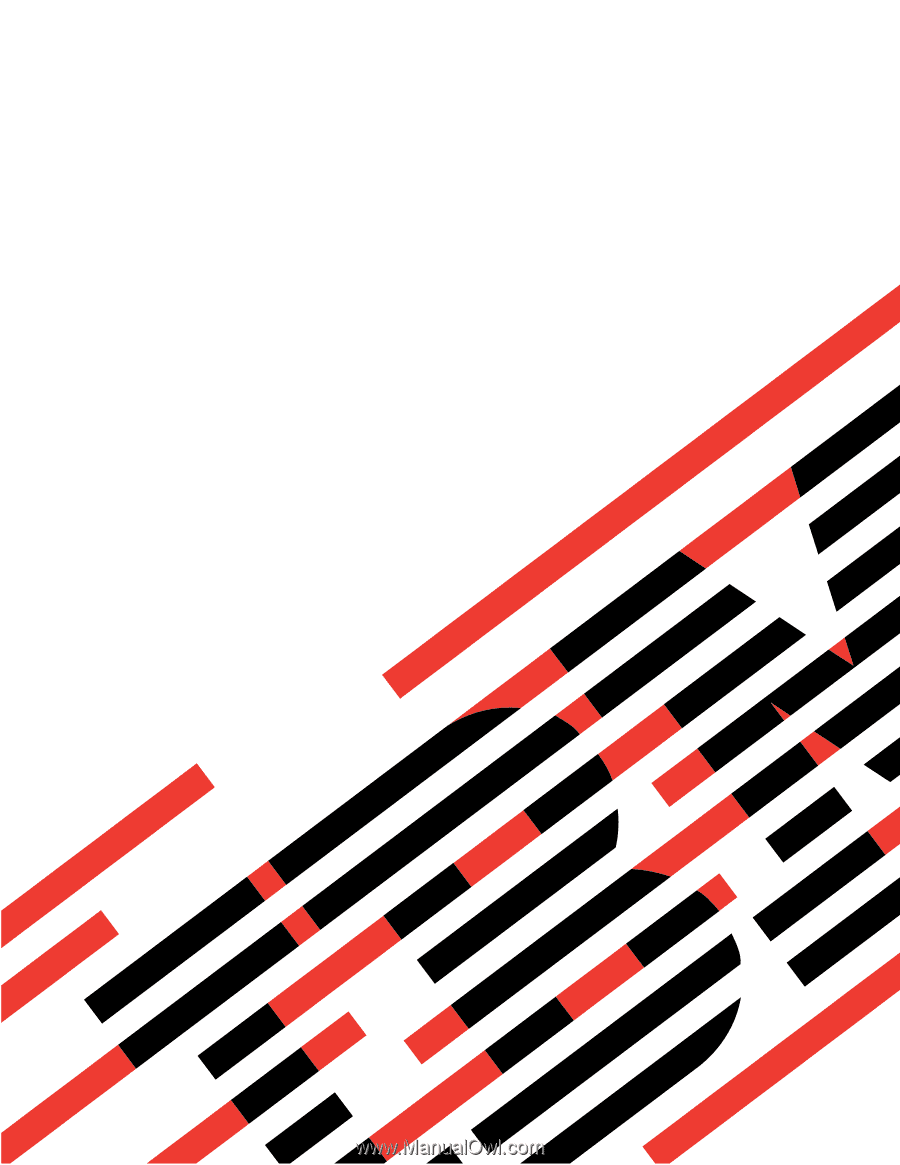
xSeries
235
Type
8671
Hardware
Maintenance
Manual
and
Troubleshooting
Guide
E
Rserver
±²³