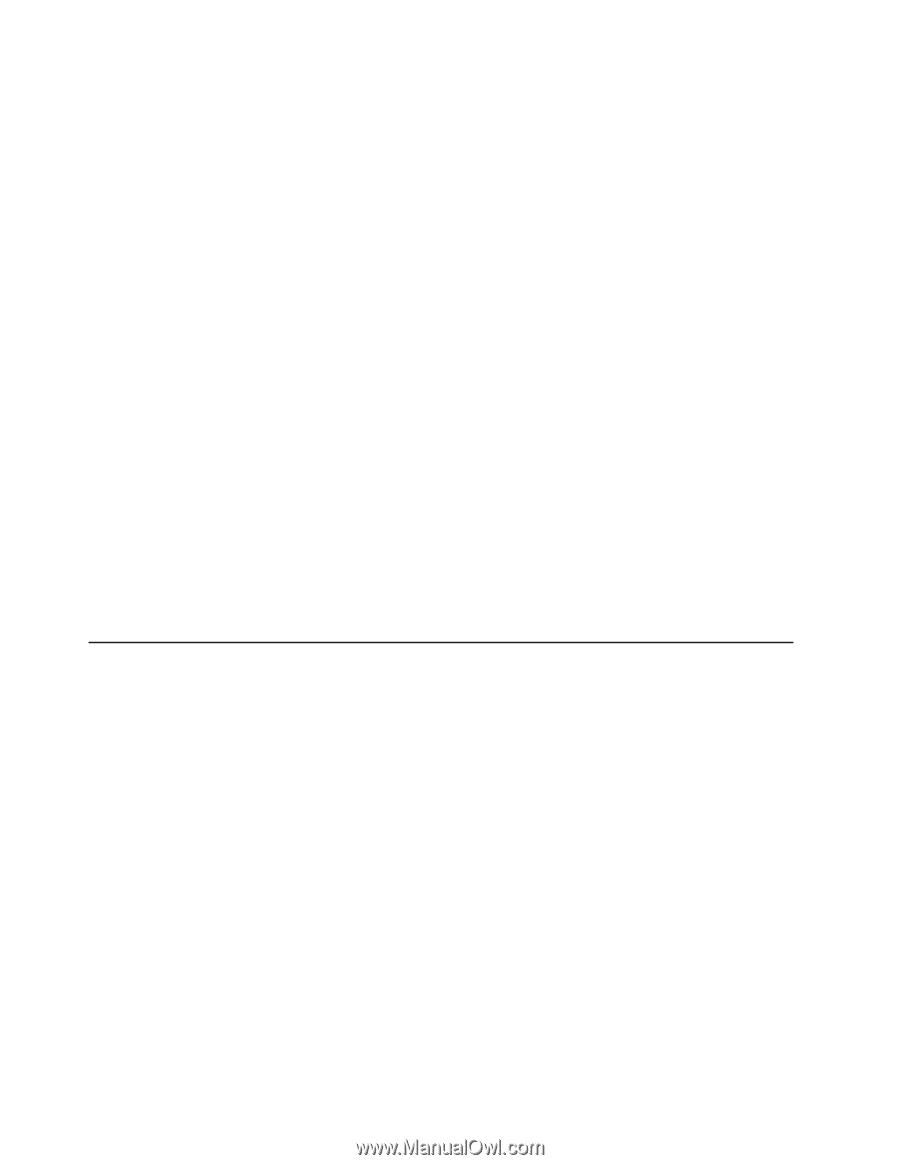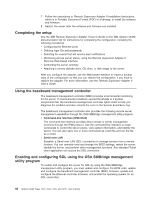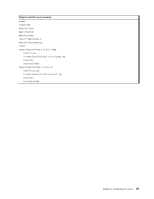IBM x3400 User Guide - Page 104
Remote, Supervisor, Adapter, SlimLine, Requirements
 |
View all IBM x3400 manuals
Add to My Manuals
Save this manual to your list of manuals |
Page 104 highlights
Using custom configuration: To use custom configuration, complete the following steps: 1. In the ServeRAID Manager tree, click the controller. 2. Click Custom configuration. 3. Click Next. 4. In the "Create arrays" window, from the list of ready drives, select the two drives that you want to group into the array. 5. Click the (Add selected drives) icon to add the drives to the array. 6. If you want to configure a hot-spare drive, complete the following steps: a. Click the Spares tab. b. Select the physical drive that you want to designate as the hot-spare drive, and click the icon to add the drive. 7. Click Next. 8. In the "Configuration summary" window, review the information. To change the configuration, click Back. 9. Click Apply; when you are asked whether you want to apply the new configuration, click Yes. The configuration is saved in the controller and in the physical drives. 10. Exit from ServeRAID Manager, and remove the CD from the CD or DVD drive. 11. Restart the server. Viewing the configuration You can use ServeRAID Manager to view information about RAID controllers and the RAID subsystem (such as arrays, logical drives, hot-spare drives, and physical drives). When you click an object in the ServeRAID Manager tree, information about that object appears in the right pane. To display a list of available actions for an object, click the object and click Actions. Remote Supervisor Adapter II SlimLine You can use an optional Remote Supervisor Adapter II SlimLine to obtain enhanced system management capabilities, beyond those of the integrated baseboard management controller (BMC). The Remote Supervisor Adapter II SlimLine has a dedicated Ethernet connection at the rear of the server. This section describes how to set up, cable, and configure the Remote Supervisor Adapter II SlimLine so that you can manage the server remotely. In addition to the information in this section, see the IBM Remote Supervisor Adapter II SlimLine documentation for information about how to configure and use the Remote Supervisor Adapter II SlimLine to manage the server remotely through the Web-based interface or the text-based interface. Note: The Web-based interface and text-based interface do not support double-byte character set (DBCS) languages. Requirements Make sure that the following requirements are met: v The Web interface Remote Disk function requires the client system to be running Microsoft Windows 2000 or later. The Web interface Remote Control features require the Java™1.4 Plug-in or later. The following Web browsers are supported: - Microsoft Internet Explorer version 5.5 or later with the latest Service Pack 90 System x3400 Types 7973, 7974, 7975, and 7976: User's Guide