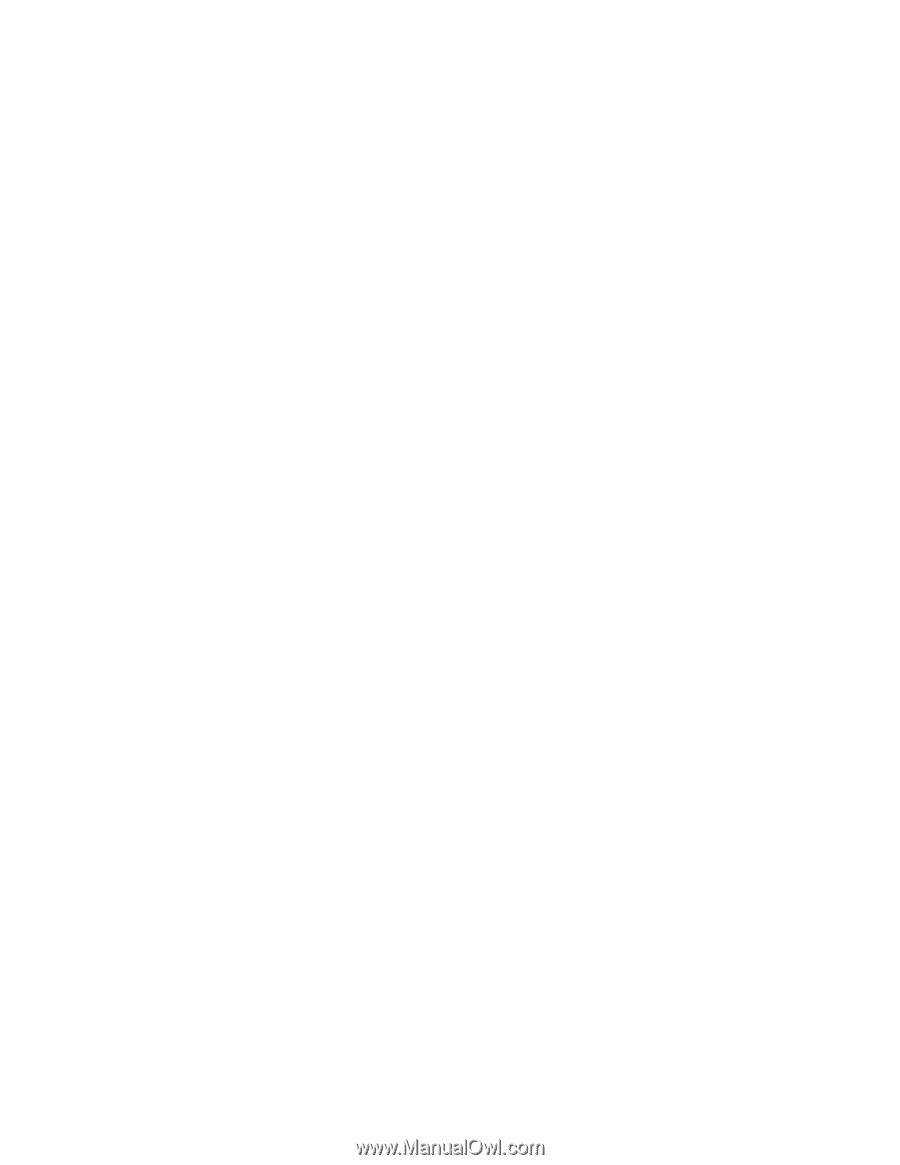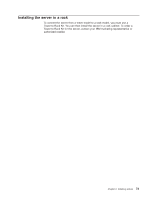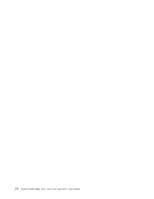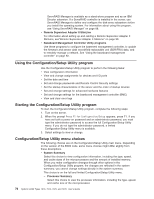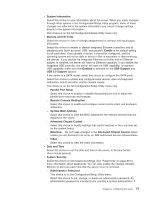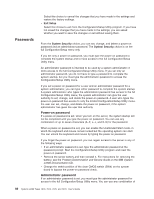IBM x3400 User Guide - Page 92
Hardware/Firmware
 |
View all IBM x3400 manuals
Add to My Manuals
Save this manual to your list of manuals |
Page 92 highlights
limits access to the full Configuration/Setup Utility menu. If an administrator password is set, the full Configuration/Setup Utility menu is available only if you type the administrator password at the password prompt. For more information, see "Administrator password" on page 80. - Power-on Password Select this choice to set or change a power-on password. See "Power-on password" on page 80 for more information. v Start Options Select this choice to view or change the start options. Changes in the start options take effect when you restart the server. You can set keyboard operating characteristics and you can specify whether the server starts with the keyboard number lock on or off. You can enable the server to run without a diskette drive, monitor, or keyboard. This choice is on the full Configuration/Setup Utility menu only. - Startup Sequence Options The startup sequence specifies the order in which the server checks devices to find a boot record. The server starts from the first boot record that it finds. If the server has Wake on LAN hardware and software and the operating system supports Wake on LAN functions, you can specify a startup sequence for the Wake on LAN functions. You can also specify whether an integrated controller or a PCI adapter has boot precedence. If you enable the boot fail count, the BIOS default settings will be restored after three consecutive failures to find a boot record. v Advanced Setup Select this choice to change settings for advanced hardware features. Important: The server might malfunction if these options are incorrectly configured. Follow the instructions on the screen carefully. This choice is on the full Configuration/Setup Utility menu only. - CPU Options Select this choice to enable or disable Hyper-Threading, the pre-fetch queue, C1 enhanced mode, and no-execute mode memory protection. The default setting for Hyper-Threading is Enabled. - PCI Bus Control Select this choice to view the system resources that are used by the installed PCI, PCI Express, or PCI-X devices. - IPMI Select this choice to view or clear the system event log. Make changes to the serial/modem device commands, the POST watchdog settings and to view the LAN settings. - IPMI Specification Version This is a nonselectable menu item that displays the IPMI and BMC versions. - BMC Hardware/Firmware Version This is a nonselectable menu item that displays the BMC firmware version. - Clear System Event Log Select this choice to enable or disable the clearing of the BMC system event log. If system event log clearing is enabled, it will reset to disabled once the BMC system-event log is cleared. Disabled is the default setting. 78 System x3400 Types 7973, 7974, 7975, and 7976: User's Guide