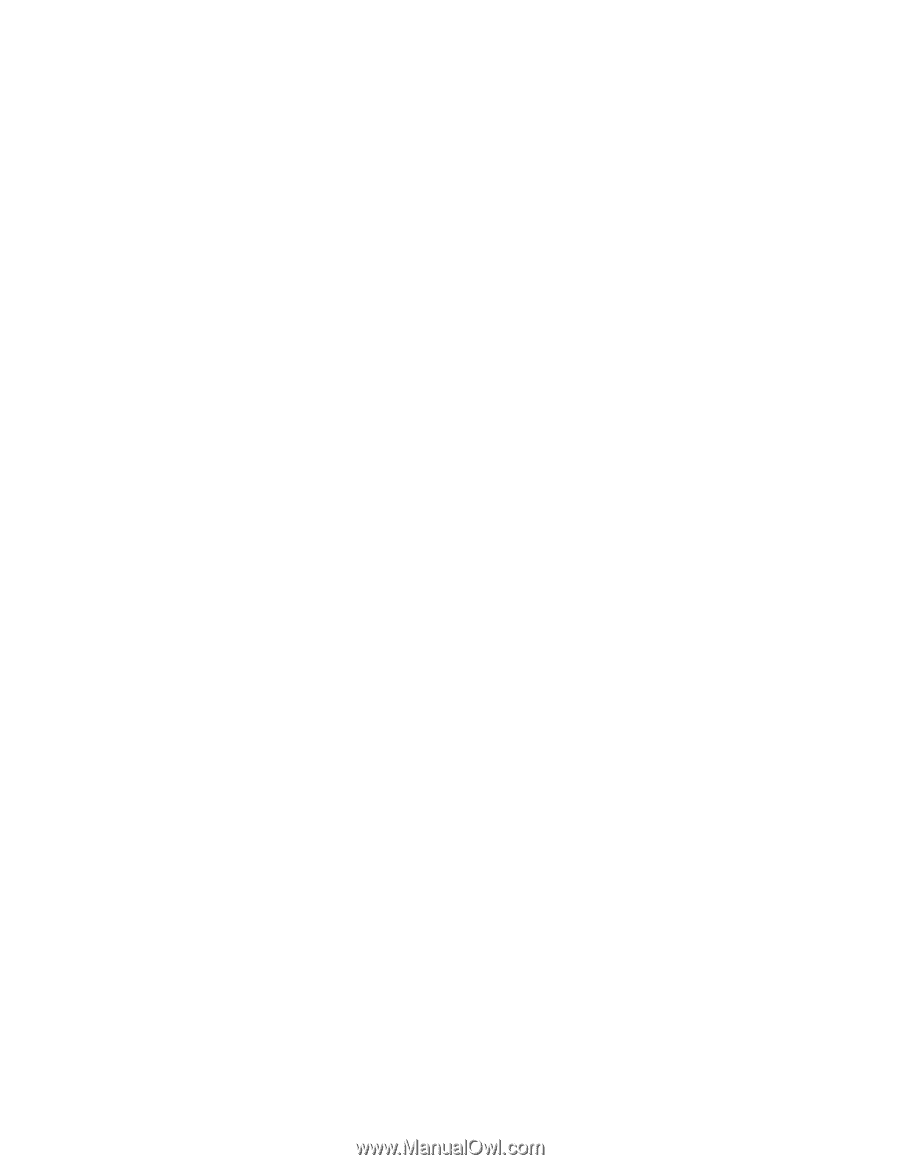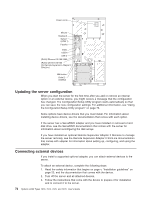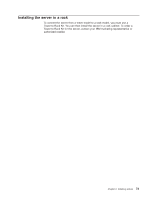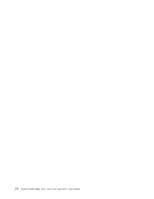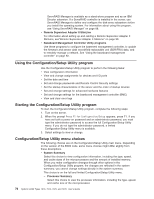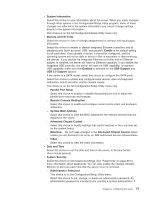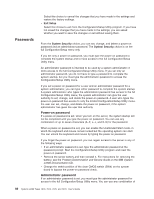IBM x3400 User Guide - Page 91
Redirection
 |
View all IBM x3400 manuals
Add to My Manuals
Save this manual to your list of manuals |
Page 91 highlights
v System Information Select this choice to view information about the server. When you make changes through other options in the Configuration/Setup Utility program, some of those changes are reflected in the system information; you cannot change settings directly in the system information. This choice is on the full Configuration/Setup Utility menu only. v Devices and I/O Ports Select this choice to view or change assignments for devices and input/output (I/O) ports. Select this choice to enable or disable integrated Ethernet controllers and all standard ports (such as serial, USB, and parallel). Enable is the default setting for all controllers. If you disable a device, it cannot be configured, and the operating system will not be able to detect it (this is equivalent to disconnecting the device). If you disable the integrated Ethernet controller and no Ethernet adapter is installed, the server will have no Ethernet capability. If you disable the integrated USB controller, the server will have no USB capability; to maintain USB capability, make sure that Enabled is selected for the USB Support and USB 2.0 Support options. If the server is a SATA model, select this choice to configure the SATA ports. Select this choice to enable and configure serial remote video and keyboard redirection, and to set other remote console values. This choice is on the full Configuration/Setup Utility menu only. - Parallel Port Setup Select this choice to enable or disable the parallel port and to adjust the parallel port resources and features. - Remote Console Redirection Select this choice to enable and configure serial remote video and keyboard redirection. - System MAC Address Select this choice to view the MAC address for the network devices that are installed in the server. - Advanced Chipset Control Select this choice to modify settings that control features of the core chip set on the system board. Attention: Do not make changes in the Advanced Chipset Control option unless you are directed to do so by an IBM authorized service representative. - Video Select this choice to view the video information. v Date and Time Select this choice to set the date and time in the server, in 24-hour format (hour:minute:second). v System Security Select this choice to set password settings. See "Passwords" on page 80 for more information about passwords. You can also enable the chassis-intrusion detector to alert you each time that the server cover is removed. - Administrator Password This choice is on the Configuration/Setup Utility menu. Select this choice to set, change, or delete an administrator password. An administrator password is intended to be used by a system administrator; it Chapter 3. Configuring the server 77