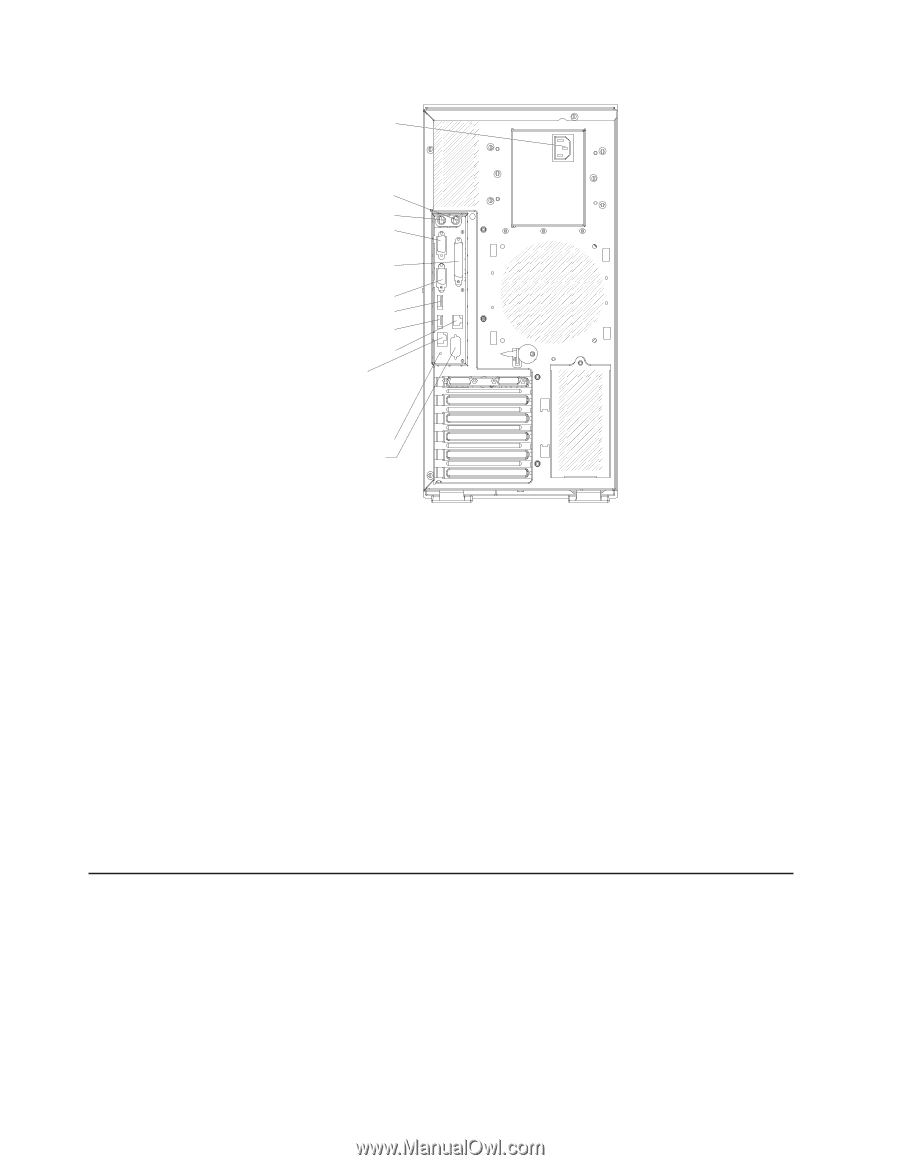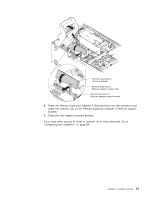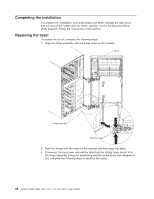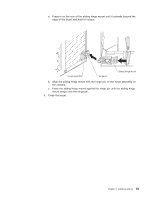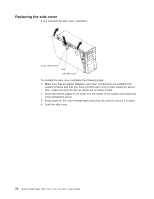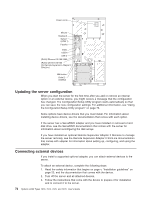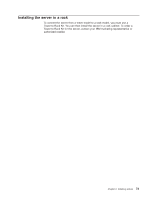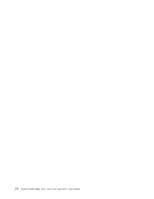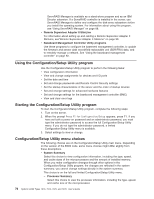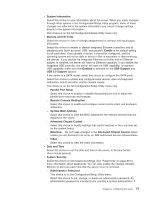IBM x3400 User Guide - Page 86
Updating, server, configuration, Connecting, external, devices - video driver
 |
View all IBM x3400 manuals
Add to My Manuals
Save this manual to your list of manuals |
Page 86 highlights
Power cords Mouse Keyboard Serial 1 (COM 1) Parallel Video USB 4 USB 3 (RJ45) Ethernet 10/100/1000 (RJ45) Ethernet 10/100 (for Remote Supervisor Adapter II SlimLine) NMI button Serial 2 (COM 2) Updating the server configuration When you start the server for the first time after you add or remove an internal option or an external device, you might receive a message that the configuration has changed. The Configuration/Setup Utility program starts automatically so that you can save the new configuration settings. For additional information, see "Using the Configuration/Setup Utility program" on page 76. Some options have device drivers that you must install. For information about installing device drivers, see the documentation that comes with each option. If the server has a ServeRAID adapter and you have installed or removed a hard disk drive, see the ServeRAID documentation that comes with the server for information about reconfiguring the disk arrays. If you have installed an optional Remote Supervisor Adapter II SlimLine to manage the server remotely, see the Remote Supervisor Adapter II SlimLine documentation that comes with adapter for information about setting up, configuring, and using the adapter. Connecting external devices If you install a supported optional adapter, you can attach external devices to the server. To attach an external device, complete the following steps: 1. Read the safety information that begins on page v, "Installation guidelines" on page 22, and the documentation that comes with the device. 2. Turn off the server and all attached devices. 3. Follow the instructions that come with the device to prepare it for installation and to connect it to the server. 72 System x3400 Types 7973, 7974, 7975, and 7976: User's Guide