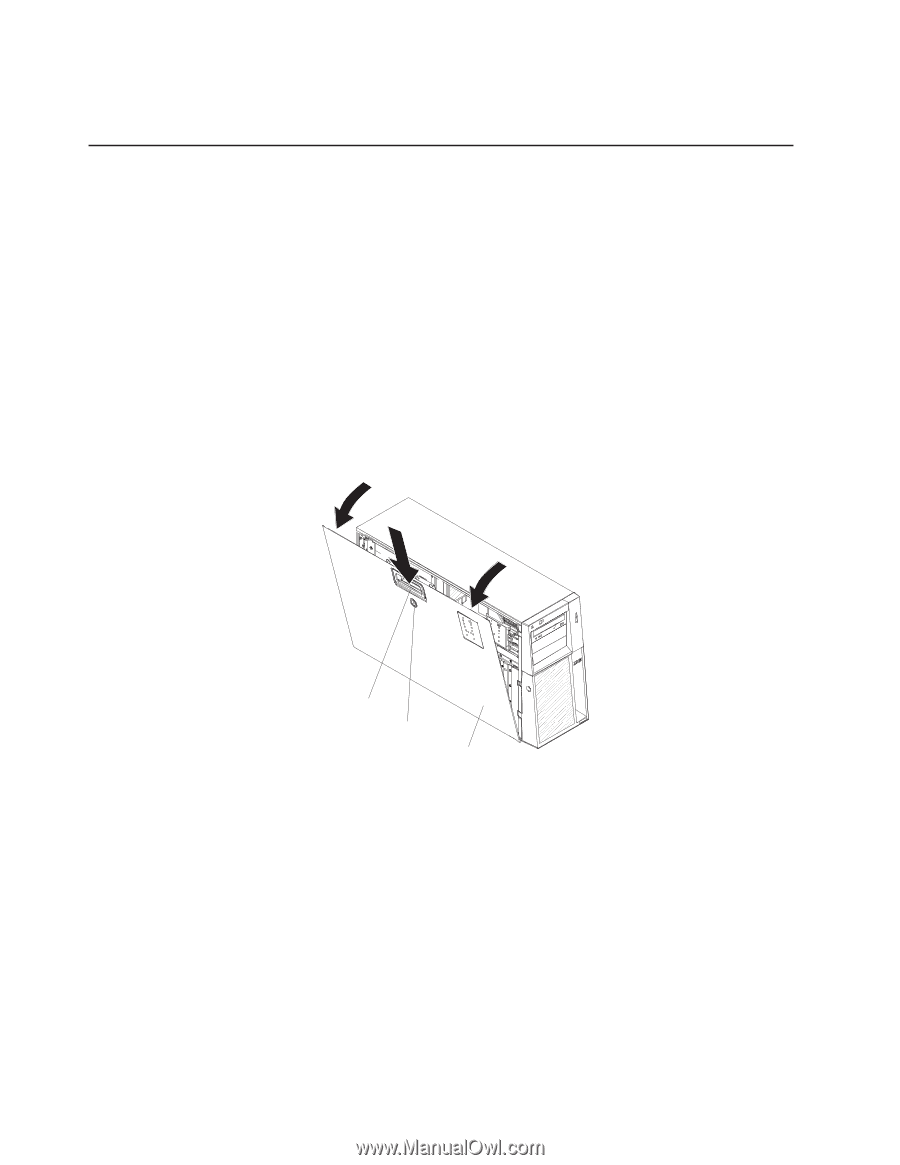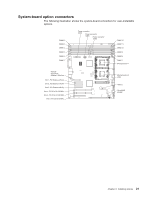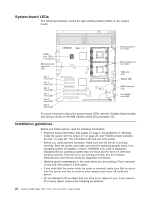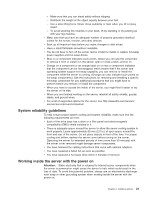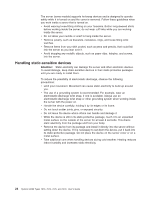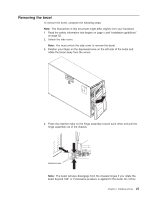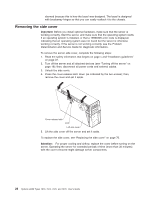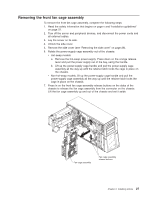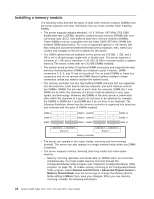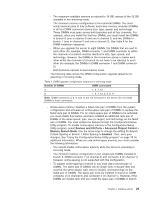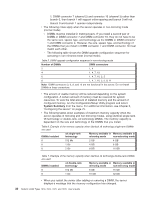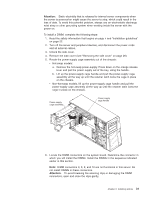IBM x3400 User Guide - Page 40
Removing, cover
 |
View all IBM x3400 manuals
Add to My Manuals
Save this manual to your list of manuals |
Page 40 highlights
alarmed because this is how the bezel was designed. The bezel is designed with breakaway hinges so that you can easily reattach it to the chassis. Removing the side cover Important: Before you install optional hardware, make sure that the server is working correctly. Start the server, and make sure that the operating system starts, if an operating system is installed, or that a 19990305 error code is displayed, indicating that an operating system was not found but the server is otherwise working correctly. If the server is not working correctly, see the Problem Determination and Service Guide for diagnostic information. To remove the server side cover, complete the following steps: 1. Read the safety information that begins on page v and "Installation guidelines" on page 22. 2. Turn off the server and all attached devices (see "Turning off the server" on page 16); then, disconnect all power cords and external cables. 3. Unlock the side cover. 4. Press the cover-release latch down (as indicated by the two arrows); then, remove the cover and set it aside. Cover release latch Lock Left-side cover 5. Lift the side cover off the server and set it aside. To replace the side cover, see "Replacing the side cover" on page 70. Attention: For proper cooling and airflow, replace the cover before turning on the server. Operating the server for extended periods of time (more than 30 minutes) with the cover removed might damage server components. 26 System x3400 Types 7973, 7974, 7975, and 7976: User's Guide