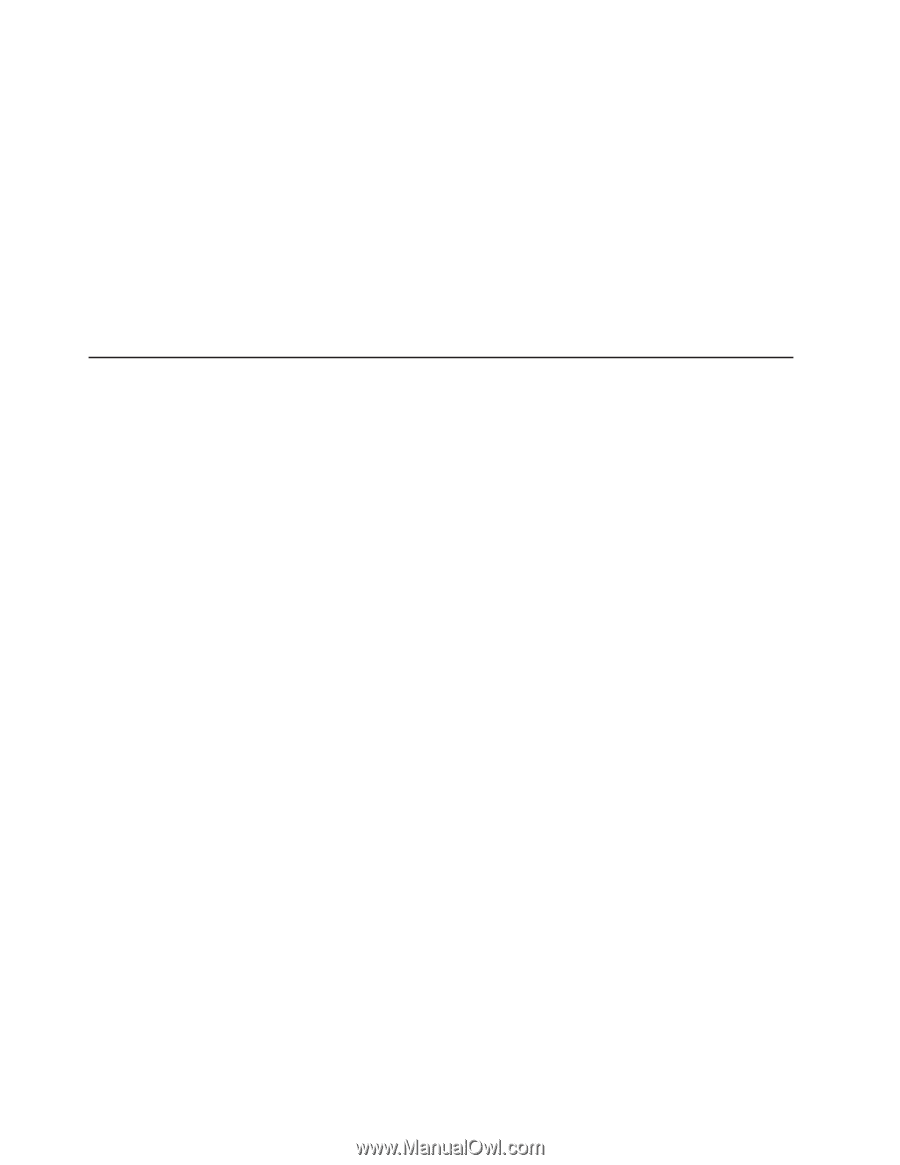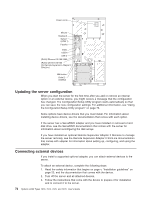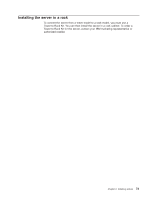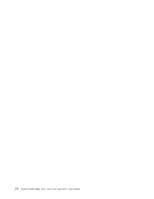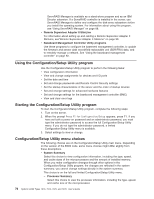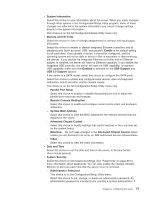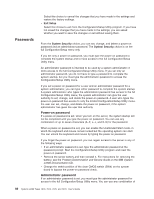IBM x3400 User Guide - Page 90
Using, Configuration/Setup, Utility, program, Starting, choices
 |
View all IBM x3400 manuals
Add to My Manuals
Save this manual to your list of manuals |
Page 90 highlights
ServeRAID Manager is available as a stand-alone program and as an IBM Director extension. If a ServeRAID controller is installed in the server, use ServeRAID Manager to define and configure the disk-array subsystem before you install the operating system. For information about using this program, see "Using ServeRAID Manager" on page 88. v Remote Supervisor Adapter II SlimLine For information about setting up and cabling a Remote Supervisor Adapter II SlimLine, see"Remote Supervisor Adapter II SlimLine" on page 90. v Baseboard Management Controller Utility programs Use these programs to configure the basement management controller, to update the firmware and sensor data record/field replaceable unit (SDR/FRU) data, and to remotely manage a network. See "Using the baseboard management controller" on page 92. Using the Configuration/Setup Utility program Use the Configuration/Setup Utility program to perform the following tasks: v View configuration information v View and change assignments for devices and I/O ports v Set the date and time v Set and change passwords and Remote Control Security settings v Set the startup characteristics of the server and the order of startup devices v Set and change settings for advanced hardware features v Set and change settings for the baseboard management controller (BMC) v View and clear error logs Starting the Configuration/Setup Utility program To start the Configuration/Setup Utility program, complete the following steps: 1. Turn on the server. 2. When the prompt Press F1 for Configuration/Setup appears, press F1. If you have set both a power-on password and an administrator password, you must type the administrator password to access the full Configuration/Setup Utility menu. If you do not type the administrator password, a limited Configuration/Setup Utility menu is available. 3. Select settings to view or change. Configuration/Setup Utility menu choices The following choices are on the Configuration/Setup Utility main menu. Depending on the version of the BIOS code, some menu choices might differ slightly from these descriptions. v System Summary Select this choice to view configuration information, including the type, speed, and cache sizes of the microprocessors and the amount of installed memory. When you make configuration changes through other options in the Configuration/Setup Utility program, the changes are reflected in the system summary; you cannot change settings directly in the system summary. This choice is on the full and limited Configuration/Setup Utility menu. - Processor Summary Select this choice to view the processor information, including the type, speed, and cache size of the microprocessor. 76 System x3400 Types 7973, 7974, 7975, and 7976: User's Guide