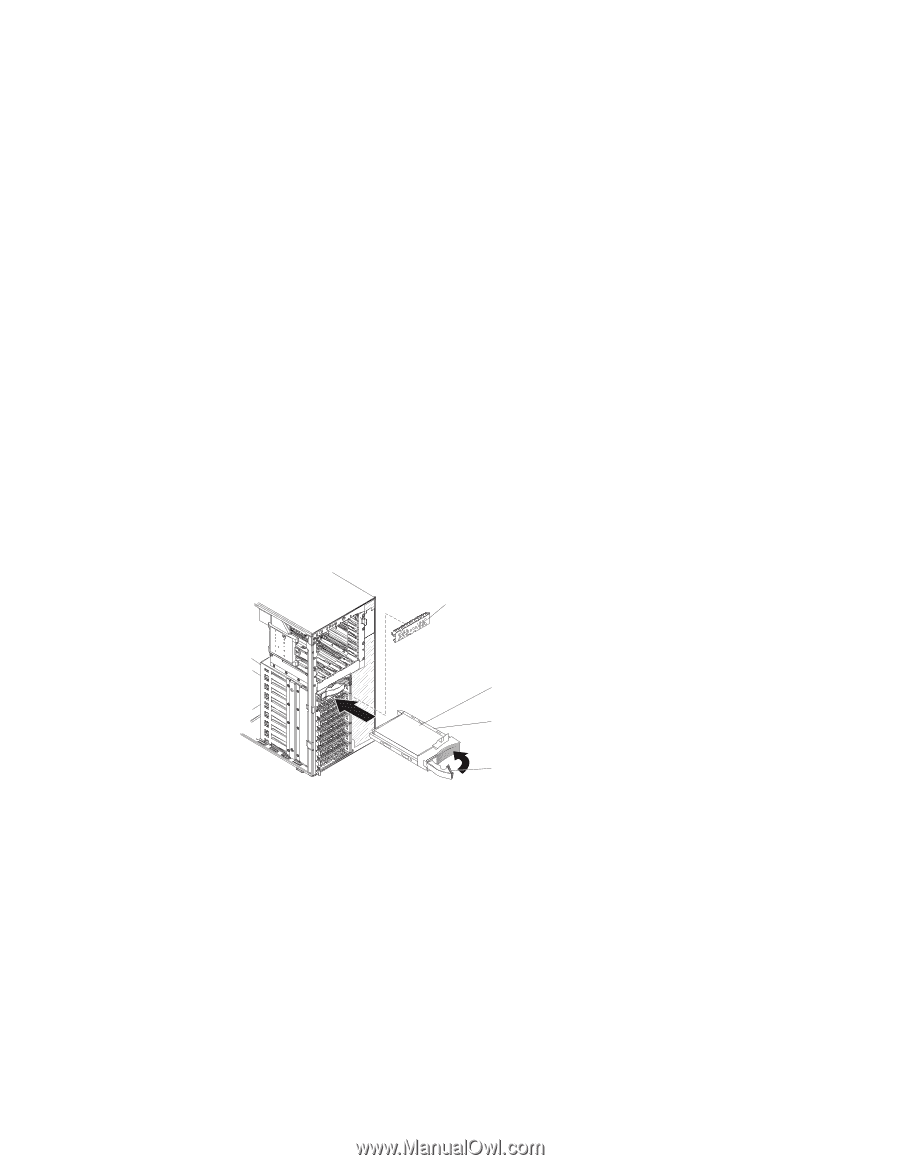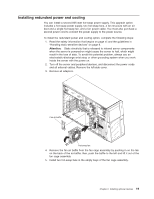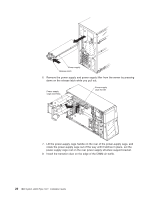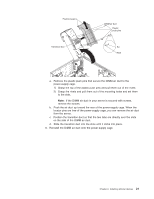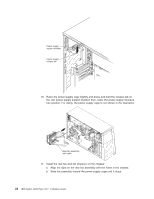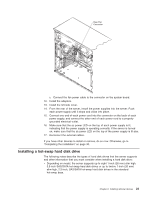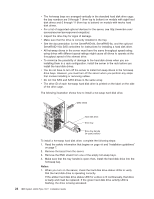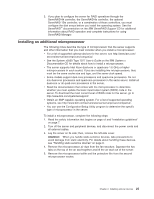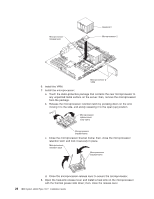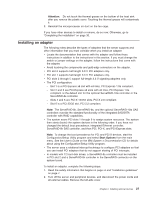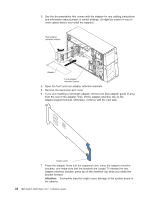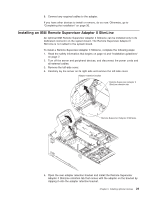IBM x3500 Installation Guide - Page 38
Notes - rack
 |
UPC - 883436005760
View all IBM x3500 manuals
Add to My Manuals
Save this manual to your list of manuals |
Page 38 highlights
v The hot-swap bays are arranged vertically in the standard hard disk drive cage; the bay numbers are 0 through 7 (from top to bottom) on models with eight hard disk drives and 0 through 11 (from top to bottom) on models with twelve hard disk drives. v For a list of supported optional devices for the server, see http://www.ibm.com/ servers/eserver/serverproven/compat/us/. v Inspect the drive tray for signs of damage. v Make sure that the drive is correctly installed in the tray. v See the documentation for the ServeRAID-8k, ServeRAID-8s, and the optional ServeRAID-10is SAS controllers for instructions for installing a hard disk drive. v All hot-swap drives in the server must have the same throughput speed rating; using drives with different speed ratings might cause all drives to operate at the throughput speed of the slowest drive. v To minimize the possibility of damage to the hard disk drives when you are installing them in a rack configuration, install the server in the rack before you install the hard disk drives. v You do not have to turn off the server to install hot-swap drives in the hot-swap drive bays. However, you must turn off the server when you perform any steps that involve installing or removing cables. v Do not mix SAS and SATA drives in the same array. v The drive ID of each hot-swap hard disk drive is printed on the label on the side of the drive cage. The following illustration shows how to install a hot-swap hard disk drive. EMC shield Hard disk drive Drive tray Drive tray handle (in open position) To install a hot-swap hard disk drive, complete the following steps: 1. Read the safety information that begins on page vii and "Installation guidelines" on page 7. 2. Remove the bezel from the server. 3. Remove the EMC shield from one of the empty hot-swap bays. 4. Make sure that the tray handle is open; then, install the hard disk drive into the hot-swap bay. Notes: 1. When you turn on the server, check the hard disk drive status LEDs to verify that the hard disk drive is operating correctly. If the amber hard disk drive status LED for a drive is lit continuously, that drive is faulty and must be replaced. If the green hard disk drive activity LED is flashing, the drive is being accessed. 24 IBM System x3500 Type 7977: Installation Guide