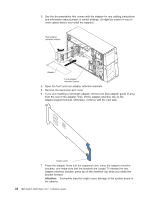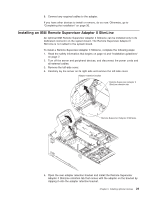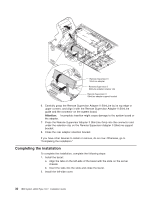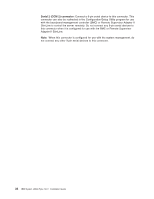IBM x3500 Installation Guide - Page 47
Updating, server, configuration - raid drivers
 |
UPC - 883436005760
View all IBM x3500 manuals
Add to My Manuals
Save this manual to your list of manuals |
Page 47 highlights
4. Repeat step 2 for the remaining hinge. Updating the server configuration When you start the server for the first time after you add or remove an internal or external device, you might receive a message that the configuration has changed. The Configuration/Setup Utility program starts automatically so that you can save the new configuration settings. For more information, see the section about configuring the server in the User's Guide on the IBM System x Documentation CD. Some optional devices have device drivers that you must install. See the documentation that comes with each device for information about installing device drivers. The server comes with at least one microprocessor. If more than one microprocessor is installed, the server can operate as a symmetric multiprocessing (SMP) server. You might have to upgrade the operating system to support SMP. For more information, see the section about using the ServerGuide Setup and Installation CD in the User's Guide and the operating-system documentation. If the server has an optional RAID adapter and you have installed or removed a hard disk drive, see the documentation that comes with the RAID adapter for information about reconfiguring the disk arrays. If you have installed a Remote Supervisor Adapter II SlimLine to manage the server remotely, see the Remote Supervisor Adapter II SlimLine User's Guide, which comes with the adapter, for information about setting up, configuring, and using the adapter. For information about configuring the integrated Gigabit Ethernet controller, see the User's Guide. Chapter 2. Installing optional devices 33