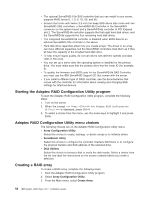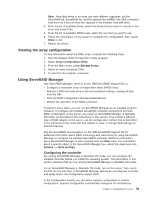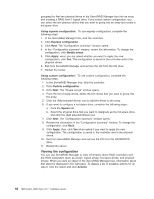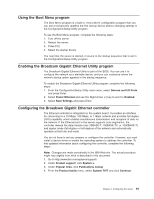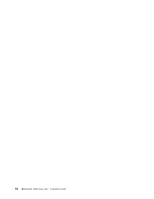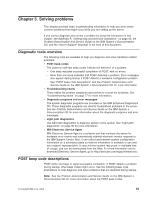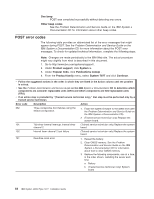IBM x3500 Installation Guide - Page 73
Viewing, array, configuration, Using, ServeRAID, Manager
 |
UPC - 883436005760
View all IBM x3500 manuals
Add to My Manuals
Save this manual to your list of manuals |
Page 73 highlights
Note: Hard disk drives in an array can have different capacities, but the ServeRAID-8k, ServeRAID-8s, and the optional ServeRAID-10is SAS controllers treat them as if they all have the capacity of the smallest hard disk drive. 4. From the list of available drives, select the drives that you want to include in the array and press Enter. 5. From the list of available RAID levels, select the one that you want to use. 6. Follow the instructions on the screen to complete the configuration; then, select Done to exit. 7. Restart the server. Viewing the array configuration To view information about the RAID array, complete the following steps: 1. Start the Adaptec RAID Configuration Utility program. 2. Select Array Configuration Utility. 3. From the Main menu, select Manage Arrays. 4. Select an array and press Enter. 5. To exit from the program, press Esc. Using ServeRAID Manager Use ServeRAID Manager, which is on the IBM ServeRAID Support CD, to: v Configure a redundant array of independent disks (RAID) array v Restore a SAS hard disk drive to the factory-default settings, erasing all data from the disk v View the RAID configuration and associated devices v Monitor the operation of the RAID controllers To perform some tasks, you can run ServeRAID Manager as an installed program. However, to configure the installed ServeRAID controller and perform an initial RAID configuration on the server, you must run ServeRAID Manager in Startable CD mode, as described in the instructions in this section. If you install a different type of RAID adapter in the server, use the configuration method that is described in the instructions that come with that adapter to view or change SAS settings for attached devices. See the ServeRAID documentation on the IBM ServeRAID Support CD for additional information about RAID technology and instructions for using ServeRAID Manager to configure the installed ServeRAID controller. Additional information about ServeRAID Manager is also available from the Help menu. For information about a specific object in the ServeRAID Manager tree, select the object and click Actions --> Hints and tips. Configuring the controller By running ServeRAID Manager in Startable CD mode, you can configure the installed controller before you install the operating system. The information in this section assumes that you are running ServeRAID Manager in Startable CD mode. To run ServeRAID Manager in Startable CD mode, turn on the server; then, insert the CD into the CD drive. If ServeRAID Manager detects an unconfigured controller and ready drives, the Configuration wizard starts. In the Configuration wizard, you can select express configuration or custom configuration. Express configuration automatically configures the controller by Chapter 4. Configuring the server 59