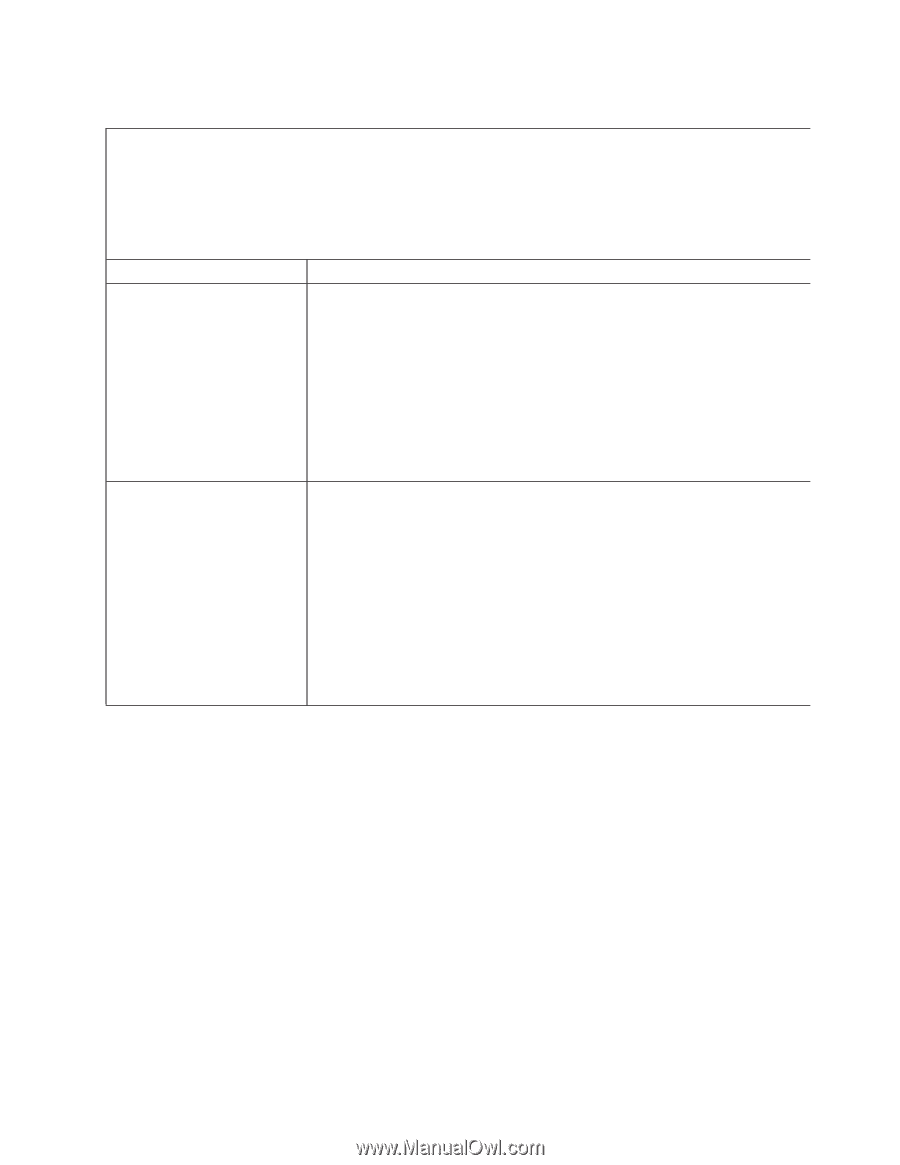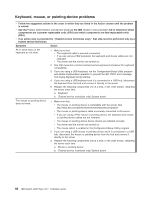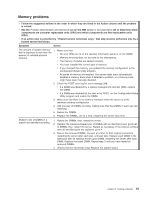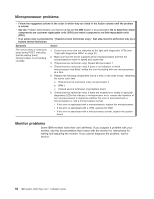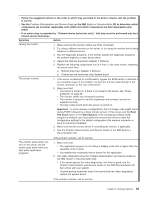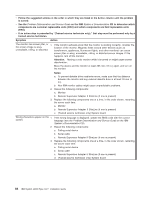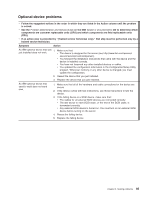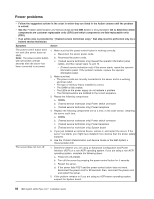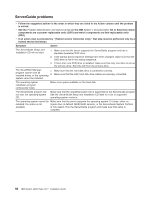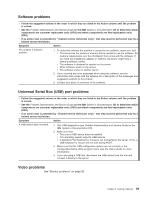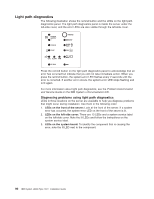IBM x3500 Installation Guide - Page 99
Optional-device, problems
 |
UPC - 883436005760
View all IBM x3500 manuals
Add to My Manuals
Save this manual to your list of manuals |
Page 99 highlights
Optional-device problems v Follow the suggested actions in the order in which they are listed in the Action column until the problem is solved. v See the Problem Determination and Service Guide on the IBM System x Documentation CD to determine which components are customer replaceable units (CRU) and which components are field replaceable units (FRU). v If an action step is preceded by "(Trained service technician only)," that step must be performed only by a trained service technician. Symptom Action An IBM optional device that was 1. Make sure that: just installed does not work. v The device is designed for the server (see http://www.ibm.com/servers/ eserver/serverproven/compat/us/). v You followed the installation instructions that came with the device and the device is installed correctly. v You have not loosened any other installed devices or cables. v You updated the configuration information in the Configuration/Setup Utility program. Whenever memory or any other device is changed, you must update the configuration. 2. Reseat the device that you just installed. 3. Replace the device that you just installed. An IBM optional device that used to work does not work now. 1. Make sure that all of the hardware and cable connections for the device are secure. 2. If the device comes with test instructions, use those instructions to test the device. 3. If the failing device is a SCSI device, make sure that: v The cables for all external SCSI devices are connected correctly. v The last device in each SCSI chain, or the end of the SCSI cable, is terminated correctly. v Any external SCSI device is turned on. You must turn on an external SCSI device before turning on the server. 4. Reseat the failing device. 5. Replace the failing device. Chapter 5. Solving problems 85