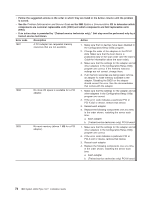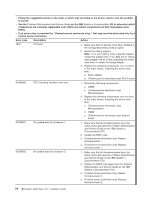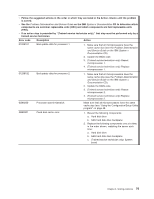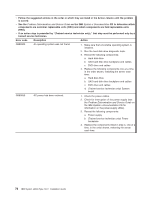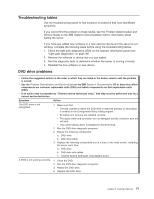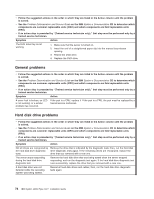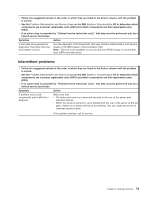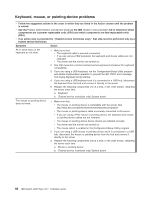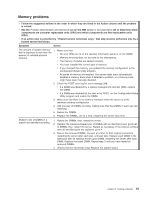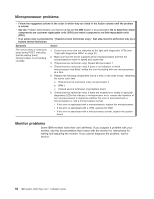IBM x3500 Installation Guide - Page 91
Troubleshooting, tables, drive, problems
 |
UPC - 883436005760
View all IBM x3500 manuals
Add to My Manuals
Save this manual to your list of manuals |
Page 91 highlights
Troubleshooting tables Use the troubleshooting tables to find solutions to problems that have identifiable symptoms. If you cannot find the problem in these tables, see the Problem Determination and Service Guide on the IBM System x Documentation CD for information about testing the server. If you have just added new software or a new optional device and the server is not working, complete the following steps before using the troubleshooting tables: 1. Check the light path diagnostics LEDs on the operator information panel (see "Light path diagnostics" on page 90). 2. Remove the software or device that you just added. 3. Run the diagnostic tests to determine whether the server is running correctly. 4. Reinstall the new software or new device. DVD drive problems v Follow the suggested actions in the order in which they are listed in the Action column until the problem is solved. v See the Problem Determination and Service Guide on the IBM System x Documentation CD to determine which components are customer replaceable units (CRU) and which components are field replaceable units (FRU). v If an action step is preceded by "(Trained service technician only)," that step must be performed only by a trained service technician. Symptom Action The DVD drive is not recognized. 1. Make sure that: v The IDE channel to which the DVD drive is attached (primary or secondary) is enabled in the Configuration/Setup Utility program. v All cables and jumpers are installed correctly. v The signal cable and connector are not damaged and the connector pins are not bent. v The correct device driver is installed for the DVD drive. 2. Run the DVD drive diagnostic programs. 3. Reseat the following components: a. DVD drive b. DVD drive cable 4. Replace the following components one at a time, in the order shown, restarting the server each time: a. DVD drive b. DVD drive and cables c. (Trained service technician only) System board A DVD is not working correctly. 1. Clean the DVD. 2. Run the DVD drive diagnostic programs. 3. Reseat the DVD drive. 4. Replace the DVD drive. Chapter 5. Solving problems 77