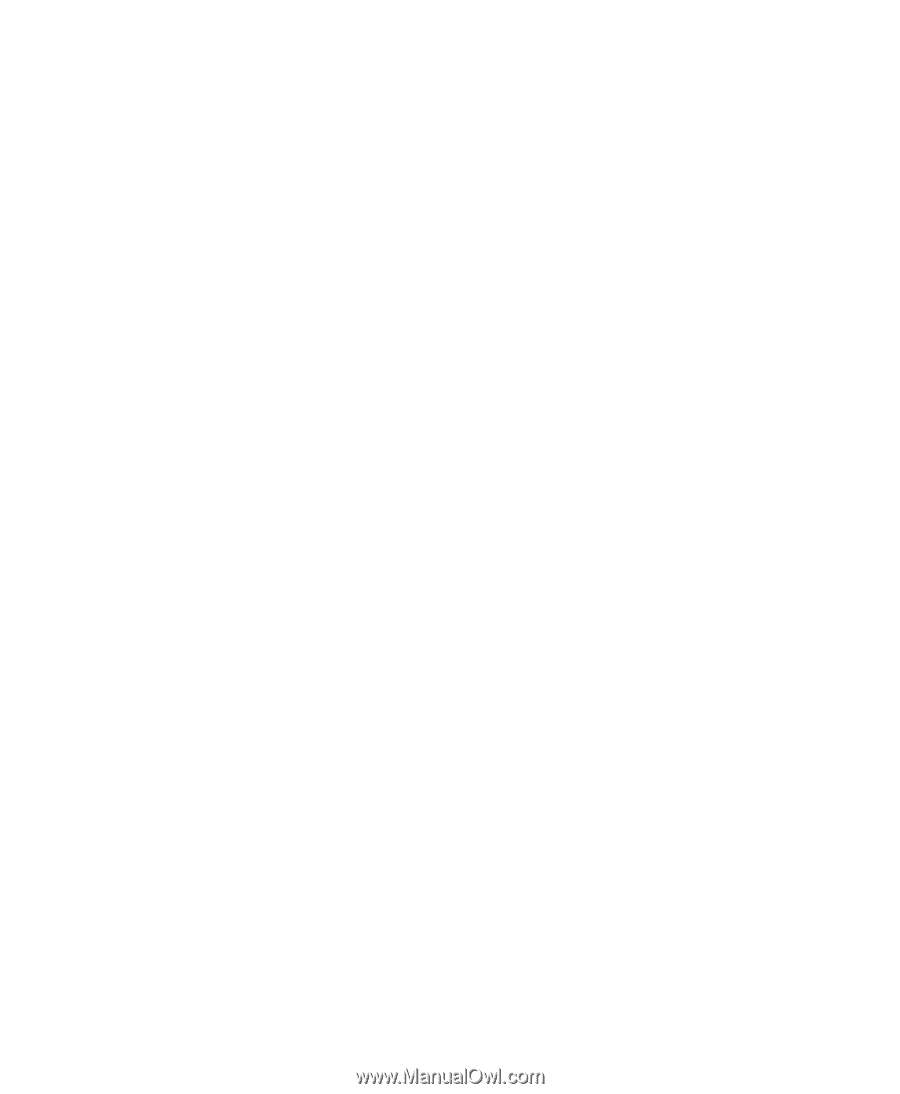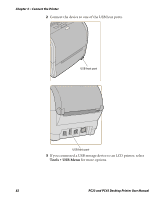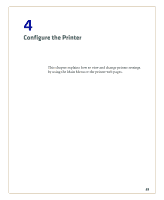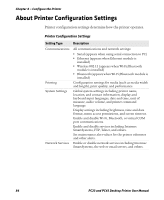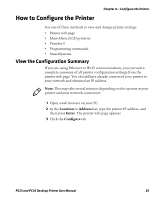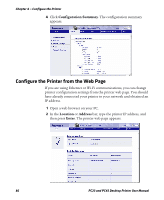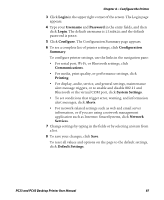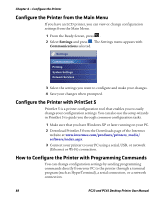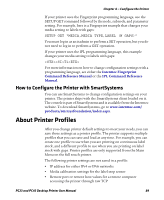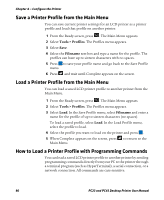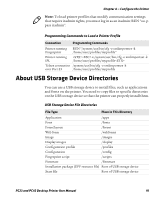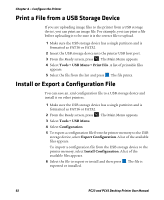Intermec PC43d PC23 and PC43 Desktop Printer User Manual - Page 101
Login, Username, Password, Con Configuration, Summary, Communications, Printing
 |
View all Intermec PC43d manuals
Add to My Manuals
Save this manual to your list of manuals |
Page 101 highlights
Chapter 4 - Configure the Printer 3 Click Login in the upper right corner of the screen. The Login page appears. 4 Type your Username and Password in the entry fields, and then click Login. The default username is itadmin and the default password is pass. 5 Click Configure. The Configuration Summary page appears. 6 To see a complete list of printer settings, click Configuration Summary. To configure printer settings, use the links in the navigation pane: • For serial port, Wi-Fi, or Bluetooth settings, click Communications. • For media, print quality, or performance settings, click Printing. • For display, audio, service, and general settings, maintenance alert message triggers, or to enable and disable 802.11 and Bluetooth or the virtual COM port, click System Settings. • To set conditions that trigger error, warning, and information alert messages, click Alerts. • For network-related settings such as web and email server information, or if you are using a network management application such as Intermec SmartSystems, click Network Services. 7 Change settings by typing in the fields or by selecting an item from a list. 8 To save your changes, click Save. To reset all values and options on the page to the default settings, click Default Settings. PC23 and PC43 Desktop Printer User Manual 87