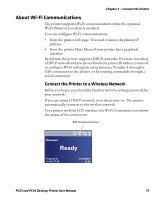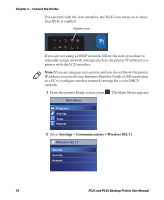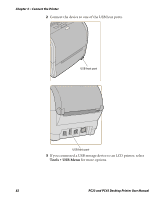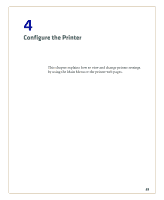Intermec PC43d PC23 and PC43 Desktop Printer User Manual - Page 92
Connect to a Bluetooth Device Using a Wizard, Con Bluetooth Communications from the Main Menu
 |
View all Intermec PC43d manuals
Add to My Manuals
Save this manual to your list of manuals |
Page 92 highlights
Chapter 3 - Connect the Printer 6 Make sure your Bluetooth scanner is turned on and discoverable, and that the device is in range of the printer. 7 Use the scanner to read the "Scan to Connect" bar code on the Bluetooth Settings label. The printer attempts to connect to the scanner. Connect to a Bluetooth Device Using a Wizard If your printer has the LCD interface, you can also use the Bluetooth wizard to discover and connect to a Bluetooth device, such as a keyboard. 1 Make sure your Bluetooth device is turned on and discoverable, and that the device is in range of the printer. 2 From the printer Ready screen, press . The Main Menu appears. 3 Select Wizards > Communications > Bluetooth. 4 Follow the instructions to discover and connect to your Bluetooth device. If you are unable to connect to the Bluetooth device, change the printer Bluetooth settings or move the Bluetooth device closer to the printer. Configure Bluetooth Communications from the Main Menu This section explains how to configure Bluetooth settings from the printer Main Menu. You may need to configure these settings if you want to connect to a mobile computer through Bluetooth. 1 From the Ready screen, press . The Main Menu appears. 2 Select Settings > Communications > Bluetooth. 3 Change settings as needed for your Bluetooth device. 4 When you are finished, save your changes and restart the printer. 78 PC23 and PC43 Desktop Printer User Manual