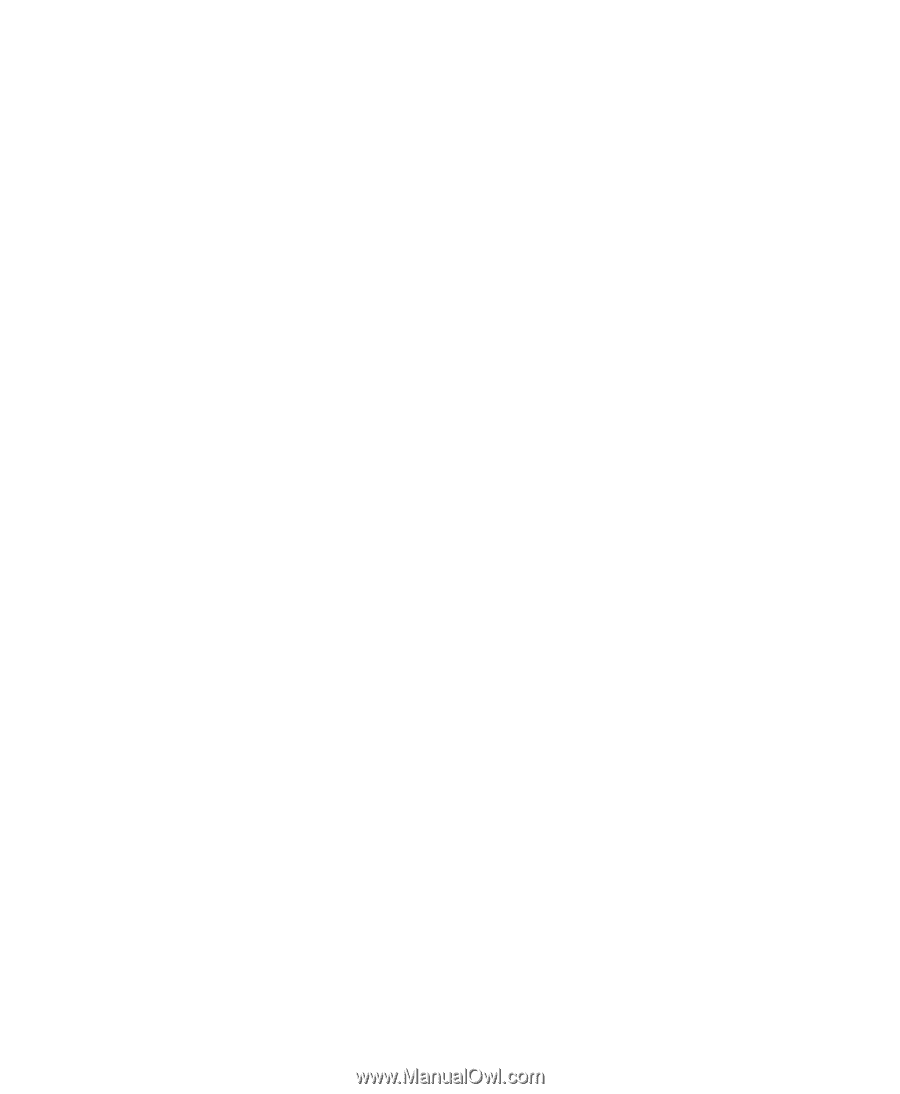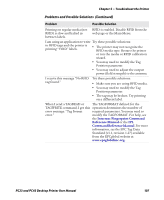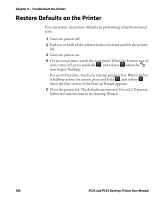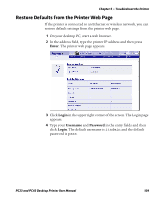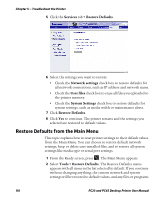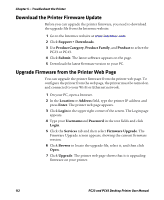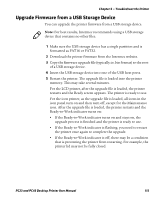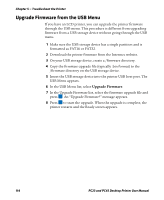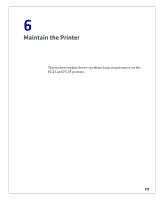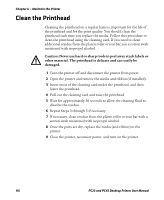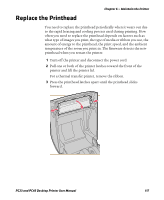Intermec PC43d PC23 and PC43 Desktop Printer User Manual - Page 126
Download the Printer Firmware Update, Upgrade Firmware from the Printer Web
 |
View all Intermec PC43d manuals
Add to My Manuals
Save this manual to your list of manuals |
Page 126 highlights
Chapter 5 - Troubleshoot the Printer Download the Printer Firmware Update Before you can upgrade the printer firmware, you need to download the upgrade file from the Intermec website. 1 Go to the Intermec website at www.intermec.com. 2 Click Support > Downloads. 3 Use Product Category, Product Family, and Product to select the PC23 or PC43. 4 Click Submit. The latest software appears on the page. 5 Download the latest firmware version to your PC. Upgrade Firmware from the Printer Web Page You can upgrade the printer firmware from the printer web page. To configure the printer from the web page, the printer must be turned on and connected to your Wi-Fi or Ethernet network. 1 On your PC, open a browser. 2 In the Location or Address field, type the printer IP address and press Enter. The printer web page appears. 3 Click Login in the upper right corner of the screen. The Login page appears. 4 Type your Usernameand Password in the text fields and click Login. 5 Click the Services tab and then select Firmware Upgrade. The Firmware Upgrade screen appears, showing the current firmware version. 6 Click Browse to locate the upgrade file, select it, and then click Open. 7 Click Upgrade. The printer web page shows that it is upgrading firmware on your printer. 112 PC23 and PC43 Desktop Printer User Manual