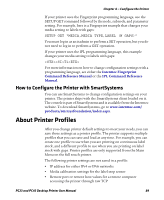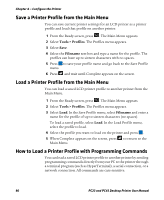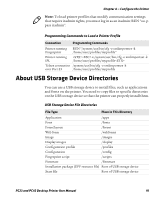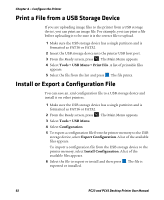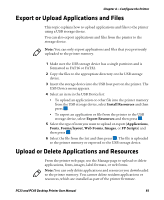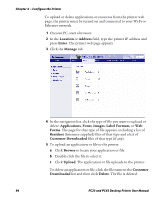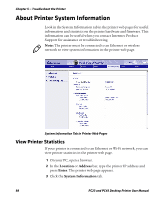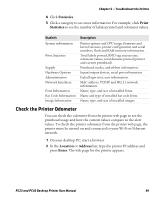Intermec PC43d PC23 and PC43 Desktop Printer User Manual - Page 108
Label Formats, Customer Downloaded
 |
View all Intermec PC43d manuals
Add to My Manuals
Save this manual to your list of manuals |
Page 108 highlights
Chapter 4 - Configure the Printer To upload or delete applications or resources from the printer web page, the printer must be turned on and connected to your Wi-Fi or Ethernet network. 1 On your PC, start a browser. 2 In the Location or Address field, type the printer IP address and press Enter. The printer web page appears. 3 Click the Manage tab. 4 In the navigation list, click the type of file you want to upload or delete: Applications, Fonts, Images, Label Formats, or Web Forms. The page for that type of file appears, including a list of Resident (Intermec-supplied) files of that type and a list of Customer Downloaded files of that type (if any). 5 To upload an application or file to the printer: a Click Browse to locate your application or file. b Double-click the file to select it. c Click Upload. The application or file uploads to the printer. To delete an application or file, click the file name in the Customer Downloaded list and then click Delete. The file is deleted. 94 PC23 and PC43 Desktop Printer User Manual