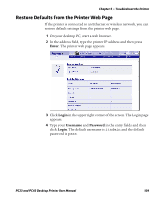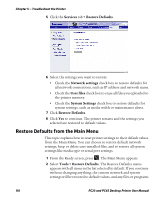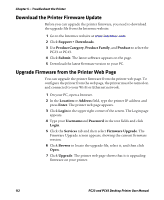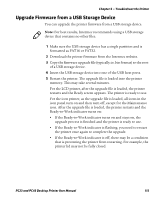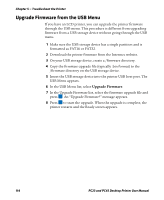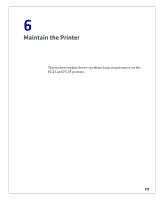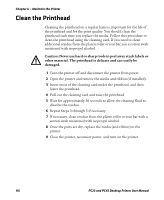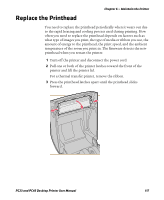Intermec PC43d PC23 and PC43 Desktop Printer User Manual - Page 128
Upgrade Firmware from the USB Menu, Upgrade Firmware
 |
View all Intermec PC43d manuals
Add to My Manuals
Save this manual to your list of manuals |
Page 128 highlights
Chapter 5 - Troubleshoot the Printer Upgrade Firmware from the USB Menu If you have an LCD printer, you can upgrade the printer firmware through the USB menu. This procedure is different from upgrading firmware from a USB storage device without going through the USB menu. 1 Make sure the USB storage device has a single partition and is formatted as FAT16 or FAT32. 2 Download the printer firmware from the Intermec website. 3 On your USB storage device, create a /firmware directory. 4 Copy the firmware upgrade file (typically .bin format) to the /firmware directory on the USB storage device. 5 Insert the USB storage device into the printer USB host port. The USB Menu appears. 6 In the USB Menu list, select Upgrade Firmware. 7 In the Upgrade Firmware list, select the firmware upgrade file and press . An "Upgrade Firmware?" message appears. 8 Press to start the upgrade. When the upgrade is complete, the printer restarts and the Ready screen appears. 114 PC23 and PC43 Desktop Printer User Manual