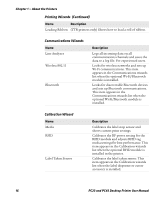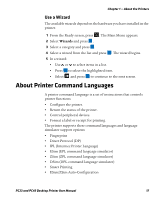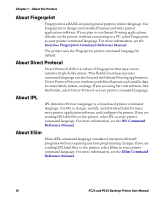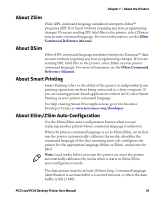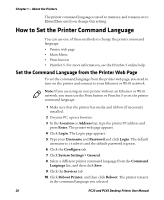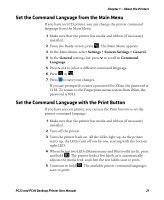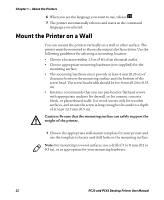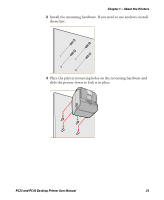Intermec PC43d PC23 and PC43 Desktop Printer User Manual - Page 35
Set the Command Language from the Main Menu, Settings > System Settings > General, General
 |
View all Intermec PC43d manuals
Add to My Manuals
Save this manual to your list of manuals |
Page 35 highlights
Chapter 1 - About the Printers Set the Command Language from the Main Menu If you have an LCD printer, you can change the printer command language from the Main Menu. 1 Make sure that the printer has media and ribbon (if necessary) installed. 2 From the Ready screen, press . The Main Menu appears. 3 In the Main Menu, select Settings > System Settings > General. 4 In the General settings list, press to scroll to Command Language. 5 Press or to select a different command language. 6 Press or . 7 Press to save your changes. If you are prompted to enter a password for ZSim, the password is 1138. To return to the Fingerprint menu system from ZSim, the password is 8311. Set the Command Language with the Print Button If you have an icon printer, you can use the Print button to set the printer command language. 1 Make sure that the printer has media and ribbon (if necessary) installed. 2 Turn off the printer. 3 Turn the printer back on. All the LEDs light up. As the printer starts up, the LEDs turn off one by one, starting with the bottom right LED. 4 When the last two LEDs (Maintenance and Bluetooth) are lit, press and hold . The printer feeds a few labels as it automatically adjusts the media feed, and then the test labels start to print. 5 Continue to hold . The available printer command languages start to print. PC23 and PC43 Desktop Printer User Manual 21