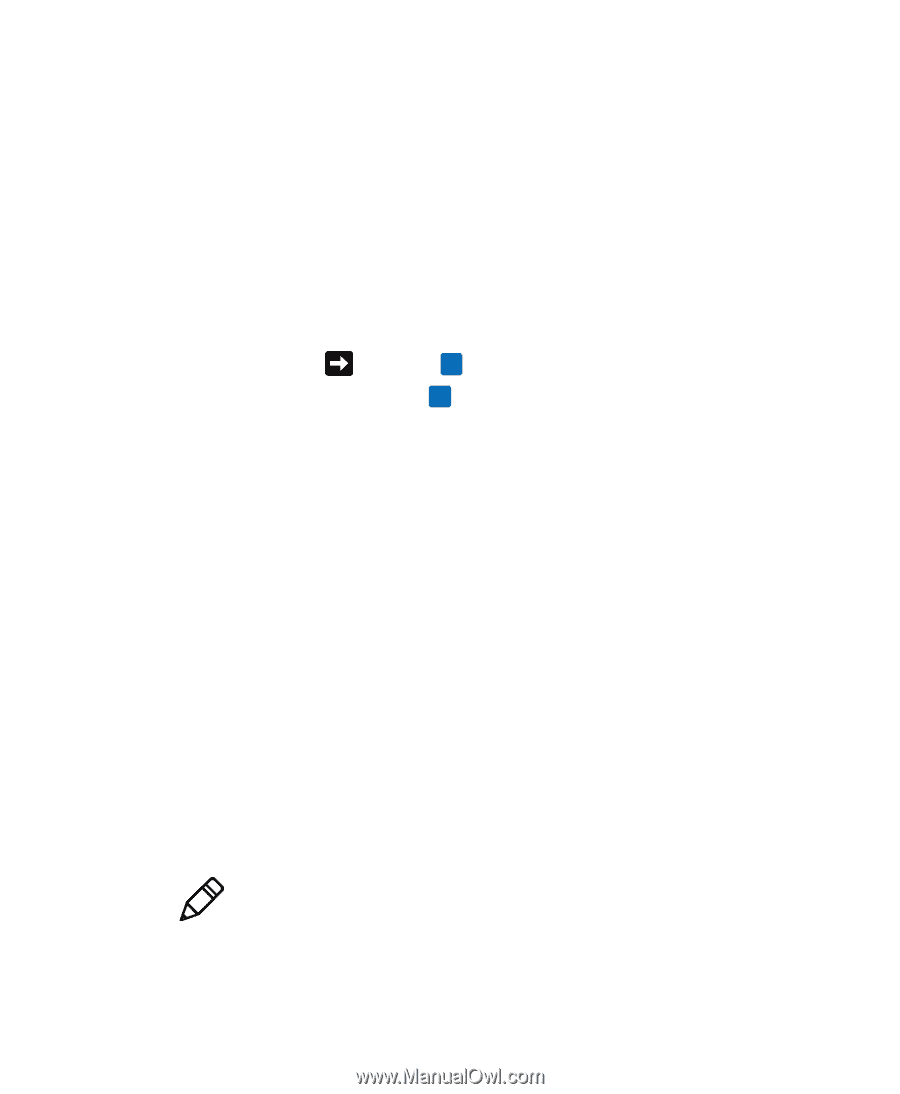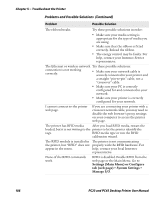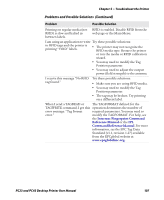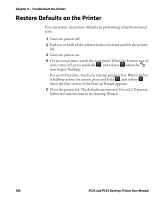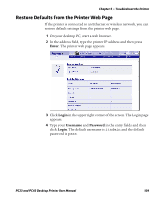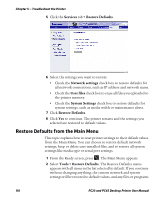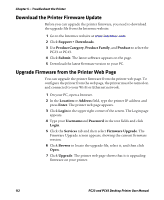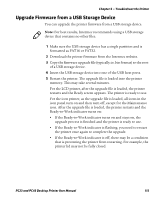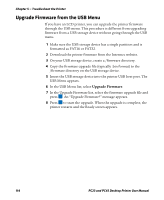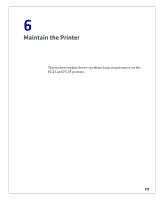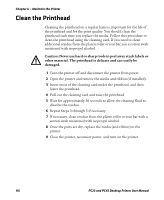Intermec PC43d PC23 and PC43 Desktop Printer User Manual - Page 125
How to Upgrade the Printer Firmware - firmware update
 |
View all Intermec PC43d manuals
Add to My Manuals
Save this manual to your list of manuals |
Page 125 highlights
Chapter 5 - Troubleshoot the Printer you uploaded to the printer will be erased from the printer memory. 3 To restore all default settings, continue with the next step. You can also change the settings that are restored as follows: • To keep the current network settings, clear the Network settings check box. • To keep all applications, fonts, and other files you have installed on the printer, clear the User files check box. • To keep all current system settings, clear the System Settings check box. 4 Select and press . 5 To continue, press . The default settings are restored and the printer restarts. When the printer finishes starting up, the Setup Wizard begins. Follow the instructions to complete the Wizard. To return to the Main Menu without restoring any defaults, select No. To return to the Restore Defaults list without restoring any defaults, select Cancel. How to Upgrade the Printer Firmware You should check for periodic updates to the printer firmware. Updated firmware can include bug fixes or additional features that you might find useful. The latest version of the firmware is available from the PC23 or PC43 printer Downloads page on www.intermec.com. You can upgrade the printer firmware using: • the printer web page. • a USB storage device. • the USB menu. • PrintSet 5. For more information, see the PrintSet 5 online help. Note: After you upgrade the printer firmware, Intermec recommends that you restore the default settings and calibrate the media sensors. PC23 and PC43 Desktop Printer User Manual 111