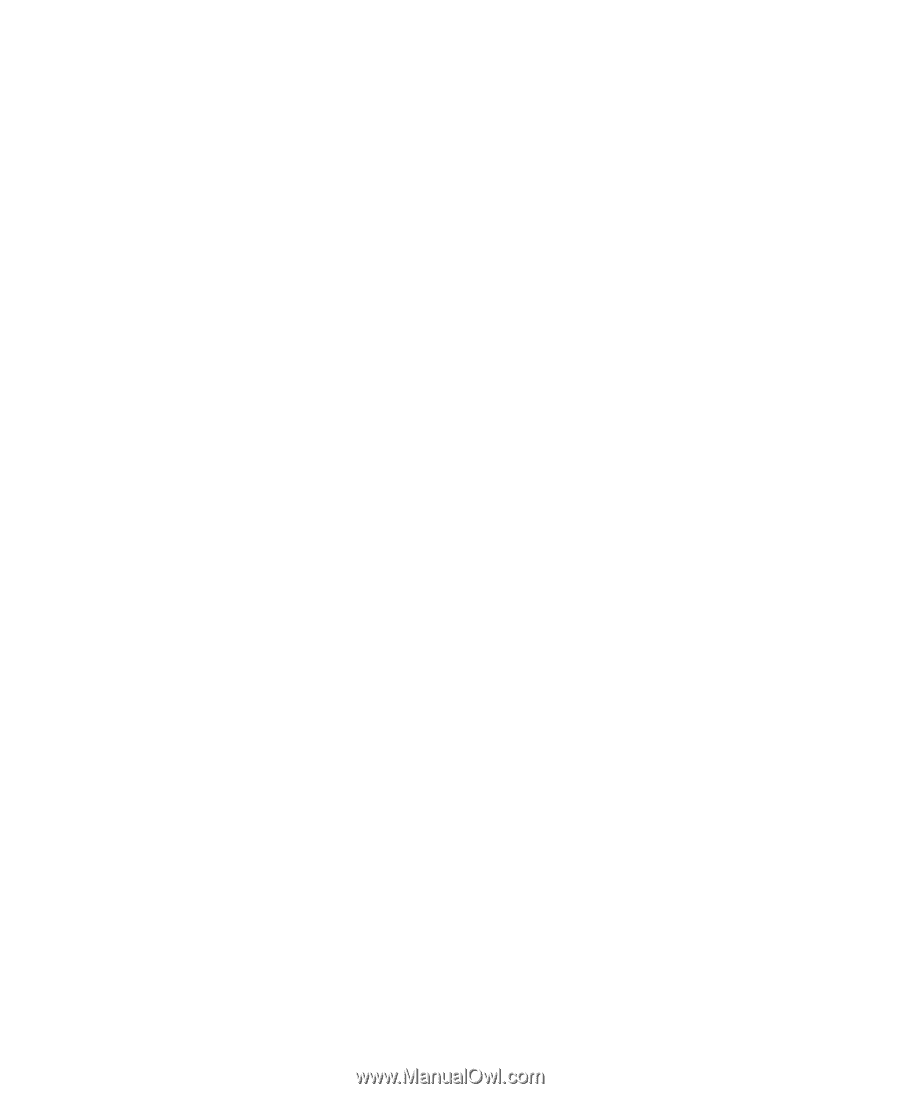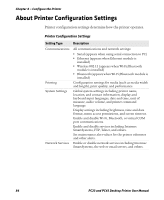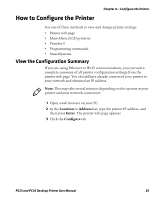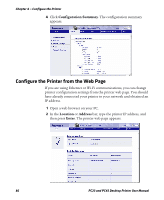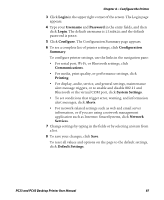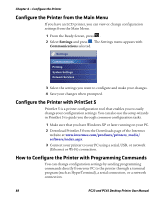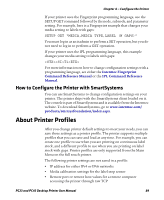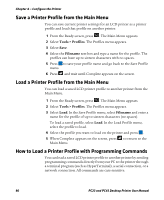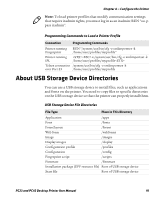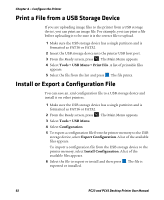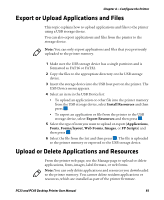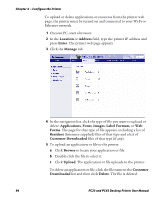Intermec PC43d PC23 and PC43 Desktop Printer User Manual - Page 103
How to Con the Printer with SmartSystems, About Printer Profiles
 |
View all Intermec PC43d manuals
Add to My Manuals
Save this manual to your list of manuals |
Page 103 highlights
Chapter 4 - Configure the Printer If your printer uses the Fingerprint programming language, use the SETUP GET command followed by the node, subnode, and parameter setting. For example, here is a Fingerprint example that changes your media setting to labels with gaps: SETUP GET "MEDIA,MEDIA TYPE,LABEL (W GAPS)" You must log in as an itadmin to perform a SET operation, but you do not need to log in to perform a GET operation. If your printer uses the IPL programming language, this example changes your media setting to labels with gaps: T1 For more information on how to change configuration settings with a programming language, see either the Intermec Fingerprint Command Reference Manual or the IPL Command Reference Manual. How to Configure the Printer with SmartSystems You can use SmartSystems to change configuration settings on your printer. The printer ships with the SmartSystems client loaded on it. The console is part of SmartSystems and is available from the Intermec website. To download SmartSystems, go to www.intermec.com/ products/smrtsysfoundation/index.aspx. About Printer Profiles After you change printer default settings to meet your needs, you can save those settings as a printer profile. The printer supports multiple profiles that you can save and load at any time. For example, you can create one profile to use when you are printing on continuous label stock, and a different profile to use when you are printing on label stock with gaps. Printer profiles are only supported from the Main Menu on the full touch printer. The following printer settings are not saved in a profile: • IP address for either IPv4 or IPv6 networks • Media calibration settings for the label stop sensor • Remote port or remote host values for a remote computer accessing the printer through raw TCP PC23 and PC43 Desktop Printer User Manual 89